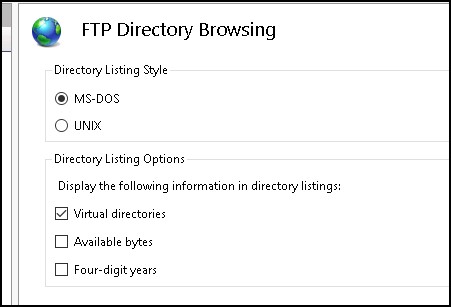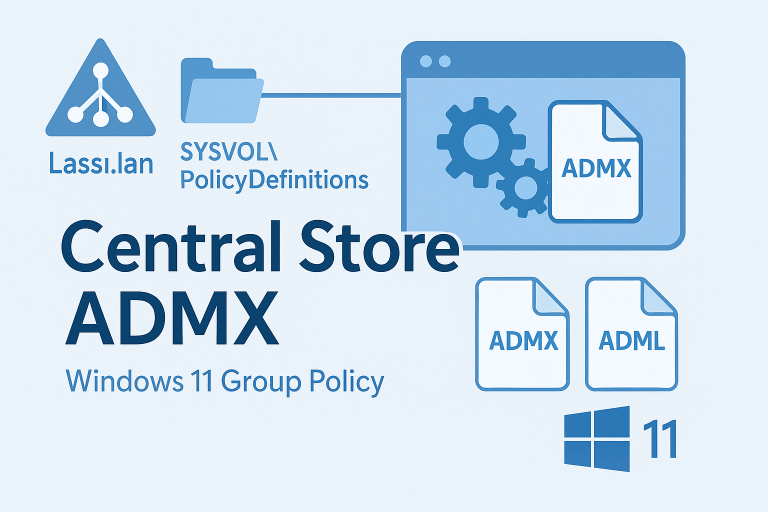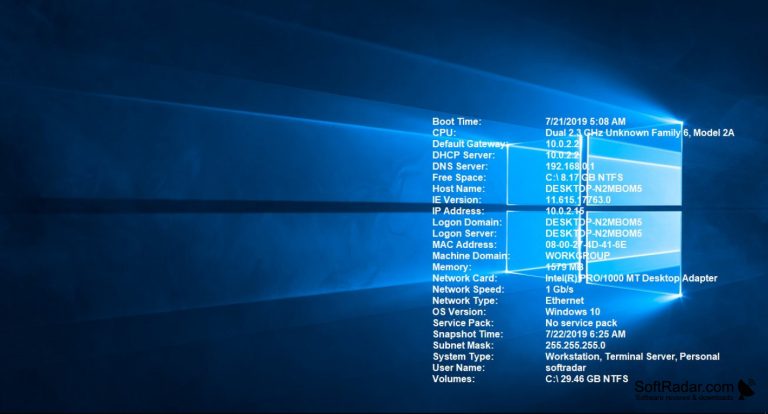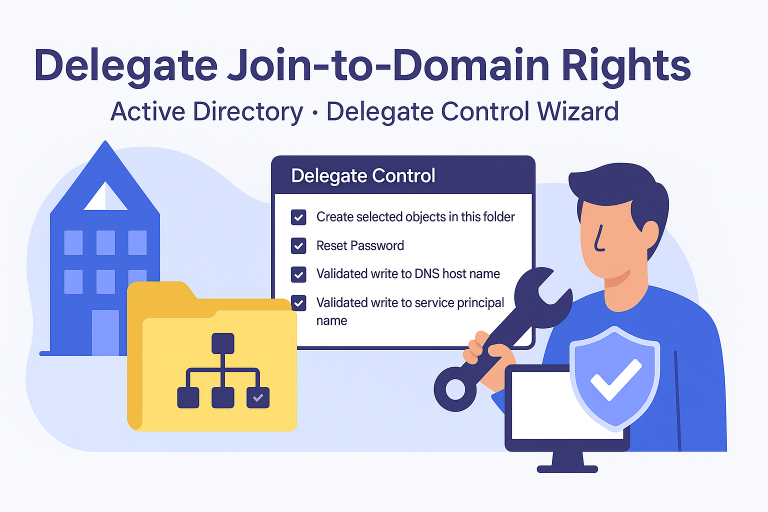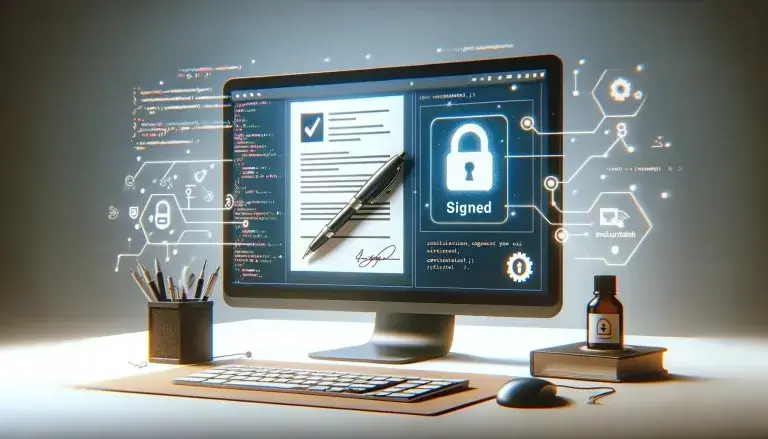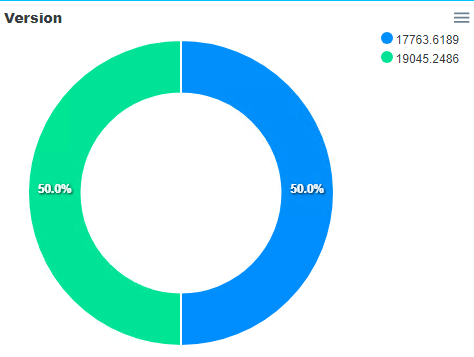Introduction
To create a secure FTP server using IIS, We will need to :
- A group in the Active Directory for FTP permissions
- A self-signed certificate
- The creation of the FTP in IIS
- Connecting to the FTP using FileZilla
Prerequisites
IIS Feature
- Add FTP server Rôle
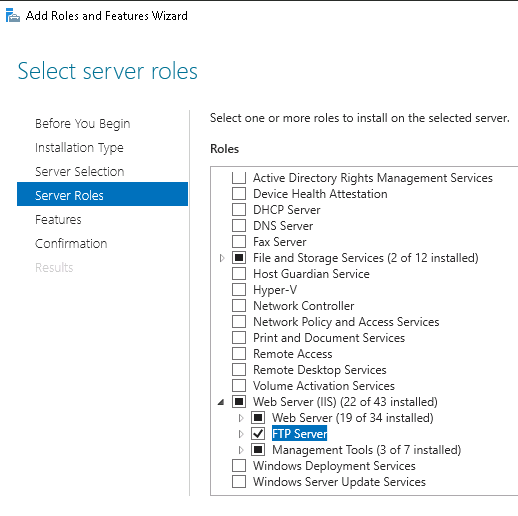
AD Group
- I will use an existing group in my LAB: SupportN2
- I’m adding the authorized users to use the FTP to this group
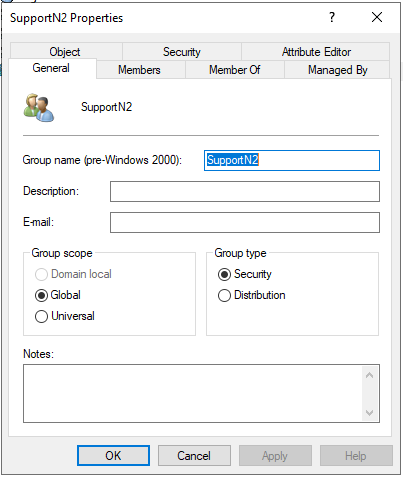
Self-signed certificate
Creating a self-signed certificate using PowerShell
New-SelfSignedCertificate -FriendlyName "Certificat FTP" -DnsName "epmpxe.leblogosd.lan" -KeyAlgorithm RSA -KeyLength 2048 -CertStoreLocation "Cert:\LocalMachine\My" -NotAfter (get-date).AddYears(10)

IIS Configuration
- In IIS, create your FTP site
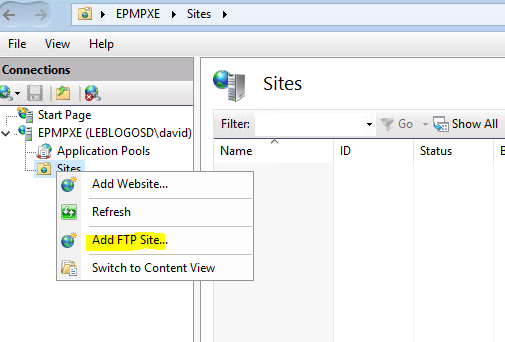
- Specify the folder path
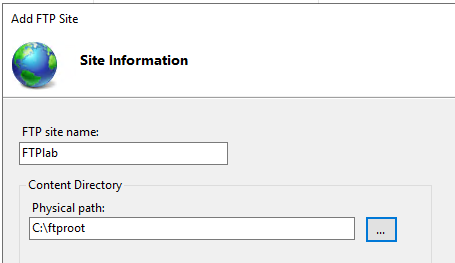
- We will use port 990 (FTP SSL) with the certificate we created
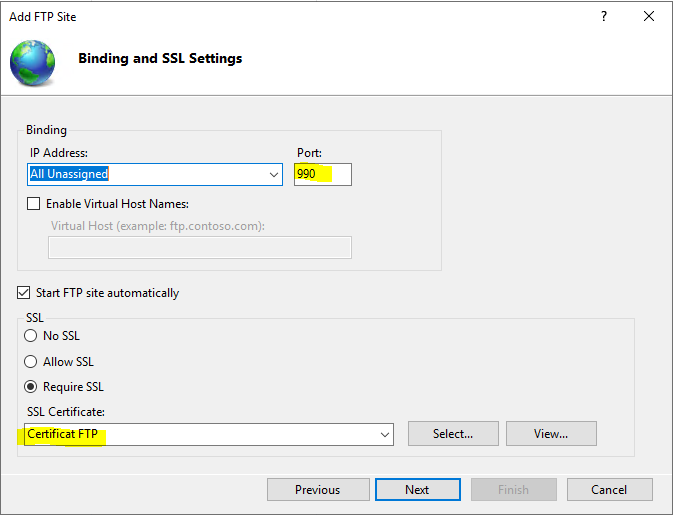
- Only our AD group will have read/write connection rights.
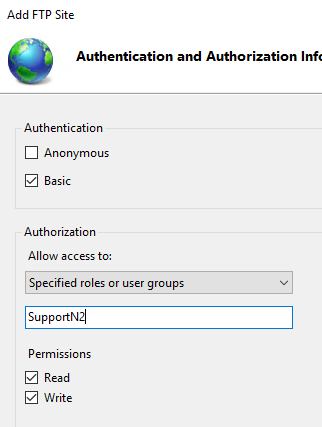
Connecting with Filezilla
- Create a new site in Filezilla (required due to the configuration)
- With Server Name
- Protocol => Implicit FTP over TLS => The port will automatically be 990 (If we select Explicit Connection, the port will then be 21, which is not our case)
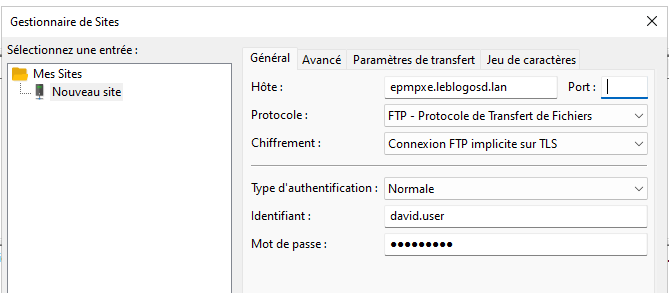
- Force Active mode (only port 990 is open).
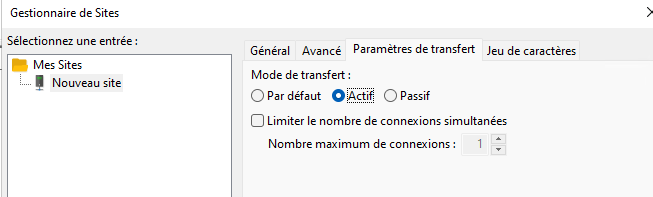
- We can force UTF8, but it’s not mandator
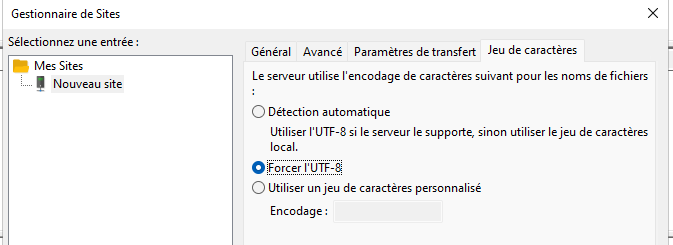
- During the first FTP connection, a message will indicate that it’s a self-signed certificate. Please confirm.
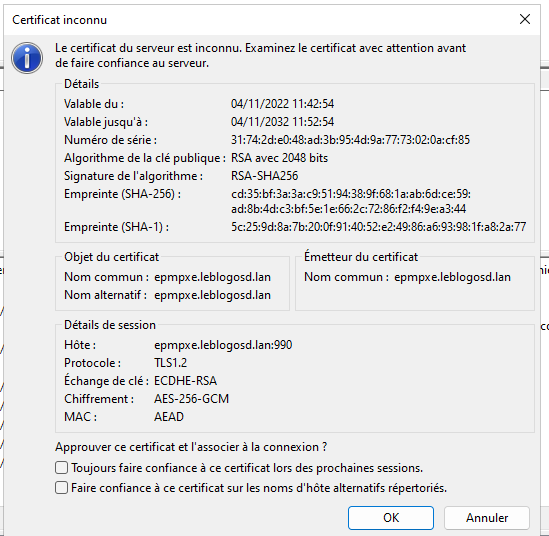
virtual directory not visible
Enable “Virtal directories” in FTP Directory Browsing option