Using the intl.cpl Command Line
- Open the command prompt as an administrator.
- Enter the following command:
1 | control.exe intl.cpl,,/f:"c:\langue.xml" |
Set the time zone using:
1 | tzutil /S "Romance Standard Time" |
XML Configuration for Language Settings:
1 2 3 4 5 6 7 8 9 10 11 12 13 14 15 16 17 18 19 20 21 22 23 24 25 26 27 28 29 30 31 32 | <gs:GlobalizationServices xmlns:gs="urn:longhornGlobalizationUnattend"> <!--User List--> <gs:UserList> <gs:User UserID="Current" CopySettingsToDefaultUserAcct="true" CopySettingsToSystemAcct="true"/> </gs:UserList> <!--Display Language--> <gs:MUILanguagePreferences> <gs:MUILanguage Value="fr-FR" /> <gs:MUIFallback Value="en-US" /> </gs:MUILanguagePreferences> <!--User Locale--> <gs:UserLocale> <gs:Locale Name="fr-FR" SetAsCurrent="true" ResetAllSettings="true"/> </gs:UserLocale> <!--System Locale--> <gs:SystemLocale Name="fr-FR" /> <!--Input Preferences--> <gs:InputPreferences> <gs:InputLanguageID Action="add" ID="040c:0000040c" Default="true"/> </gs:InputPreferences> <!--Location--> <gs:LocationPreferences> <gs:GeoID Value="84"/> </gs:LocationPreferences></gs:GlobalizationServices> |
Powershell
PowerShell offers a more intuitive way to change the system language. Here are the commands you can use:
1 2 3 4 | Set-Culture fr-frSet-WinSystemLocale fr-frSet-WinHomeLocation -GeoId 84Set-WinUserLanguageList fr-fr -force |
Registry Settings:
Used BrowserOp
Title: “Changing System Language in Windows 11: A Step-by-Step Guide”
SEO Keywords: Windows 11, System Language, Language Settings, intl.cpl, Command Line, XML Configuration, PowerShell, Set-Culture, Registry Settings
SEO Description: Dive into a comprehensive guide on how to change the system language in Windows 11 using both command line and PowerShell methods. Learn about the intl.cpl command, XML configurations, and registry settings to customize your Windows 11 experience.
Article Enhancement:
Changing System Language in Windows 11: A Step-by-Step Guide
Switching the system language in Windows 11 can be a bit tricky, especially if you’re not familiar with the command line or PowerShell. In this guide, we’ll walk you through the process step by step, ensuring you can easily change your system’s language settings.
Using the intl.cpl Command Line:
- Open the command prompt as an administrator.
- Enter the following command:bashCopy code
control.exe intl.cpl,,/f:"c:\langue.xml" - Set the time zone using:arduinoCopy code
tzutil /S "Romance Standard Time"
XML Configuration for Language Settings:
You can use an XML file to configure the language settings. Here’s a sample langue.xml file:
[XML content from the article]
Using PowerShell:
PowerShell offers a more intuitive way to change the system language. Here are the commands you can use:
- Set the culture:javascriptCopy code
Set-Culture fr-fr - Set the system locale:javascriptCopy code
Set-WinSystemLocale fr-fr - Set the home location:javascriptCopy code
Set-WinHomeLocation -GeoId 84 - Set the user language list:javascriptCopy code
Set-WinUserLanguageList fr-fr -force
Registry Settings:
If you prefer working with the Windows Registry, you can add specific keys to change the system language:
1 2 3 4 5 6 7 | Windows Registry Editor Version 5.00[HKEY_LOCAL_MACHINE\SYSTEM\CurrentControlSet\Control\MUI\UILanguages][HKEY_LOCAL_MACHINE\SYSTEM\CurrentControlSet\Control\MUI\UILanguages\fr-FR]"LCID"=dword:0000040c"Type"=dword:00000091 |
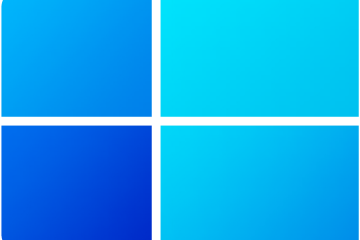


0 Comments