- List the images in the WIM file
Before making any modifications, it’s crucial to understand the contents of your WIM file. Use the following command to list all images:
1 | dism /get-wiminfo /wimfile:"E:\Windows10_1809\sources\install.wim" |
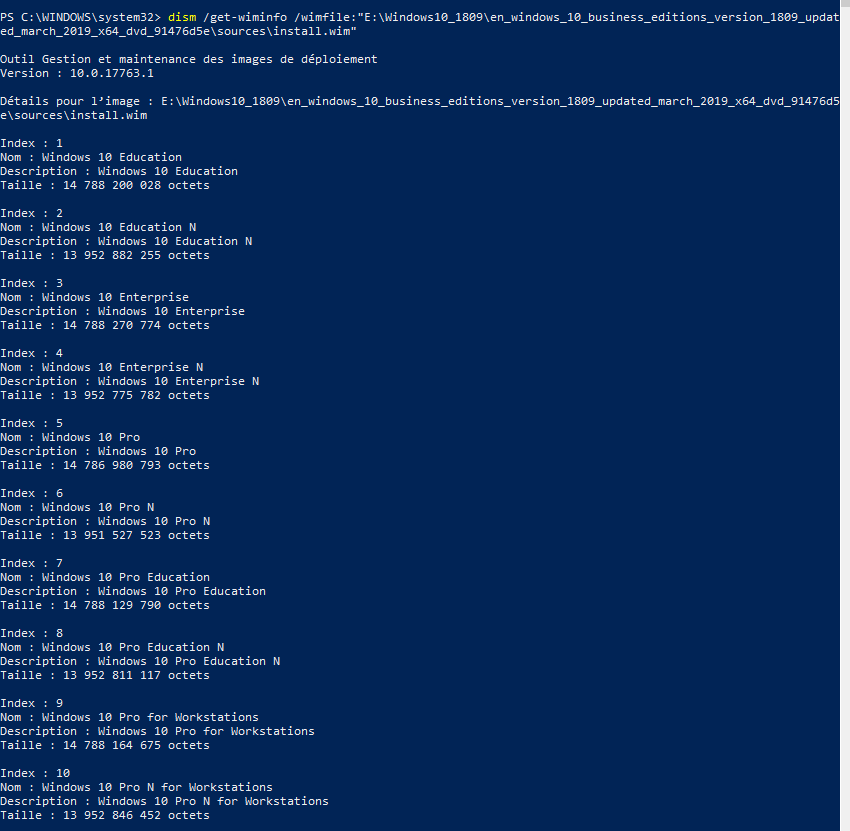
- Merging WIM
There might be instances where you need to merge multiple WIM files. Here’s how:
1 2 | Dism /Export-Image /SourceImageFile:"%~dp0W7X86EN.wim" /SourceIndex:1 /DestinationImageFile:"%~dp0W7X86_v2.wim" /DestinationName:"en-us"Dism /Export-Image /SourceImageFile:"%~dp0W7X86FR.wim" /SourceIndex:1 /DestinationImageFile:"%~dp0W7X86_v2.wim" /DestinationName:"fr-fr" |
The DestinationName option is used to identify the index
- Unmount All Wim
With dism tool
1 | dism /cleanup-wim |
With Powershell
1 | Get-WindowsImage -Mounted | Dismount-WindowsImage -Discard (ou -save) |
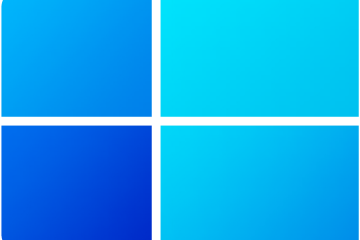


0 Comments