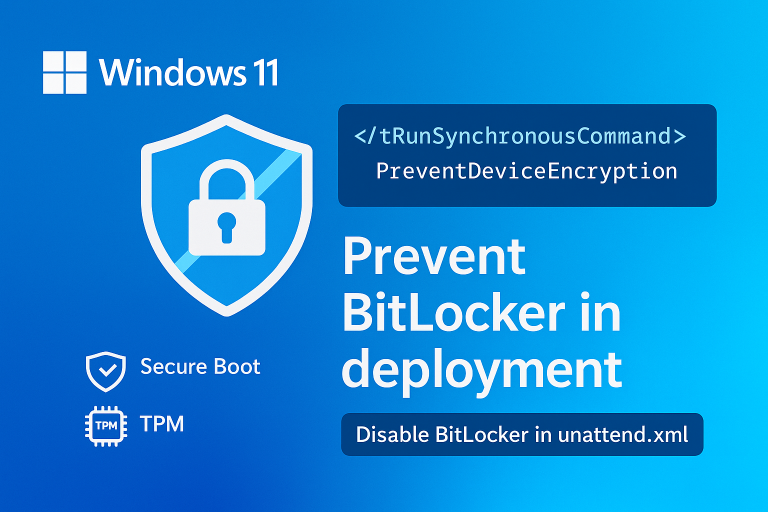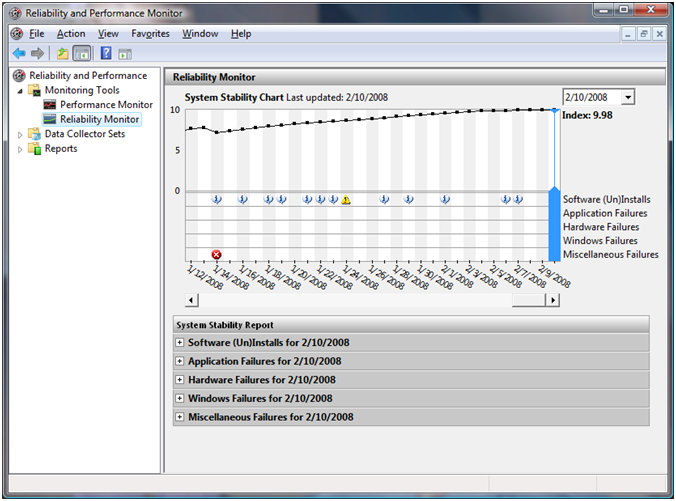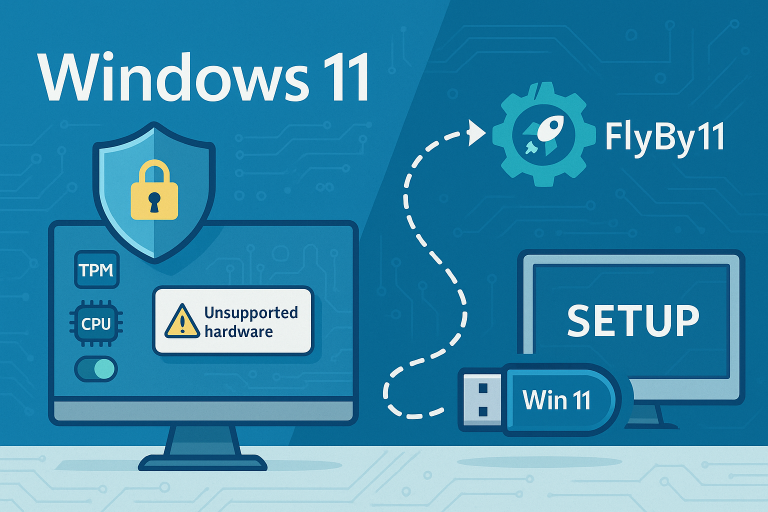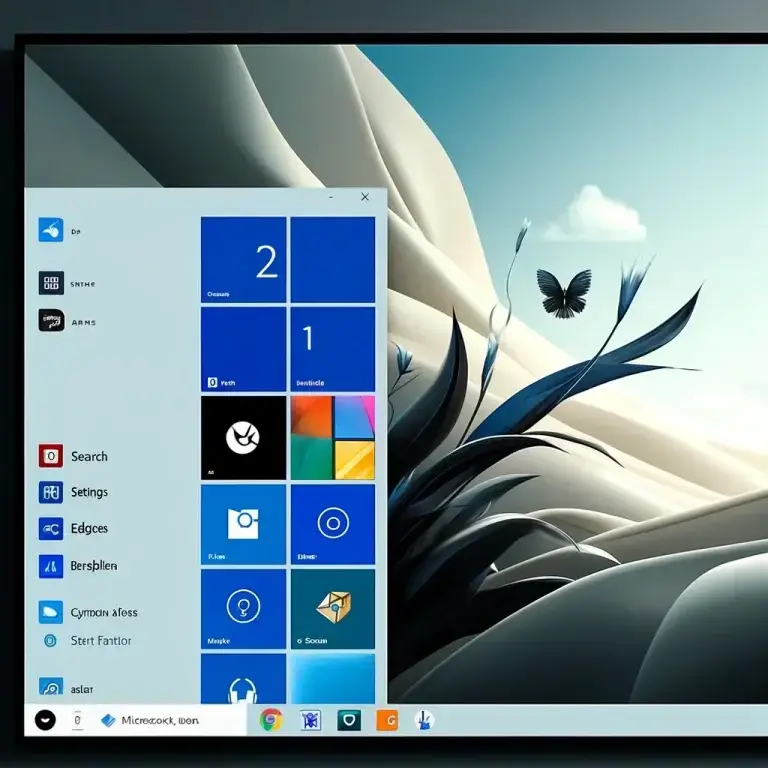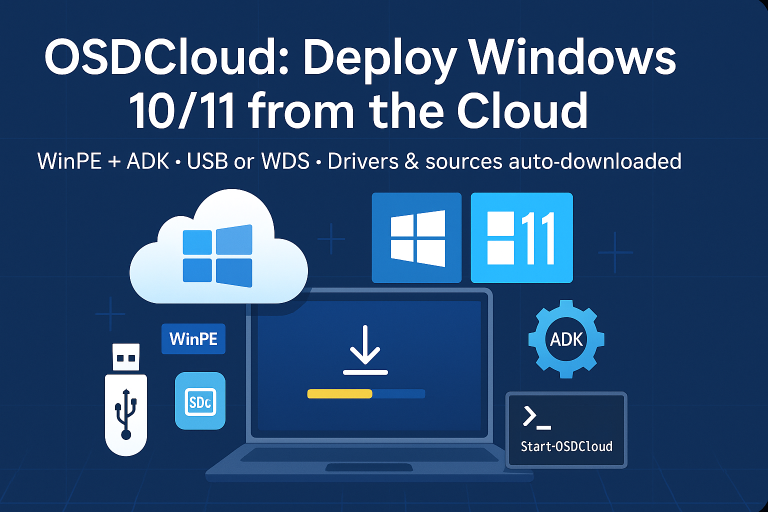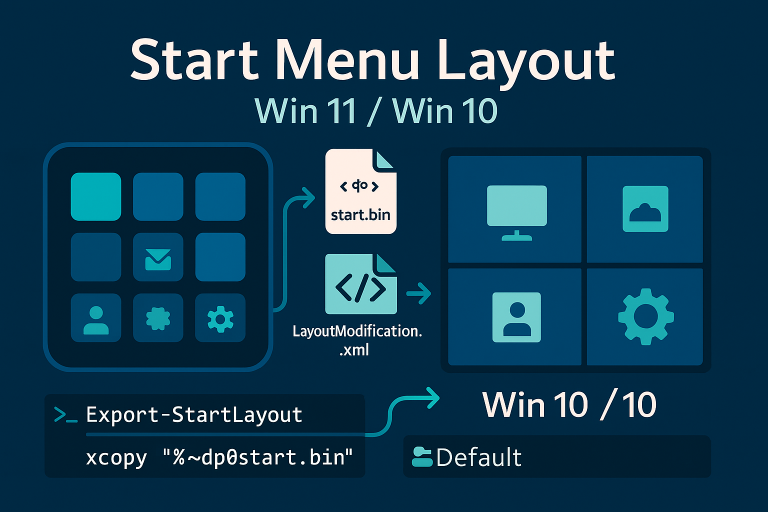Ressource : http://technet.microsoft.com/en-us/library/ee851589(v=ws.10).aspx
Diskpart for Data volume
Steps to Manage Multiple Hard Drives:
- List All Drives:
- Open Command Prompt as an administrator.
- Type
diskpartand press Enter. - Enter
list diskto view all connected drives.
- Selecting a Drive:
- Use
select disk #(replace # with the disk number) to choose a drive.
- Use
- Partitioning:
- Once a drive is selected, use
create partition primary size=XXXXXto create a partition. Replace XXXXX with the size in MB.
- Once a drive is selected, use
- Formatting:
- Use
format fs=ntfs quickto quickly format the partition to NTFS. - Use
format fs=FAT32 quickto quickly format the partition to FAT32.
- Use
- Assigning Drive Letters:
- Use
assign letter=Xto assign a drive letter. Replace X with the desired letter.
- Use
- Deleting Partitions:
- Use
delete partitionto remove a partition.
- Use
Diskpart for System volume
BIOS
select disk 0
clean
create partition primary
select partition 1
active
assign
exit
LEGACY
select disk 0
clean
convert gpt
create partition efi size=100
format quick fs=fat32 label="System"
assign letter="S"
create partition msr size=128
create partition primary
format quick fs=ntfs label="Windows"
assign letter="C"
TIPS
Depending on the BIOS, disk 0 is not the one you want to format
To select the system disk
Select disk SYSTEM
To select the second disk
Select disk NEXT