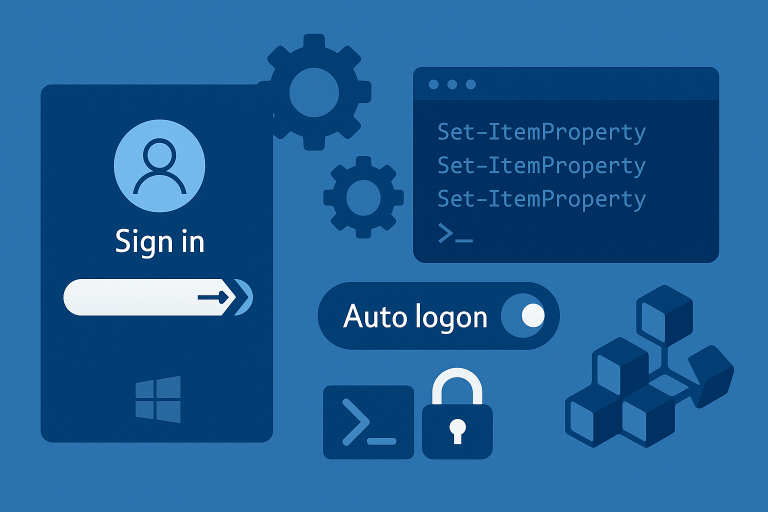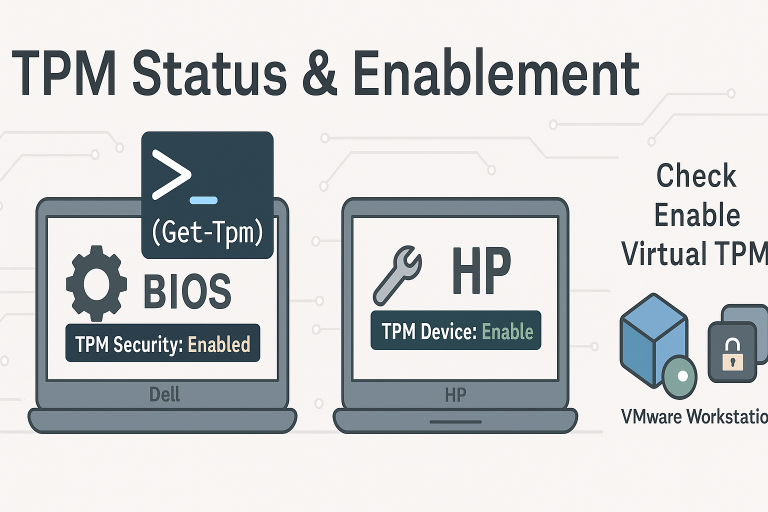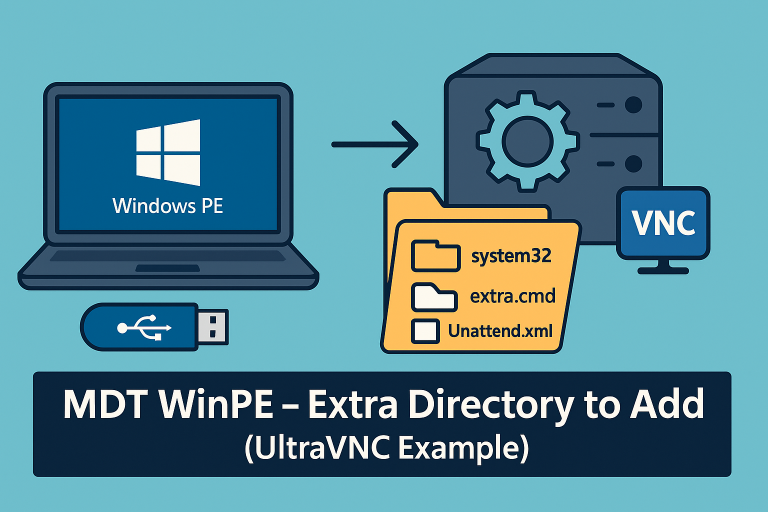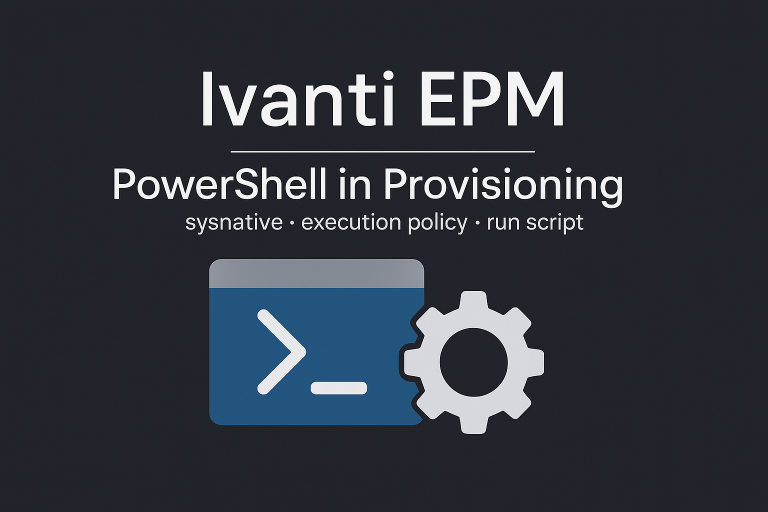If a PowerShell transcript is started, all executed PowerShell commands and their output are recorded
Getting Started with Start-Transcript:
Basic Usage: To begin recording a session, simply type:
Start-Transcript -Path C:\path\to\your\log.txt
This command starts the transcription process, saving the log to the specified path.
Stopping the Transcript: Once you’ve completed your session, use the Stop-Transcript cmdlet to cease logging:
Stop-Transcript
Appending to an Existing Transcript: If you wish to continue logging in an existing file, use the -Append parameter:
Start-Transcript -Path C:\path\to\your\log.txt -Append
TIPS :
-Append: The new transcript will be added to an existing file.
-IncludeInvocationHeader: Time stamps when commands are run are added to the transcript, along with a
delimiter between commands to make the transcripts easier to parse through automation.
-NoClobber: This transcript will not overwrite an existing file. Normally, if a transcript already exists in the
defined location (for example, if the defined file has the same name as an already existing file, or the filename was configured using the -Path or -LiteralPath parameter), Start-Transcript overwrites this file without warning.
-OutputDirectory: Using this parameter, you can configure the path where your transcripts can be stored.
-UseMinimalHeader: This parameter was added in PowerShell version 6.2 and ensures that only a short
header is prepended instead of the detailed header.