Introduction
Synchronization after registering a computer with Intune:
- Every 3 minutes for the first 15 minutes
- Every 15 minutes for the next 2 hours
- After that, every 8 hours
Manual Sync from the Device (Portal)
- On Company Portal
- Select Setting and click on Sync
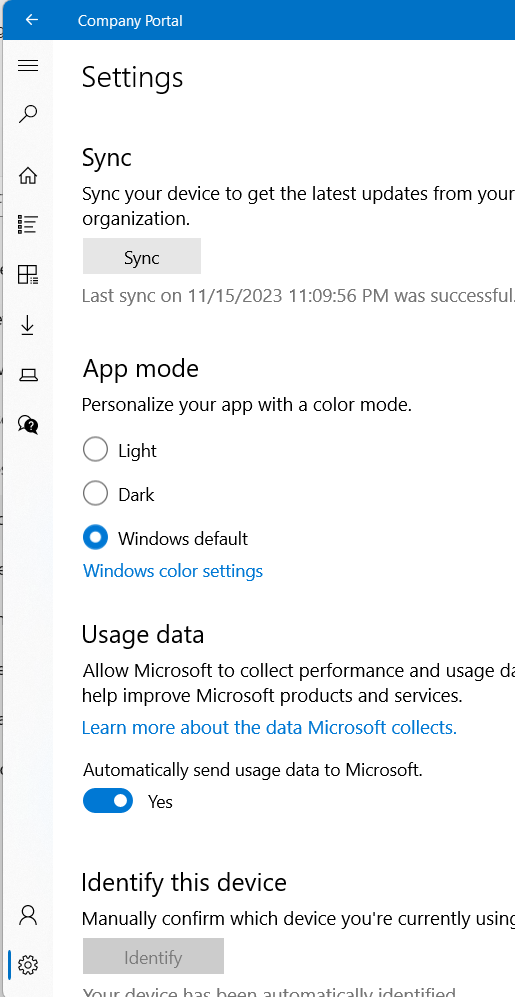
Manual Sync from the Device (Setting)
- For Windows Devices:
- Go to Settings.
- Click on Accounts.
- Select Access work or school.
- Choose the connected account.
- Click on Info.
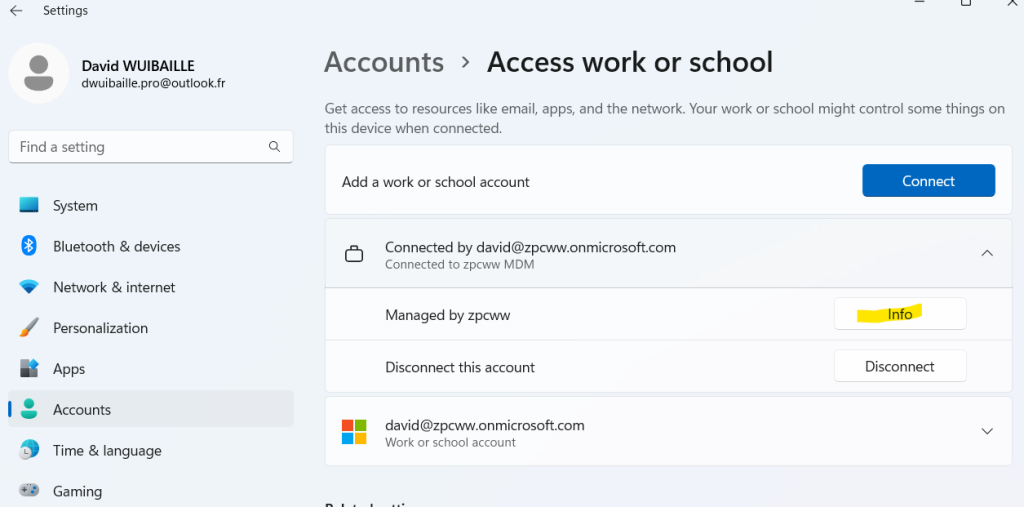
- Scroll down and click on Sync.
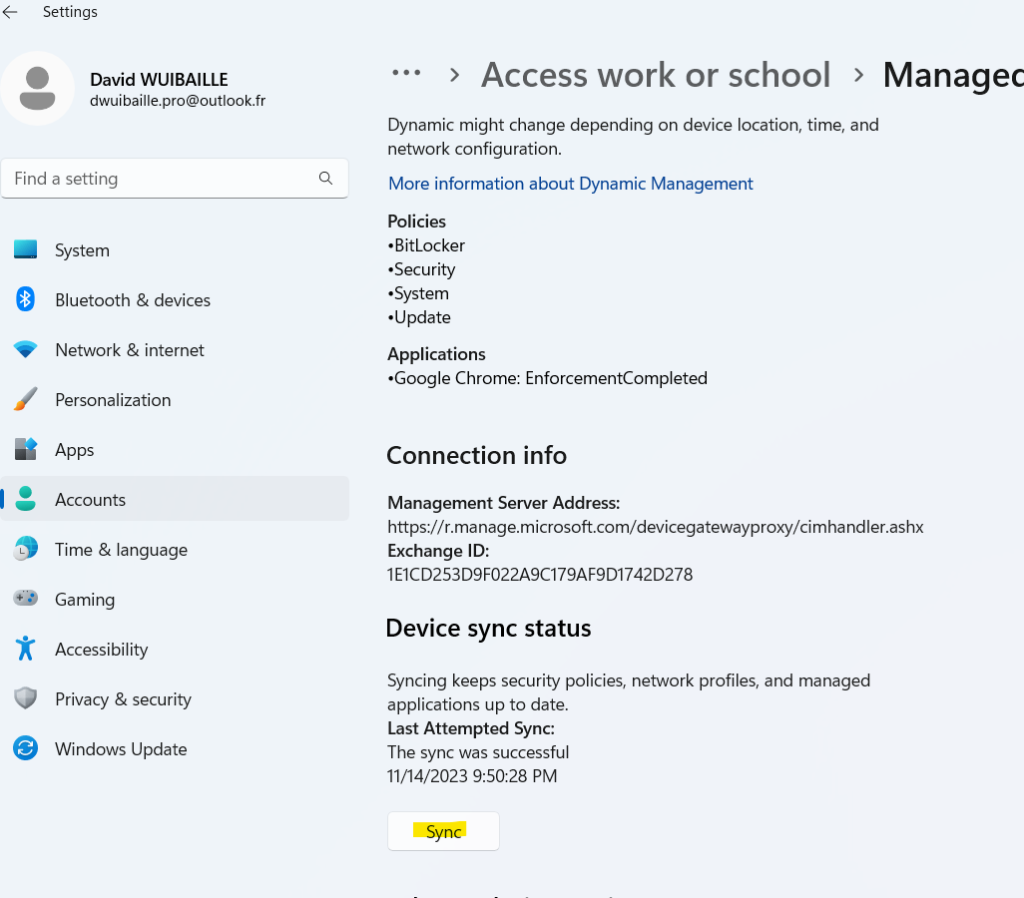
- For iOS/Android Devices:
- Open the Company Portal app.
- For iOS, go to Devices. For Android, the sync option might be on the main page.
- Select your device.
- Tap on Check Settings or Sync.
Remotely Initiate Sync from Intune Portal
- Go to the Microsoft Endpoint Manager admin center.
- Navigate to Devices.
- Select All devices.
- Find and select the device you want to sync.
- Click on Sync. This sends a request to the device to check-in with Intune.
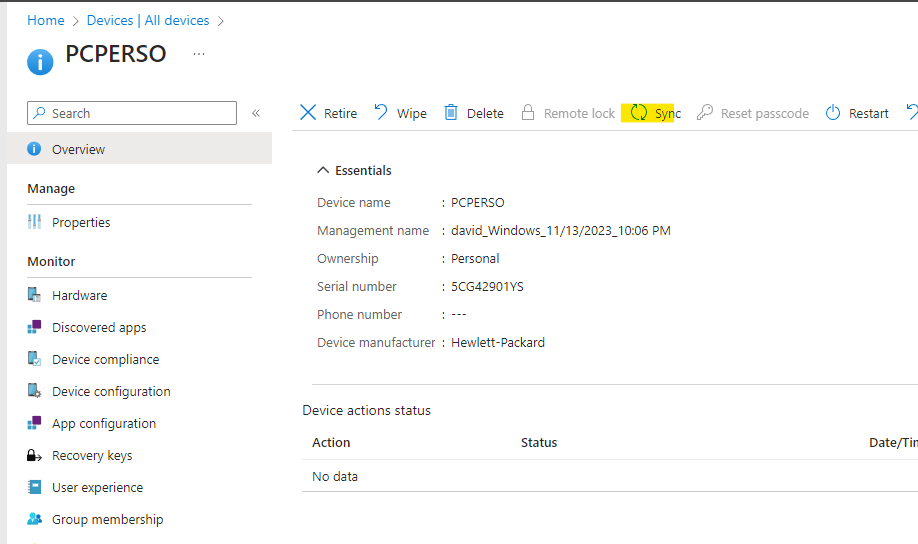
- Or with the Company Portal in the Start menu by right-clicking.
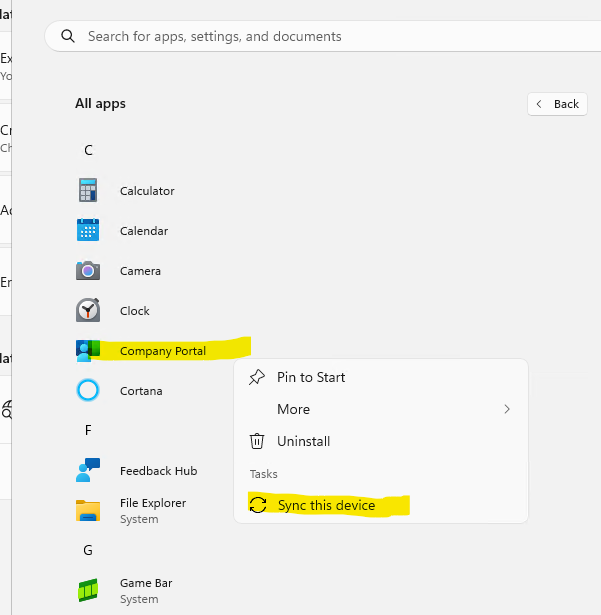
With powershell
1 | Install-module |
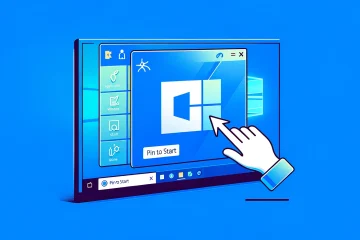


0 Comments