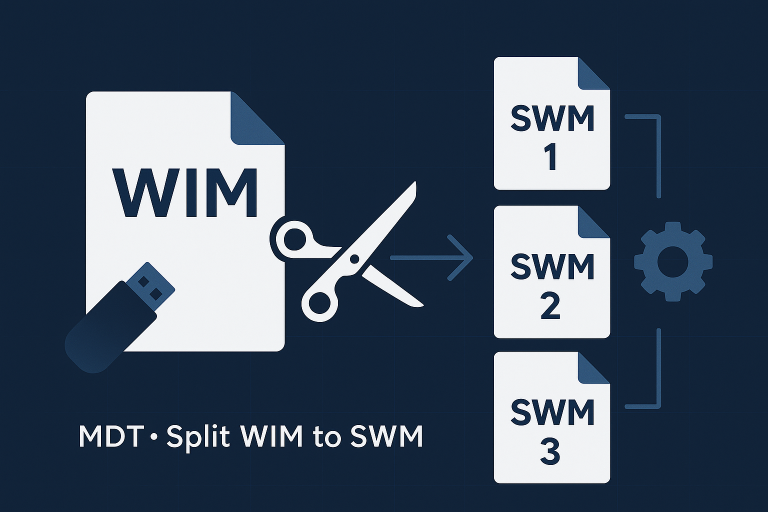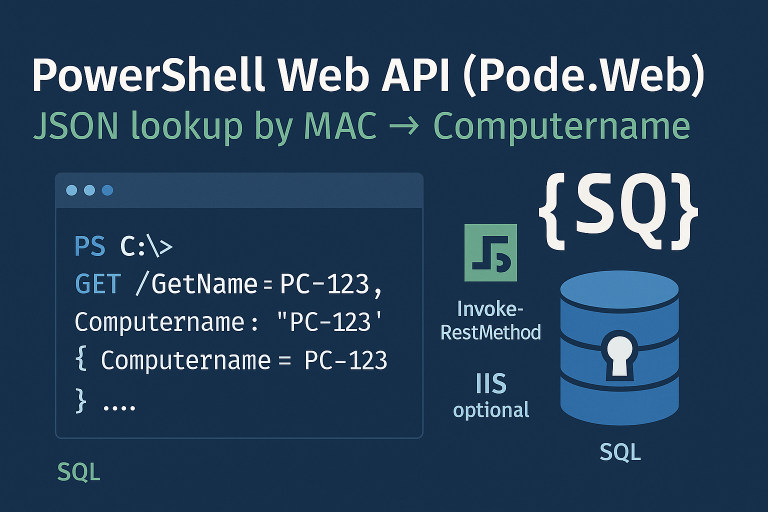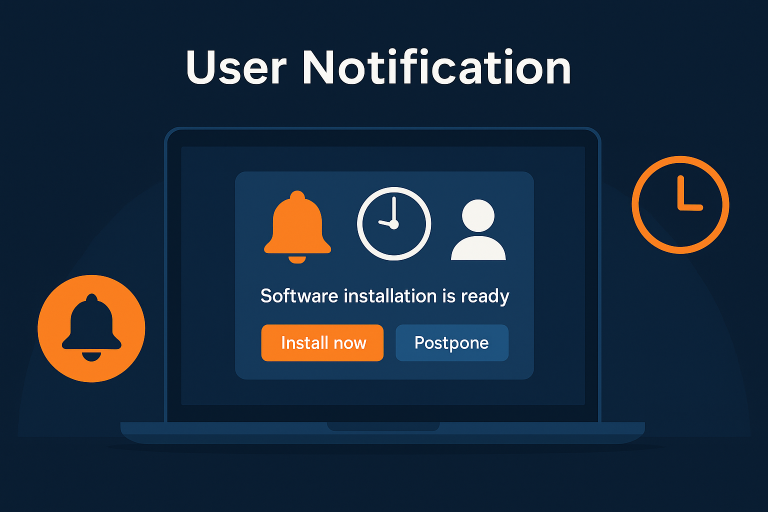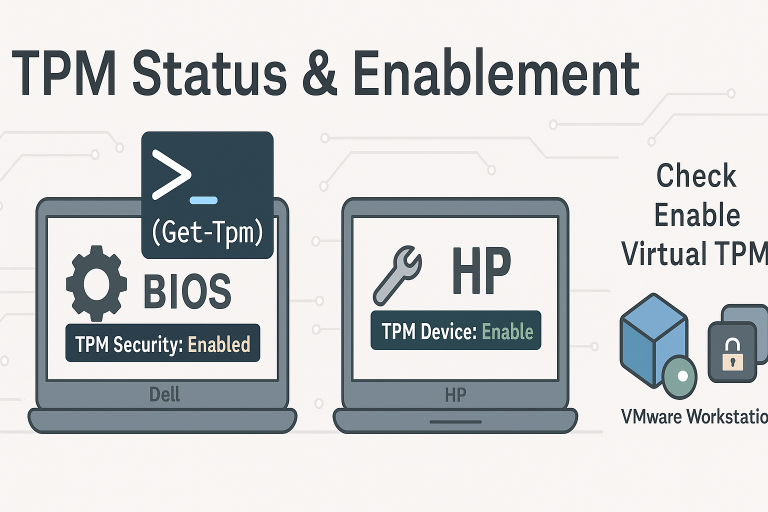Reference article: Adding tools to WinPE (MDT)
Use the repository to inject UltraVNC into WinPE and optionally auto-start it before the MDT wizard (remote support).
GitHub: DirectoryToAdd_UltraVNC
Folder to add
Copy the DirectoryToAdd_UltraVNC folder to your deployment share (any path). It contains:
UltraVnc\— UltraVNC binaries/configextra.cmd— start script (called in WinPE)Unattend.xml— example if you prefer unattend-based start (optional)
MDT configuration
- Deployment Share > Properties > Windows PE:
- Extra directory to add (x86/x64): select
DirectoryToAdd_UltraVNC. - Prestart command (recommended):
%SystemRoot%\System32\extra.cmd
- Extra directory to add (x86/x64): select
- Right-click the share → Update Deployment Share → Completely regenerate boot images.
This copies files into WinPE under \Windows\System32\ and runs extra.cmd before the MDT wizard.
Alternative (Unattend)
If you prefer unattend, use the sample Unattend.xml from the repo (or edit via “Edit Unattend.xml” in the WinPE tab) and add a RunSynchronous entry to call:
<RunSynchronousCommand wcm:action="add" wcm:keyValue="1" wcm:requiresUnattend="false">
<Order>1</Order>
<Path>%SYSTEMROOT%\System32\extra.cmd</Path>
<WillReboot>Never</WillReboot>
</RunSynchronousCommand>
Verify
- Boot on the new
LiteTouchPE_x64.iso/ WIM. - UltraVNC should start from
extra.cmd(check network/IP, connect from admin console).
Notes: choose the right UltraVNC build (x64 for x64 WinPE), keep passwords/config in the repo private, and regenerate boot images after any change.