Prerequisites
Before you begin, ensure that you have:
- Windows 11 enterprise
- A wallpaper available at a web URL
Step-by-Step Guide
1. Create a Device Configuration Profile in Intune
- Sign in to the Microsoft Endpoint Manager admin center: Go to endpoint.microsoft.com and sign in with your admin credentials.
- Navigate to Devices: In the left-hand pane, select All Devices.
- Select Configuration profile
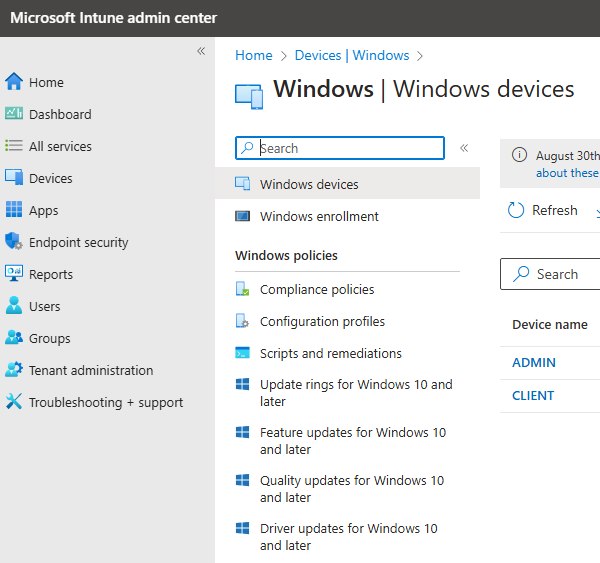
- Create a Configuration Profile:
- Click on Create + New Policy.
- For Platform, select Windows 10 and later.
- For Profile type, select Templates > Device Restrictions.
- Click Create.
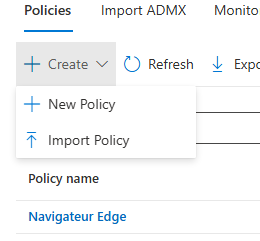
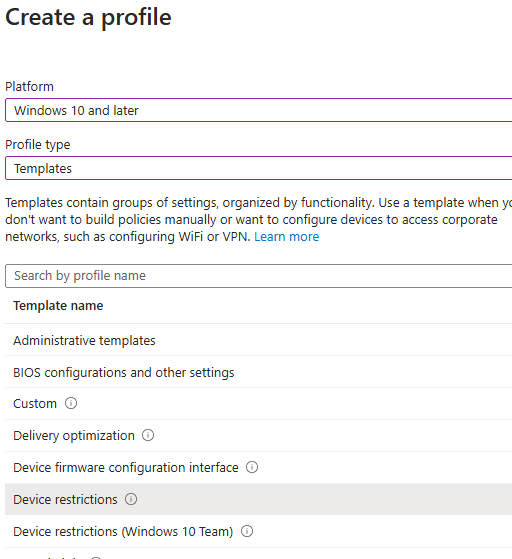
- Configure the Profile:
- Name: Enter a name for the profile, e.g., “Corporate Wallpaper”.
- Description: (Optional) Enter a description for the profile.
- Click Next.
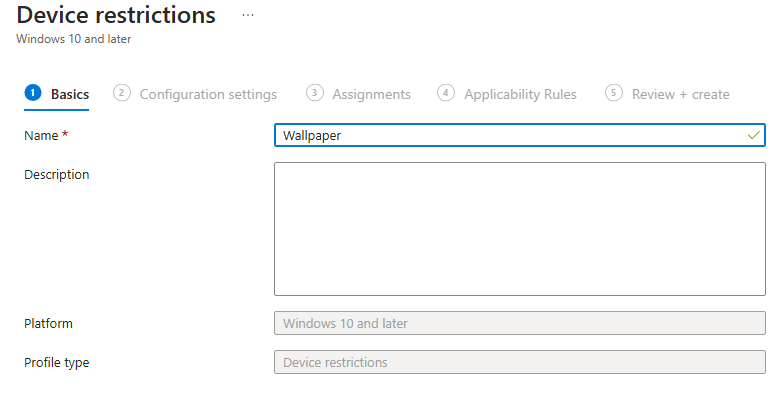
- Set Desktop Wallpaper:
- Under Settings, go to Personalization.
- Enable Desktop background URL and enter the URL of your wallpaper image.
- Click Next.
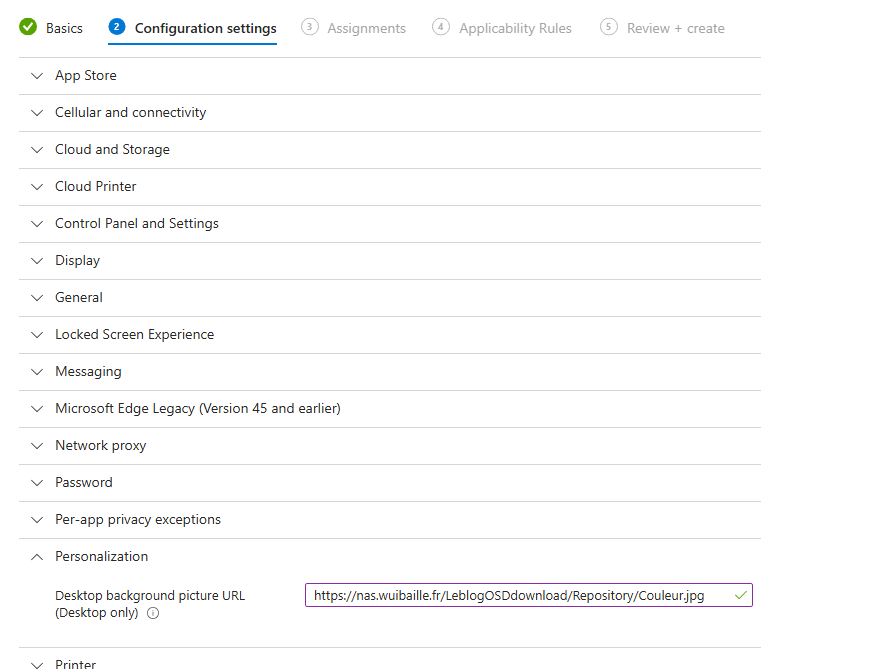
- Set Locked Screen Experience
- Enter the URL of your Locked image.
- Click Next
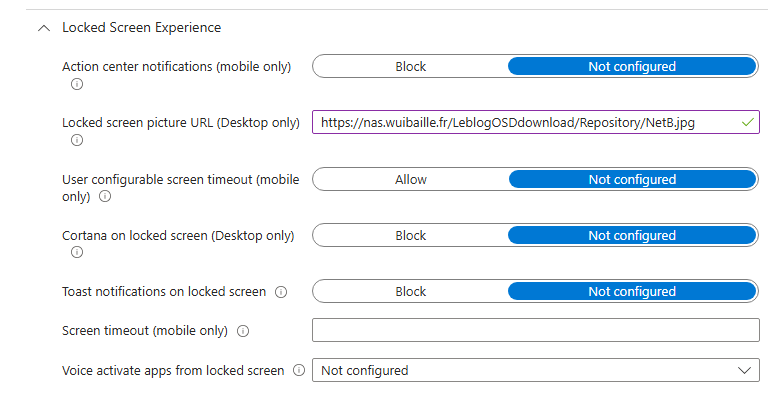
- Assign the Profile:
- In the Assignments section, choose the groups that will receive the wallpaper.
- Click Next.
- Review and Create:
- Review your settings.
- Click Create to deploy the profile.
3. Monitor Deployment
- Monitor Profile Deployment:
- Navigate to Devices > Configuration profiles.
- Select the profile you created.
- Check the deployment status and ensure devices are receiving the configuration.
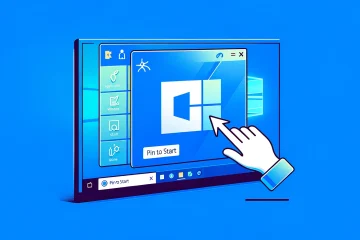

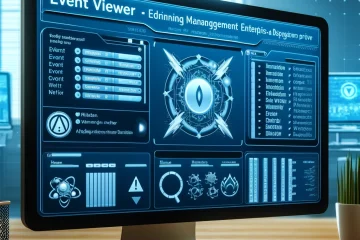
0 Comments