Introduction
Displaying your company name in SCCM can help with organization and create a professional appearance in your IT management console. This setting is configured in the SCCM agent settings and is a quick process to complete.
Steps to Configure the Company Name
- Open the SCCM console.
- Navigate to the “Administration” workspace.
- Select “Client Settings” under “Overview”.
- Click on “Default Client Settings” or create a custom client settings policy.
- In the properties window, go to the “General” tab.
- Find the field labeled “Organization Name” or similar.
- Enter the name of your company or organization in this field.
- Click “OK” or “Apply” to save the changes.
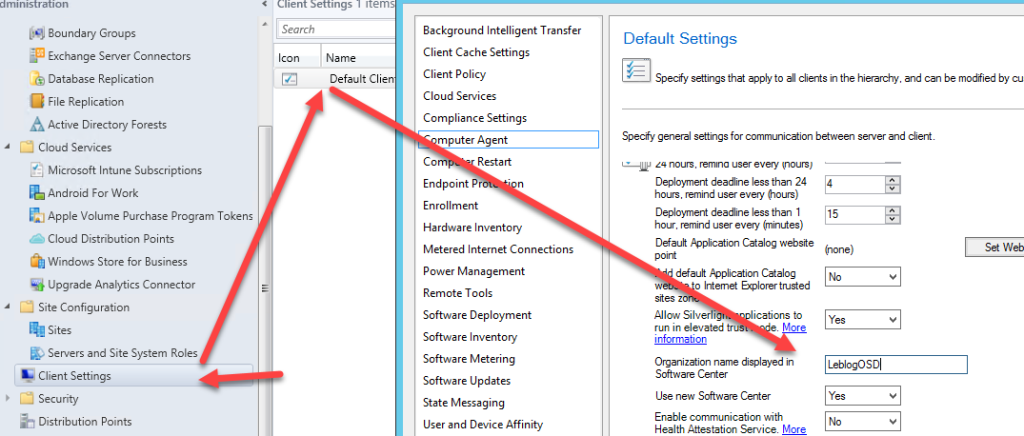

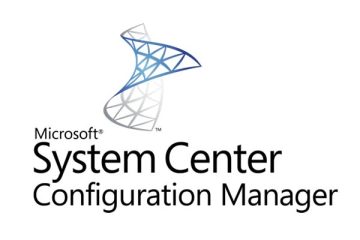

0 Comments