Internet Explorer mode in Microsoft Edge allows users to run legacy web applications that require IE 11. By updating the ADMX files, creating an XML configuration file, and setting up GPOs, you can ensure seamless compatibility.
Prerequisites
Before starting, ensure you have:
- Administrative privileges to modify group policies.
- Access to download and copy ADMX files.
- A web server to host the XML configuration file.
Step 1: Update ADMX Files
- Download ADMX Files:
- Download the ADMX files from the official Microsoft Edge Business download page: Download ADMX.
- Copy ADMX Files to the Central Store:
- Copy the downloaded ADMX files to your central ADMX store, typically located at
\\<DomainName>\SYSVOL\<DomainName>\Policies\PolicyDefinitions.
- Copy the downloaded ADMX files to your central ADMX store, typically located at
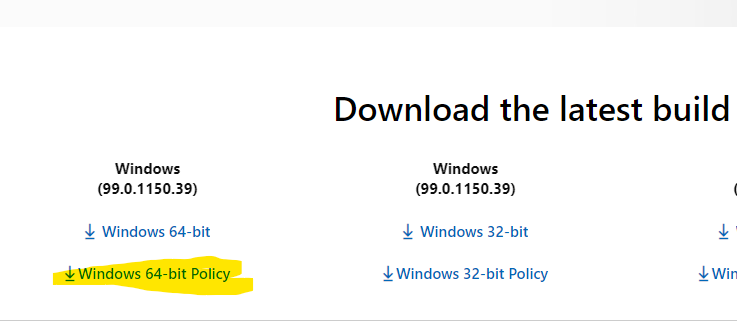
Step 2: Create and Host the XML Configuration File
- Download and Install the Enterprise Mode Site List Manager:
- Download the tool from the official Microsoft site: Enterprise Mode Site List Manager.
- Create the XML Configuration File:
- Use the Enterprise Mode Site List Manager to create your XML file. Add the URLs of the sites that require IE mode.
- Host the XML File:
- Host the XML file on a web server (HTTP or HTTPS). An IIS server can be used for this purpose.
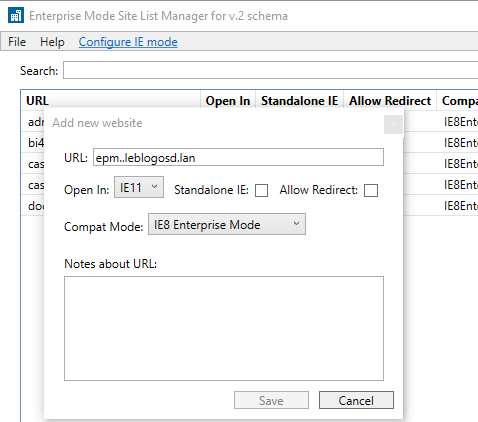
Step 3: Create the Group Policy Object (GPO)
- Open Group Policy Management:
- Open the Group Policy Management Console (GPMC).
- Create a New GPO:
- Right-click on your domain or organizational unit (OU) and select “Create a GPO in this domain, and Link it here…”.
- Configure the GPO Settings:
- Configure the Enterprise Mode Site List:
- Navigate to
User ConfigurationorComputer Configuration>Administrative Templates>Microsoft Edge. - Set the “Configure the Enterprise Mode Site List” policy to “Enabled” and specify the URL of the hosted XML file.
- Navigate to
- Enable Internet Explorer Integration:
- Navigate to
User ConfigurationorComputer Configuration>Administrative Templates>Microsoft Edge. - Set the “Configure the Internet Explorer integration” policy to “Enabled” and select “Internet Explorer Mode”.
- Navigate to
- Configure the Enterprise Mode Site List:
- Apply and Test the GPO:
- Ensure the GPO is applied to the relevant users or computers.
- Test the settings by accessing the configured sites in Edge.
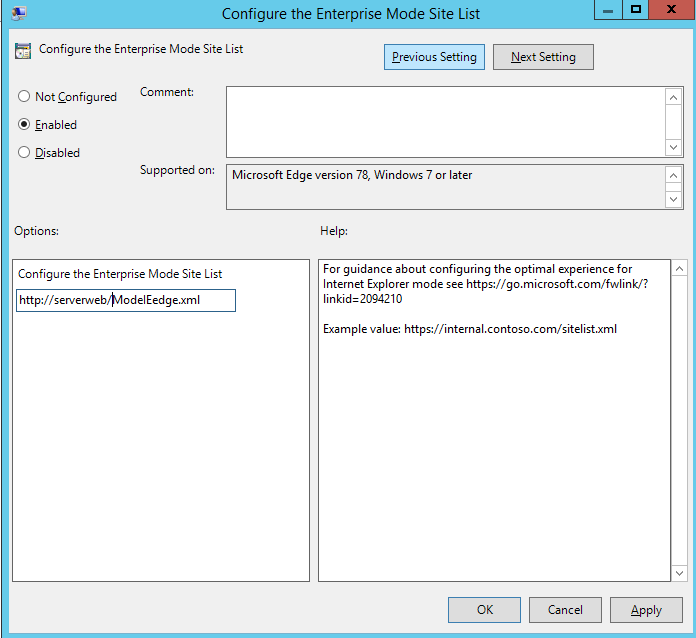
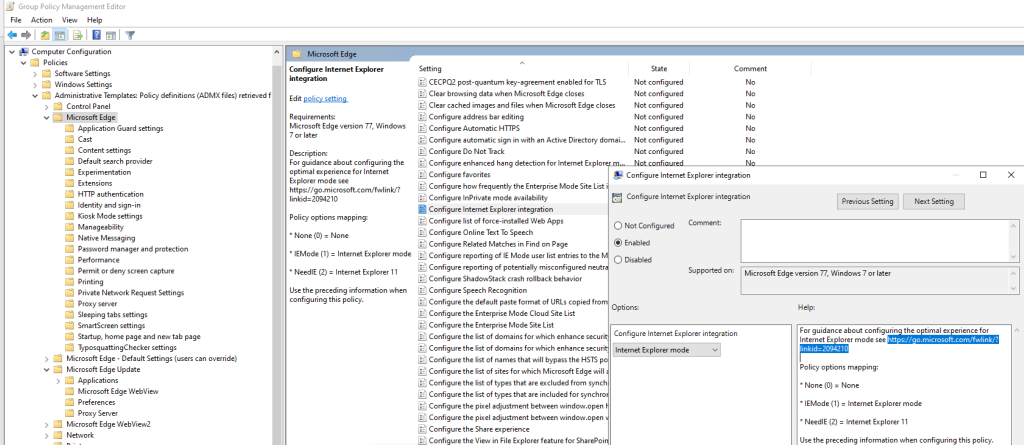
Viewing Applied Policies in Edge
To verify the applied policies in Edge, navigate to:
edge://compat/enterprise
This URL will display the enterprise policies applied in Edge, including the sites configured for IE mode.
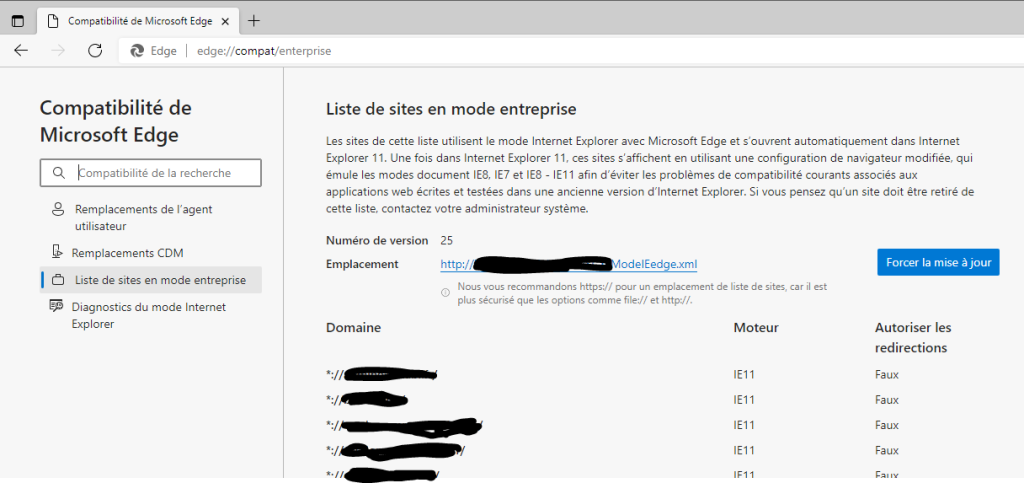
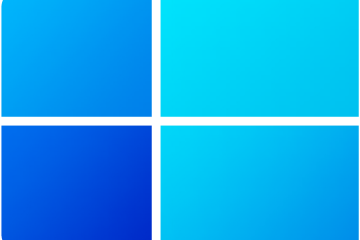


0 Comments