What is the “DeviceManagement-Enterprise-Diagnostics-Provider”?
The “DeviceManagement-Enterprise-Diagnostics-Provider” is a Windows component that logs events related to device management in an enterprise environment. This includes information on configurations, policies, updates, and diagnostics of devices managed by tools such as Microsoft Intune.
Accessing the Event Viewer
To access the Event Viewer and view events generated by the “DeviceManagement-Enterprise-Diagnostics-Provider”, follow these steps:
- Open Event Viewer:
- Click on the Start button.
- Type Event Viewer in the search bar and press Enter.
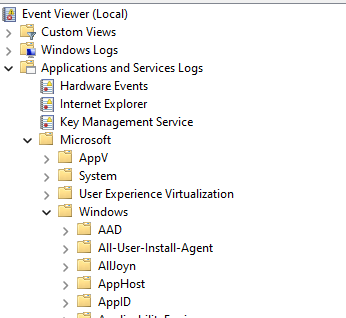
- Navigate to Applications and Services Logs:
- In the Event Viewer, expand Applications and Services Logs in the left pane.
- Expand Microsoft.
- Expand Windows.
- Scroll down and find DeviceManagement-Enterprise-Diagnostics-Provider.
- Click on it to view the associated events in the center pane.
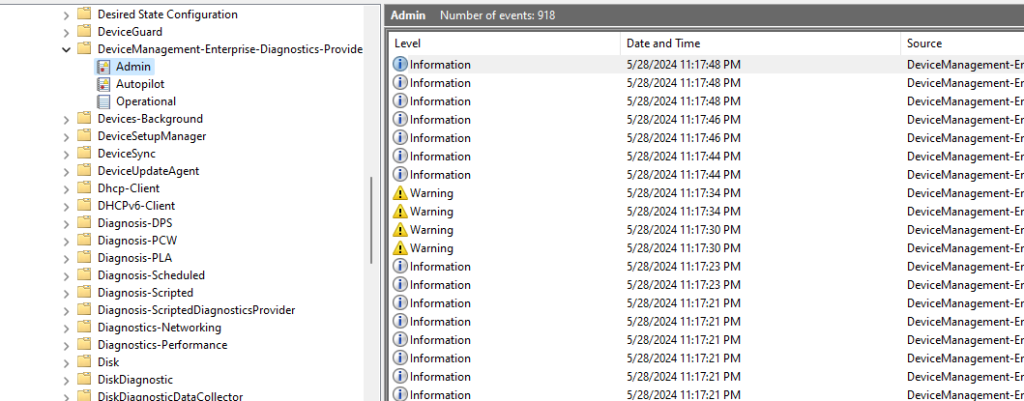
Understanding Events
Each event logged by the provider contains specific information and is identified by a unique ID. Here are some common event IDs and their meanings:
- ID 1001: Indicates successful application of a device management policy.
- ID 1002: Indicates failure to apply a device management policy.
- ID 2001: Indicates a configuration or policy change on the device.
- ID 3001: Indicates a diagnostic or connectivity error with the device management service.
For each event, you can view details by double-clicking on it, which will open a new window with detailed information about the event, including a description, severity level (information, warning, error), and the date and time of the event.
Using Filters to Refine Results
Event Viewer allows you to apply filters to quickly find relevant events:
- Apply a Filter:
- Right-click on DeviceManagement-Enterprise-Diagnostics-Provider in the left pane.
- Select Filter Current Log….
- In the filter window, you can specify criteria such as event levels (Error, Warning, Information), event IDs, and date range.
Exporting Events for Analysis
For deeper analysis or to share logs with other administrators, you can export events:
- Export Events:
- Right-click on DeviceManagement-Enterprise-Diagnostics-Provider in the left pane.
- Select Save All Events As….
- Choose a location and file format (e.g., .evtx for use with Event Viewer or .csv for analysis in Excel).
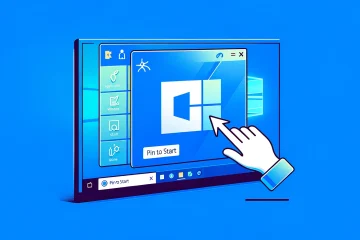


0 Comments