Configuring Edge Homepage via Group Policy
To set the homepage of Microsoft Edge using Group Policy, follow these steps:
- Open the Group Policy Management Editor.
- Navigate to User Configuration > Policies > Administrative Templates > Microsoft Edge.
- In the Microsoft Edge folder, select Startup, home page and new tab page.
Setting the Startup Page
To configure the action to take on startup and set the homepage URL, follow these steps:
- Find the policy named Action to take on startup and set it to Enabled.
- Choose the action Open a list of URLs.
- Find the policy named Sites to open when the browser starts and set it to Enabled.
- Enter the URL(s) you want to open when the browser starts.
Example Configuration
Here’s an example of how the settings should look in the Group Policy Management Editor:
1 2 3 4 5 6 7 8 9 | User Configuration├── Policies ├── Administrative Templates ├── Microsoft Edge ├── Startup, home page and new tab page ├── Action to take on startup: Enabled │ └── Open a list of URLs ├── Sites to open when the browser starts: Enabled └── URL: http://www.example.com |
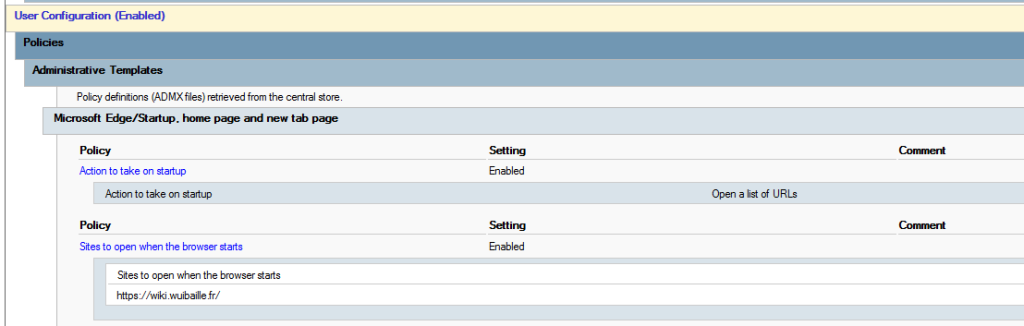
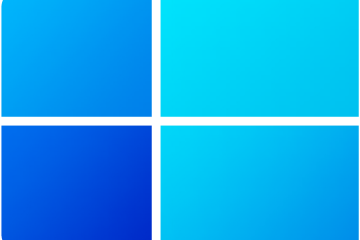


0 Comments