Disabling Bing via Group Policy
You can disable Bing in Windows Search using the Group Policy Editor. Here are the steps to follow:
- Open the Group Policy Editor by pressing Win + R, typing
gpedit.msc, and pressing Enter. - Navigate to User Configuration > Administrative Templates > Windows Components > File Explorer.
- Find the policy named Turn off display of recent search entries in the File Explorer search box and set it to Enabled.
This policy setting will disable the display of recent search entries in the File Explorer search box, effectively removing Bing search integration.
Disabling Bing via Registry Key
If you prefer using the registry editor, follow these steps to disable Bing search suggestions:
- Open the Registry Editor by pressing Win + R, typing
regedit, and pressing Enter. - Navigate to the following registry key:
HKCU\Software\Policies\Microsoft\Windows\Explorer. - Add a new DWORD value named
DisableSearchBoxSuggestionsand set its value to1.
You can also use the command line to add this registry key directly. Open Command Prompt as an administrator and run the following command:
1 | reg add HKCU\Software\Policies\Microsoft\Windows\Explorer /v DisableSearchBoxSuggestions /t reg_dword /d 1 |
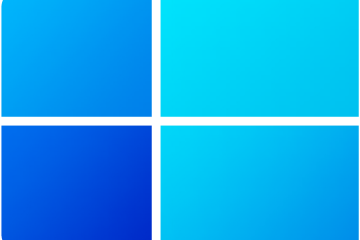


0 Comments