Remote Assistance can be a useful feature in Windows, but for security reasons, you might want to disable it. This guide will show you how to turn off Remote Assistance using a simple registry key modification.
Disabling Remote Assistance via Registry Key
To disable Remote Assistance, follow these steps to modify the Windows registry:
- Open the Registry Editor by pressing Win + R, typing
regedit, and pressing Enter. - Navigate to the following registry key:
HKLM\SYSTEM\CurrentControlSet\Control\Remote Assistance. - Add or modify the DWORD value named
fAllowToGetHelpand set its value to0.
You can also use the command line to add this registry key directly. Open Command Prompt as an administrator and run the following command:
1 | reg add "HKLM\SYSTEM\CurrentControlSet\Control\Remote Assistance" /v fAllowToGetHelp /t REG_DWORD /d 0 /f |
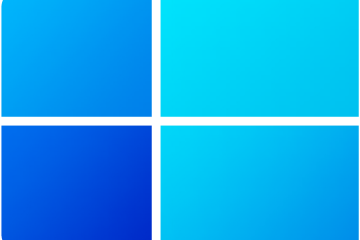


0 Comments