Installing Adobe Reader DC can be efficiently managed using MSI and MSP files along with command line options. This guide will walk you through the process, including customization and registry key modifications.
Downloading Adobe Reader DC
First, download the executable and patch files from Adobe:
For example, to have version 10.0.18, download the EXE for version 10.0.10 and the MSP patch for 10.0.18.
Extracting MSI and MSP Files
- Download the EXE file.
- Run
AcroRdrDC1500720033_MUI.exe. - When the installation window appears, leave it active without proceeding.
- Navigate to the
%temp%folder to find a new folder created at the time of launching the EXE. - Copy the files from this folder to a new location (e.g., your desktop).
- Use 7-Zip to extract the
Install.binandRDC.binfiles to retrieve the MSI and MSP files. - Cancel the Adobe Reader installation.
Creating a Silent Installation
Download and install the Adobe Customization Wizard. Use it to open the Adobe Reader MSI and configure the following settings:
- Disable automatic updates.
- Enable silent installation and disable automatic reboot (
/norestart). - Accept the license agreement.
- Remove the welcome screen at launch by navigating to
HKEY_LOCAL_MACHINE\SOFTWARE\Policies\Adobe\(product name)\(version)\FeatureLockDownand creating a new keycWelcomeScreen. WithincWelcomeScreen, create a DWORD valuebShowWelcomeScreenand set its value to0.
Save your changes to generate a new MST file.
Managing MSP Files
To update to a specific version, you will need:
- The MSI file.
- The MSP file included with the setup.exe.
- Additional MSP files to reach the final version.
Apply the MSP files post-installation to avoid complications, as Adobe does not integrate MSP files directly into the MSI.
Disabling Default Program Prompt
Add the following registry keys to disable Adobe Reader from requesting to be the default PDF viewer:
1 2 | reg add "HKEY_CURRENT_USER\SOFTWARE\Adobe\Acrobat Reader\DC\AVAlert\cCheckbox" /v iAppDoNotTakePDFOwnershipAtLaunch /t REG_DWORD /d 1 /freg add "HKEY_CURRENT_USER\SOFTWARE\Adobe\Acrobat Reader\DC\AVAlert\cCheckbox" /v iAppDoNotTakePDFOwnershipAtLaunchWin10 /t REG_DWORD /d 1 /f |
Installation Command
Use the following commands for the installation:
1 2 3 4 5 | :: installation of the MSImsiexec /i AcroRead.msi TRANSFORMS=yourfile.mst /qn:: installation of the MSPmsiexec /p AdbeRdrUpd11010.msp /qn |
https://github.com/DavidWuibaille/Packaging/tree/main/SilentInstall/AdobeReaderDC

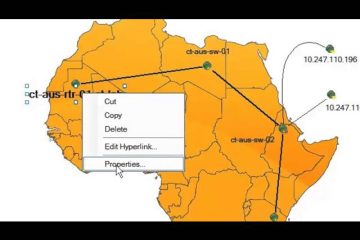
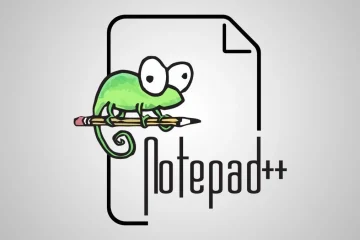
0 Comments