Installing the Windows Assessment and Deployment Kit (ADK) can be done efficiently using command line options. This guide will walk you through the process of downloading and installing Windows ADK with specific features.
Downloading Windows ADK
First, download the Windows ADK sources from the official Microsoft site:
Since this is a web installation, you can run adksetup.exe and let it download the necessary files from the internet, or download the sources first by launching adksetup.exe and selecting the option to download the sources for later installation.
Installation Options
To view all installation options, run the following command:
1 | adksetup.exe /list |
This command will list all available options for the ADK installation, including:
OptionId.ApplicationCompatibilityToolkitOptionId.DeploymentToolsOptionId.ImagingAndConfigurationDesignerOptionId.ICDConfigurationDesignerOptionId.UserStateMigrationToolOptionId.VolumeActivationManagementToolOptionId.WindowsPerformanceToolkitOptionId.WindowsAssessmentToolkitOptionId.UEVToolsOptionId.AppmanSequencerOptionId.AppmanAutoSequencerOptionId.MediaeXperienceAnalyzer
For the ADK WinPE, the available option is:
OptionId.WindowsPreinstallationEnvironment
Automated Installation
To perform a standard installation (including WinPE, Deployment Tools, and USMT), use the following command:
1 | adksetup.exe /Features OptionId.DeploymentTools OptionId.ImagingAndConfigurationDesigner OptionId.ICDConfigurationDesigner OptionId.UserStateMigrationTool OptionId.WindowsPerformanceToolkit /norestart /quiet /ceip off |
For the ADK WinPE installation, use the command:
1 | adkwinpesetup.exe /Features OptionId.WindowsPreinstallationEnvironment /norestart /quiet /ceip off |

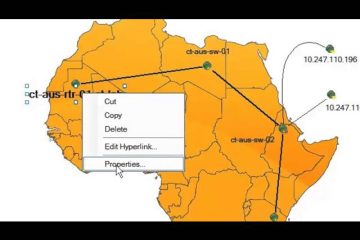
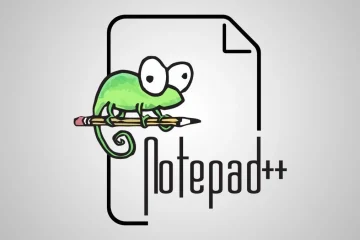
0 Comments