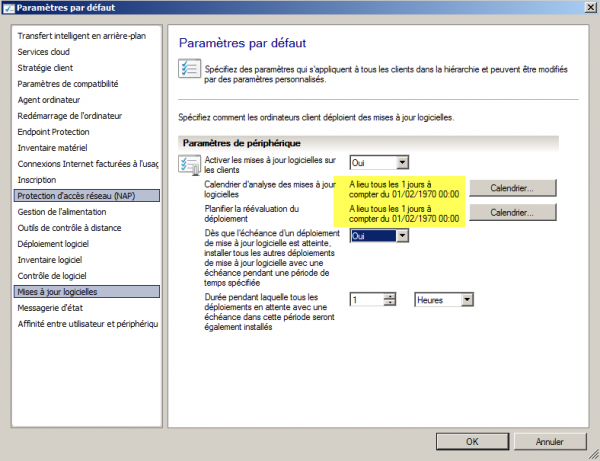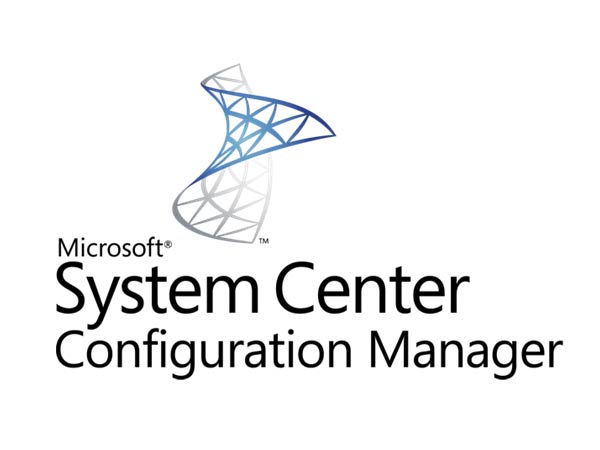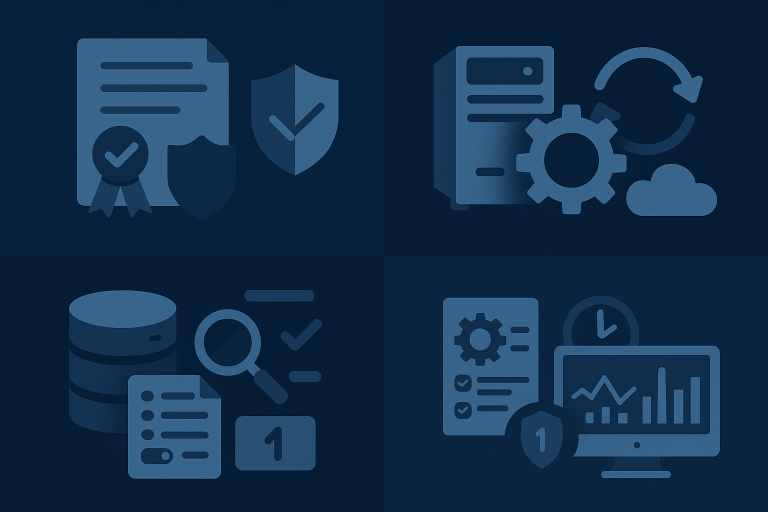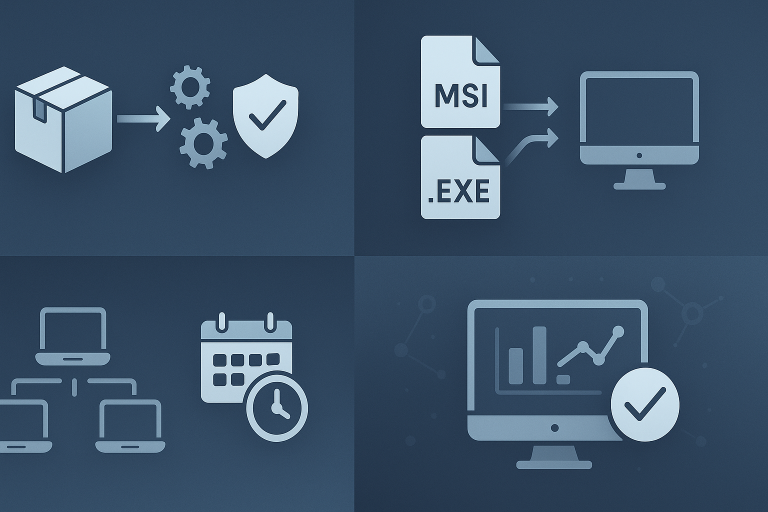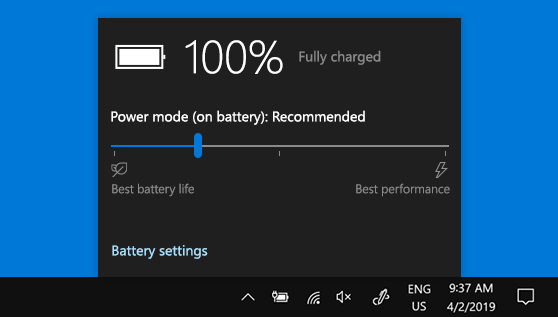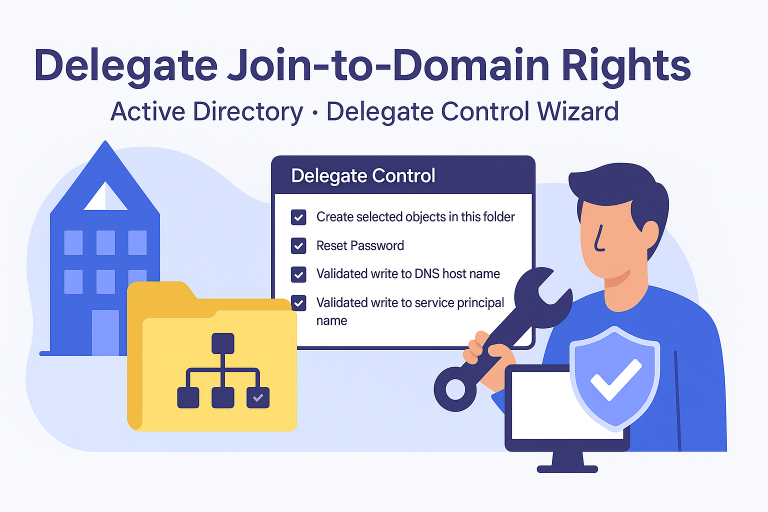Installing the WSUS Role
- In Server Manager, right-click on “Roles” and select “Add Roles” from the context menu.
- Select the “Windows Server Update Services” role and click “Next”.
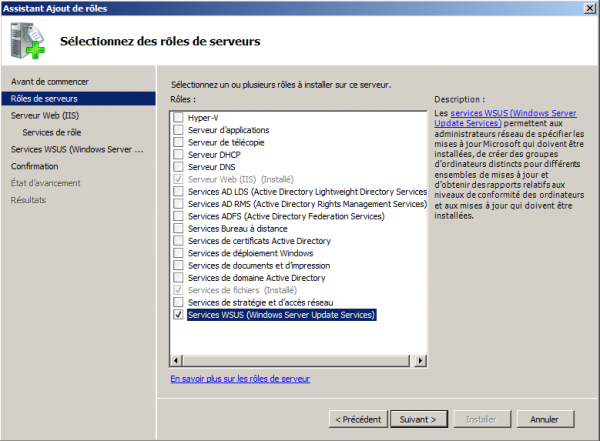
- Click “Next” again to proceed.
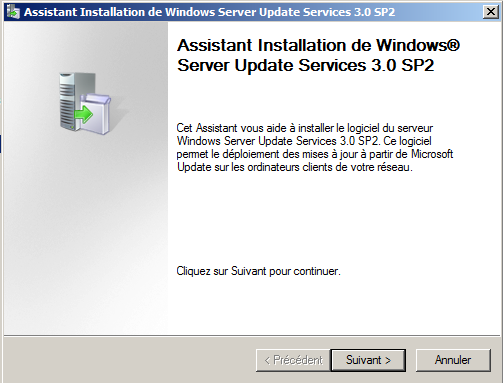
- Select “X:\WSUS” as the storage location and click “Next”.
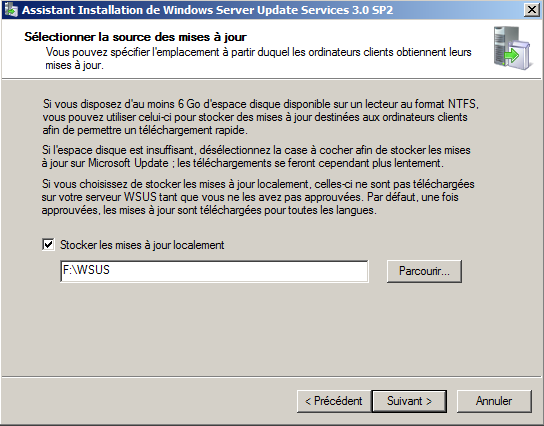
- Choose “Use an existing database server on this computer” and click “Next”.
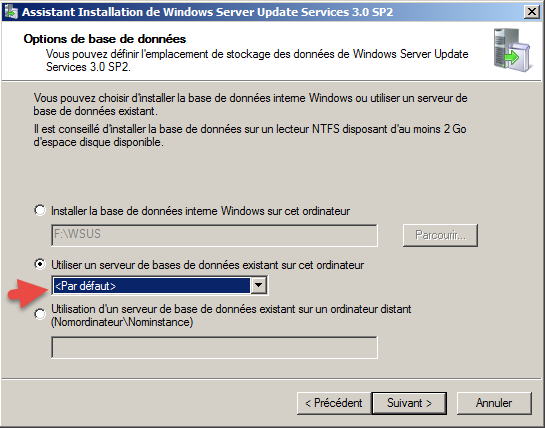
- Select “Create a Windows Server Update Services 3.0 SP2 website” and click “Next”.
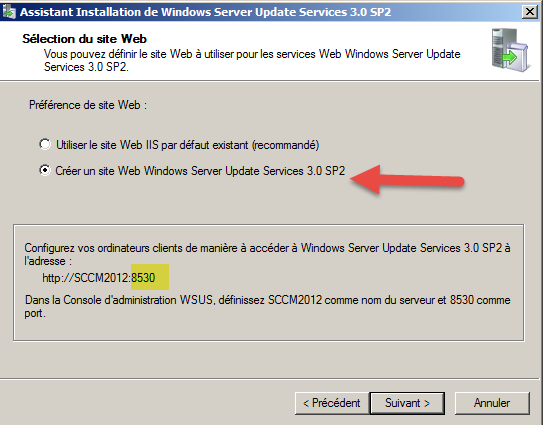
- Click “Cancel” to exit the wizard.
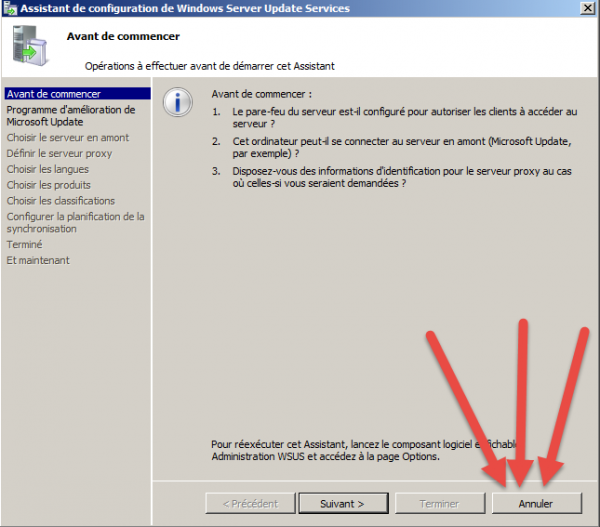
- Install the following patches for Windows 2008 R2:
- KB2720211
- KB2734608
Installing the SCCM Role
- In the “Administration” section, right-click on the server where you installed the WSUS role.
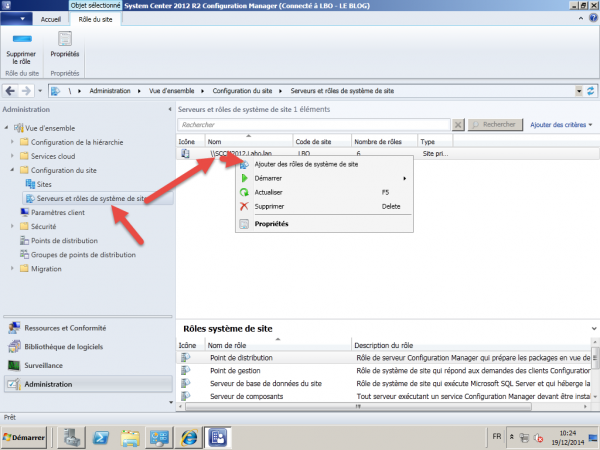
- Select the “Software Update Point” SCCM role.
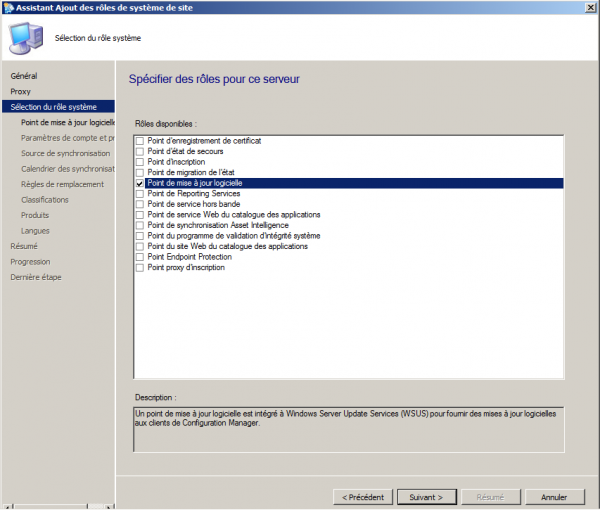
- Choose port 8530 for the software update point.
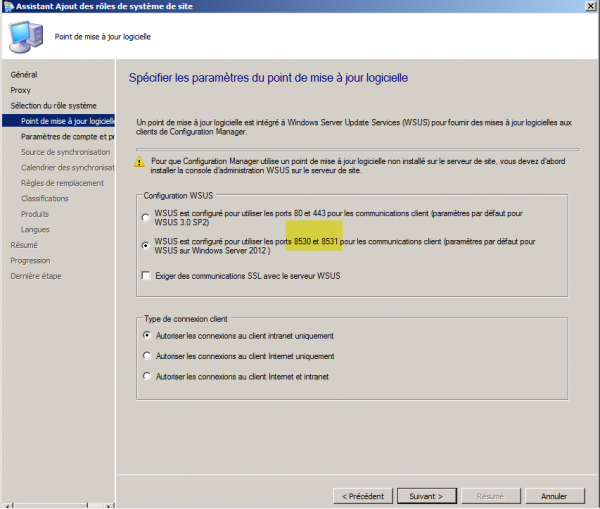
- Select “Synchronize from Microsoft Update” for the update source.
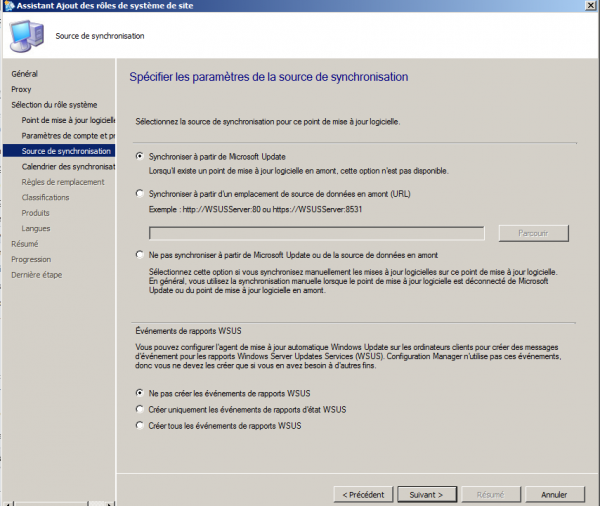
- Enable synchronization on a schedule.
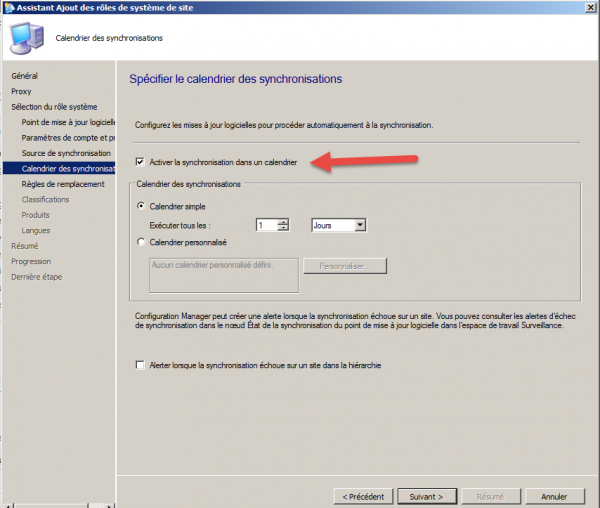
- Leave the default selections for update classifications and products for the initial synchronization.
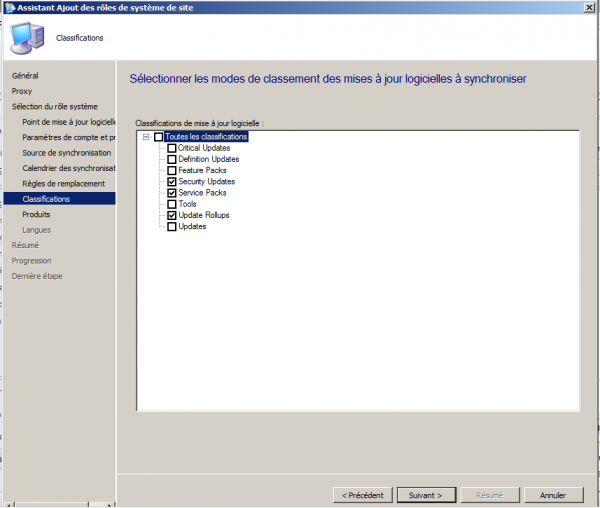
- Wait at least 15 minutes for SCCM to install the role.
- After installation, manually trigger the patch synchronization.
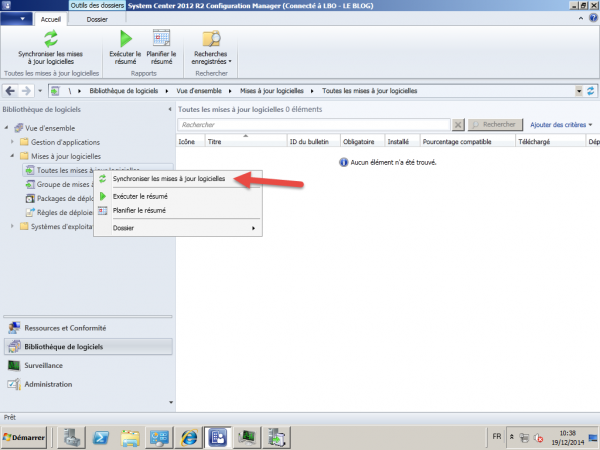
- Wait another 15 minutes, then configure the “Software Update Point” in the site settings.
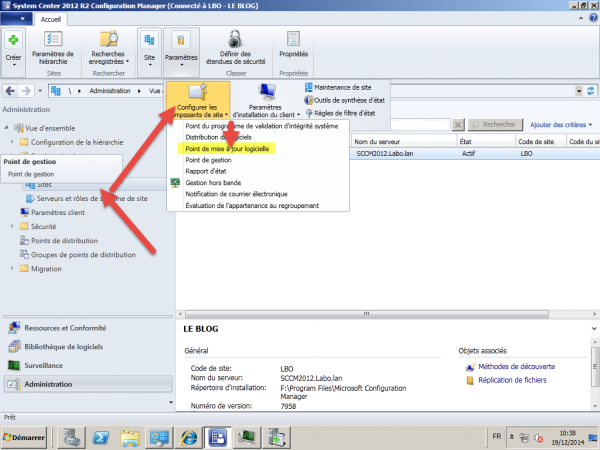
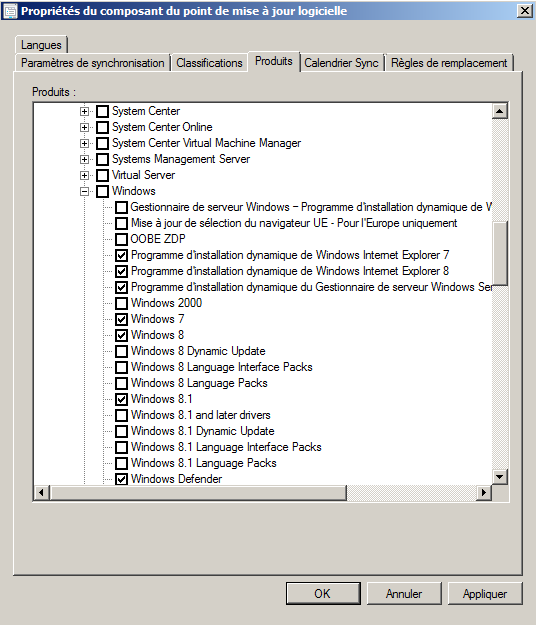
- Check the “wsyncmgr.log” file to monitor synchronization progress (this can take 1-2 hours).
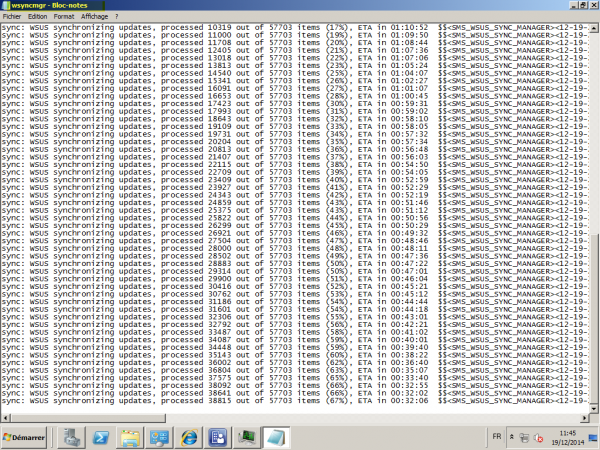
Deploying Patches
- In “Software Updates”, create a new automatic deployment rule.
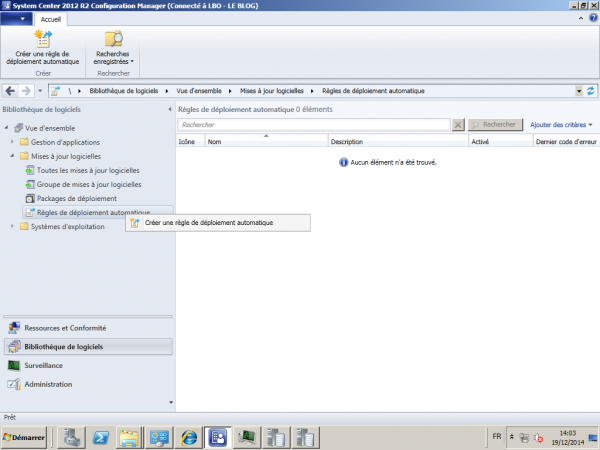
- Name the rule and specify the collection for patch deployment.
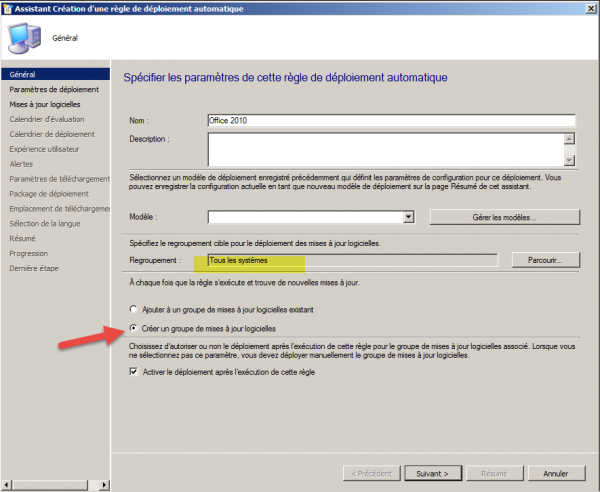
- Enable Wake on LAN (WOL) if needed and click “Next”.
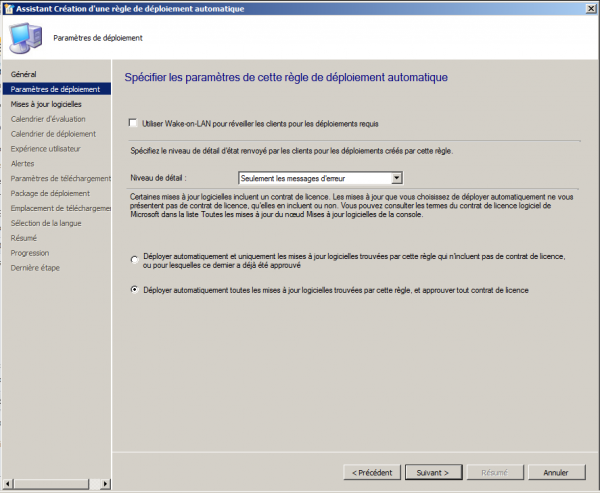
- Define the criteria for the patches to apply, such as creating a rule per product to limit package size.
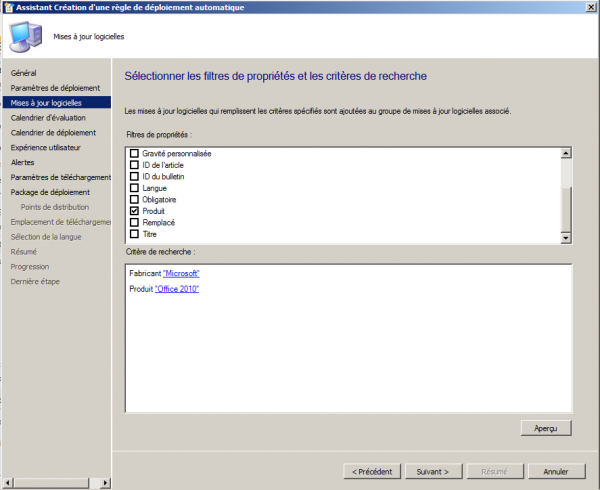
- Enable rule execution at each synchronization.
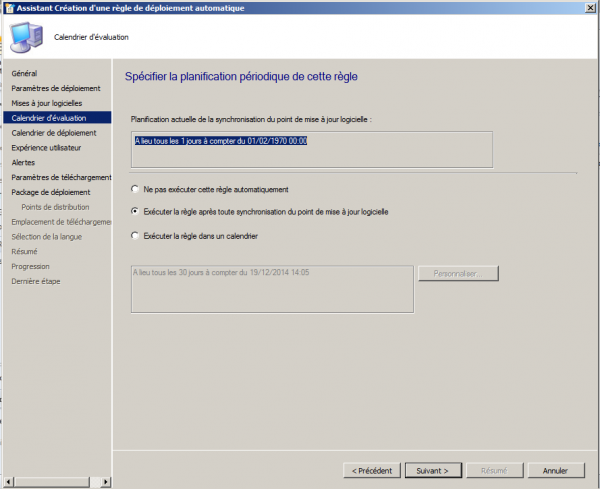
- For smaller organizations (<3000 devices), schedule daily execution.
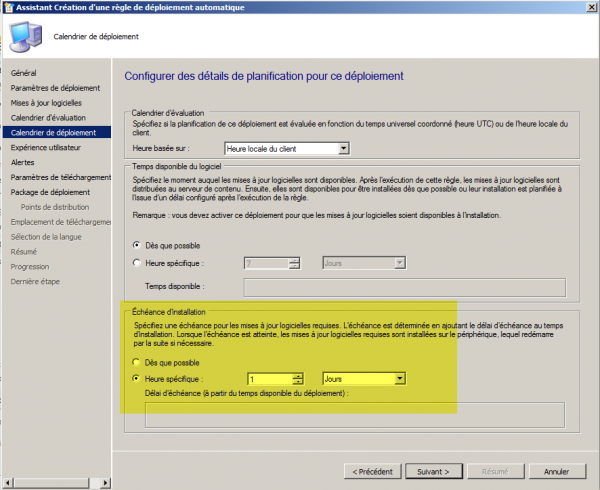
- Disable the restart prompt on client devices.
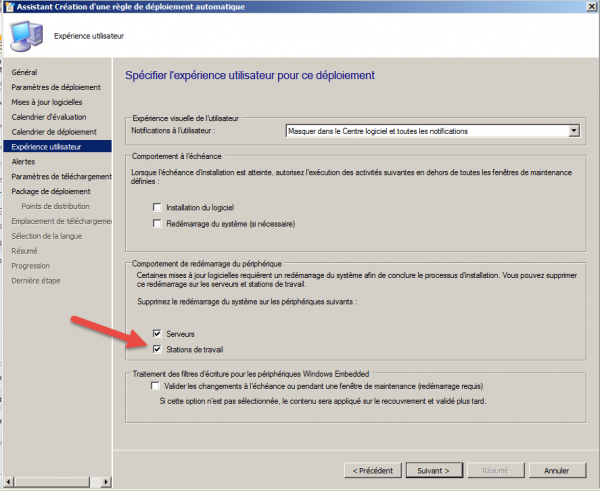
- Click “Next” to proceed.
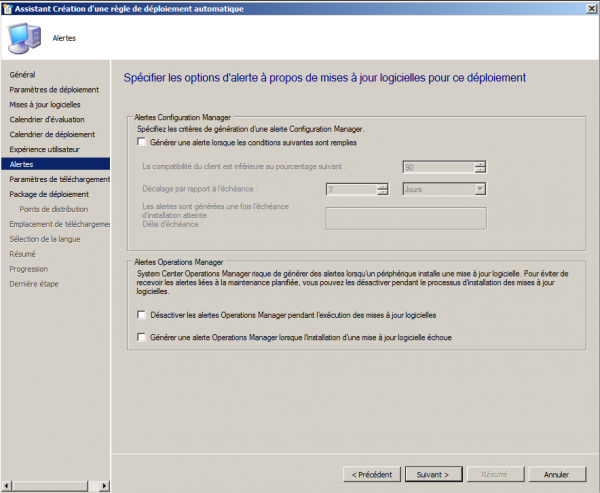
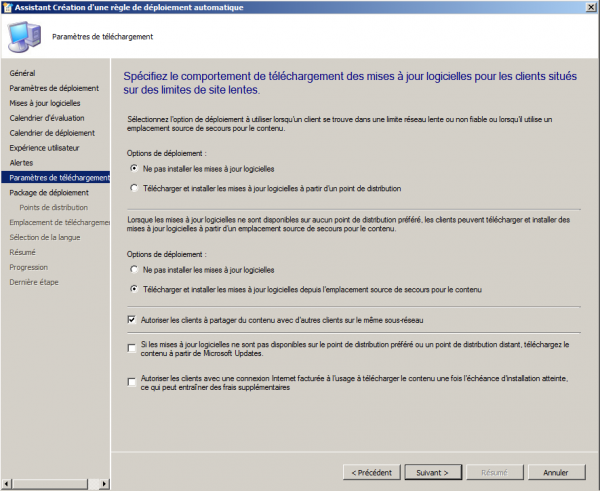
- Specify the storage path for patches, ensuring SCCM has read/write access.
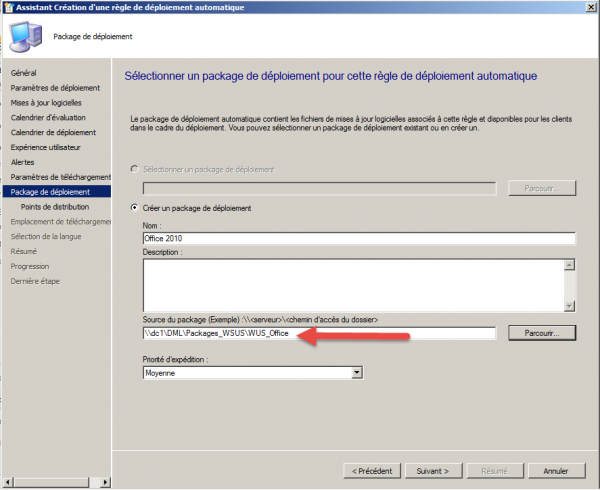
- Add your distribution points.
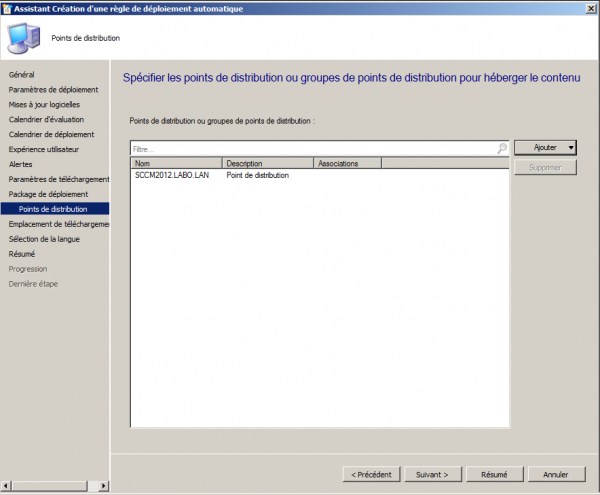
- Allow SCCM to download patches from the internet.
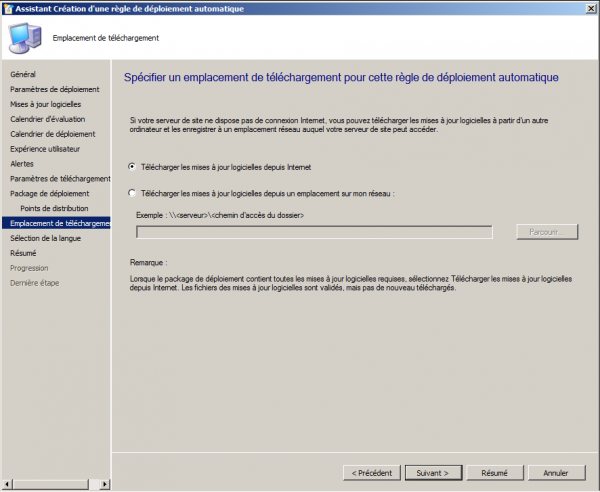
- Select only the necessary languages to limit package size.
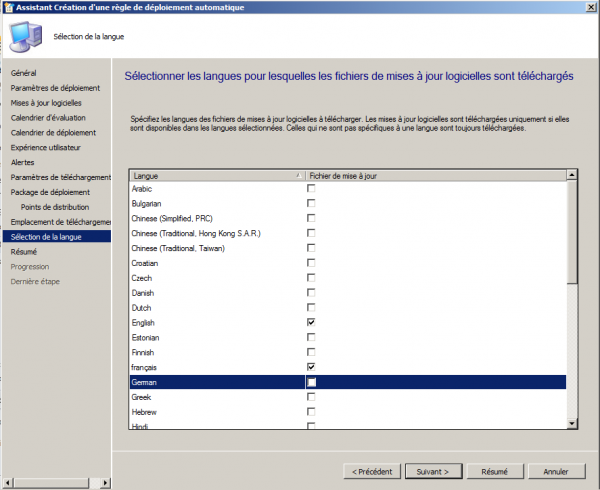
- Activate the rule to ensure new patches are automatically installed on client devices.
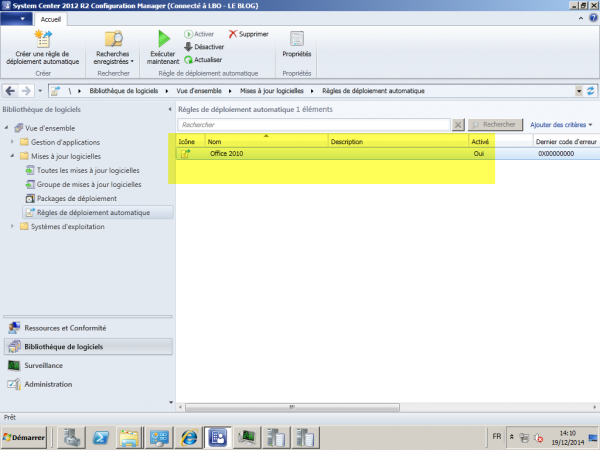
Configuring Clients
Ensure that patch deployment is active on client devices by configuring client settings:
- In the client settings properties, verify that software updates are enabled.
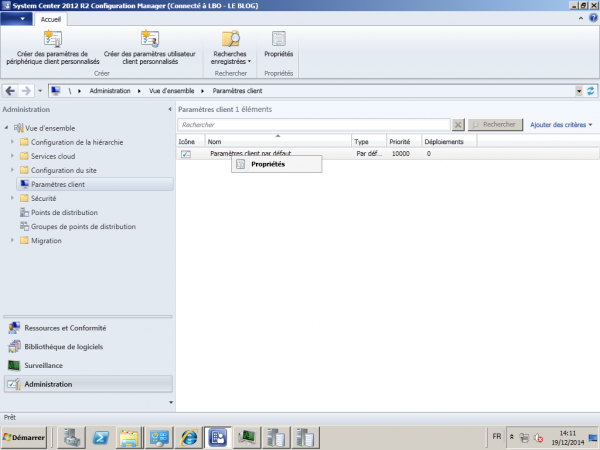
- Optionally, set the patch scan schedule to run daily on client devices.