Here is a summary of the key paths to folders containing shortcuts in Windows:
Start Menu (All Users)
1 | C:\ProgramData\Microsoft\Windows\Start Menu\Programs |
This directory contains shortcuts that appear in the Start Menu for all users on the system. Adding a shortcut here will make it accessible to everyone who logs into the machine.
User’s Start Menu
1 | C:\Users\%username%\AppData\Roaming\Microsoft\Windows\Start Menu\Programs |
This path is specific to the currently logged-in user. Shortcuts placed here will only appear in the Start Menu of that particular user.
Desktop (All Users)
1 | C:\Users\Public\Desktop |
This directory contains shortcuts that appear on the Desktop for all users. Any shortcut added here will be visible to everyone who logs into the machine.
User’s Desktop
1 | C:\Users\%username%\Desktop |
This path is specific to the currently logged-in user. Shortcuts placed here will only appear on the Desktop of that particular user.
Using PowerShell to List Shortcuts
You can use PowerShell to easily list the shortcuts in these directories. Here’s an example script to list all shortcuts in the Start Menu for all users:
1 | Get-ChildItem -Path "C:\ProgramData\Microsoft\Windows\Start Menu\Programs" -Filter *.lnk | Select-Object Name, FullName |
Similarly, to list shortcuts in the current user’s Start Menu:
1 2 | $username = $env:USERNAMEGet-ChildItem -Path "C:\Users$username\AppData\Roaming\Microsoft\Windows\Start Menu\Programs" -Filter *.lnk | Select-Object Name, FullName |

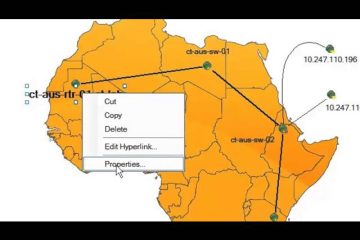
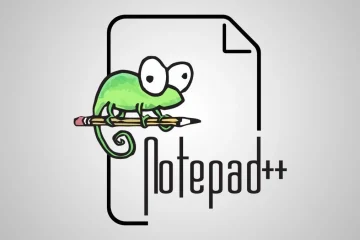
0 Comments