Microsoft error codes can appear in various forms and understanding them is essential for troubleshooting issues effectively. This guide will help you identify the type of error code and interpret it correctly.
Steps to Decode Error Codes
- Identify the Error Code Type:
- Determine whether the error code is Win32 or NTSTATUS based on the first hexadecimal digit:
8= Win32 error code (e.g.,0x80070070)C= NTSTATUS value (e.g.,0xC1900107)
- Determine whether the error code is Win32 or NTSTATUS based on the first hexadecimal digit:
- Extract the Last Four Digits:
- Note the last four digits of the error code (e.g.,
0x80070070becomes0070). These digits represent the actual error type as defined in the HRESULT or NTSTATUS structure. The other digits in the code identify elements such as the type of device that generated the error.
- Note the last four digits of the error code (e.g.,
- Look Up the Error Code:
- Depending on the type of error code determined in the first step, match the last four digits to a Win32 error code or an NTSTATUS value using the following resources:
Examples
- Error Code: 0x80070070:
- The leading
8indicates it’s a Win32 error code. - The last four digits are
0070, so look up0x00000070in the Win32 error code table. - The error is:
ERROR_DISK_FULL.
- The leading
- Error Code: 0xC1900107:
- The leading
Cindicates it’s an NTSTATUS error code. - The last four digits are
0107, so look up0x00000107in the NTSTATUS values table. - The error is:
STATUS_SOME_NOT_MAPPED.
- The leading
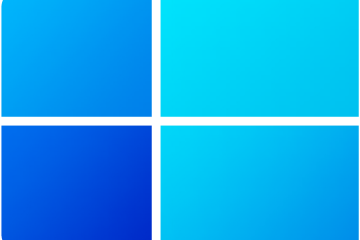


0 Comments