Note: This policy will override the applications pinned by the user.
Create XML
- On a Windows 10 machine, manually configure the Start Menu by pinning the applications you want.
- Open PowerShell.
- Use the
Export-StartLayoutcmdlet to export the Start Menu layout to a JSON file. Run the following command:
1 | Export-StartLayout -path "mycustomStartMenu.json" |
Steps to Pin Applications to the Start Menu with Intune
- Access Microsoft Intune: Log in to your Microsoft Endpoint Manager portal at https://endpoint.microsoft.com.
- Create a Configuration Profile: In the Intune portal, go to “Devices” > “Configuration profiles”.
- Click on “Create profile”. Choose “Windows 10 and later” as the platform and “Templates” as the profile type.
- Select “Custom”.
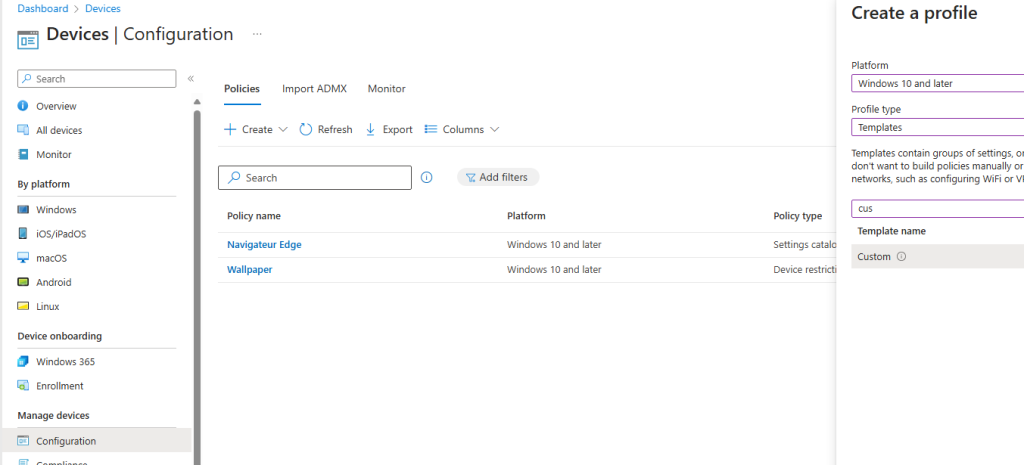
- Tab Basic:
- Enter the name of this configuration.
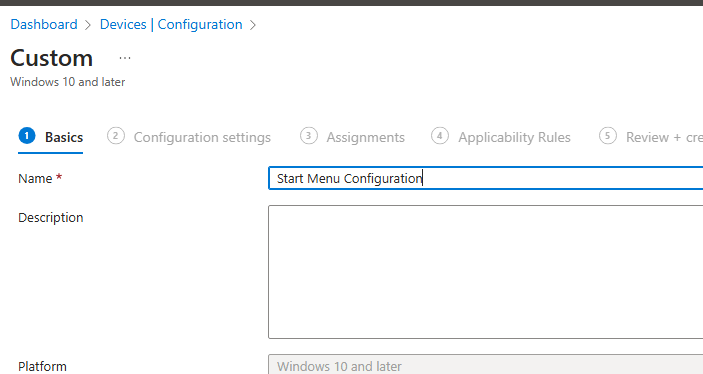
- Tab Configuration settings:
- Name: Enter a name.
- OMA-URI:
1 | ./Vendor/MSFT/Policy/Config/Start/ConfigureStartPins |
- Tab Configuration settings:
- Data Type: String
- Value: Copy the content of the JSON file generated with the Export-StartLayout command.
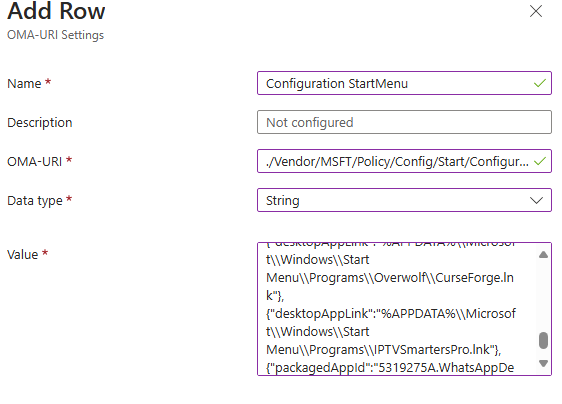
- Assign the Policy: Once the profile is created and configured, you need to assign it to the appropriate user or device groups.
- In the “Assignments” section, select the groups to which you want to apply this configuration.


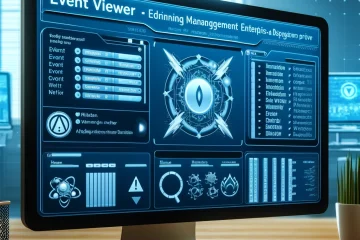
0 Comments