Creating the Response File
Before initiating the installation, it’s essential to create a response file. This file will contain specific parameters and configurations that the installer will use. To create this file, execute the following command:
SQLEXPR_x64_ENU.exe /ACTION=INSTALL /UIMODE=Normal
Once executed, there’s no need to finalize the installation immediately. The response file will be available before the installation process begins, and its path will be displayed in the installation wizard.
Modifying the Response File
After creating the response file, certain modifications are necessary to tailor the installation to your needs:
- Change the following lines:
SUPPRESSPRIVACYSTATEMENTNOTICE="False"IACCEPTROPENLICENSETERMS="True"
- Remove the line:
UIMODE="Normal"
- For mixed mode authentication, add the line:
SAPWD="yourpasswordhere"
Executing the Installation Commands
With the response file ready, you can proceed with the installation. Here are the commands to execute:
md c:\\temp
rd c:\\temp\\SQLinstall /S /Q
md c:\\temp\\SQLinstall
Start /wait "extract" "%~dp0SQLEXPRADV_x64_ENU.exe" /X:"c:\\temp\\SQLinstall" /Q
Start /wait "install" "c:\\temp\\SQLinstall\\setup.exe" /ConfigurationFile="%~dp0ConfigurationFile_POSv7.ini" /IAcceptSQLServerLicenseTerms
By following these steps, you’ll have SQL Express installed silently, ensuring a streamlined and efficient deployment process.

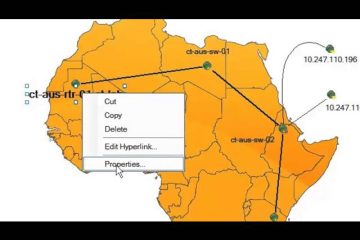
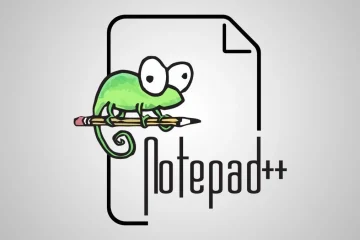
0 Comments