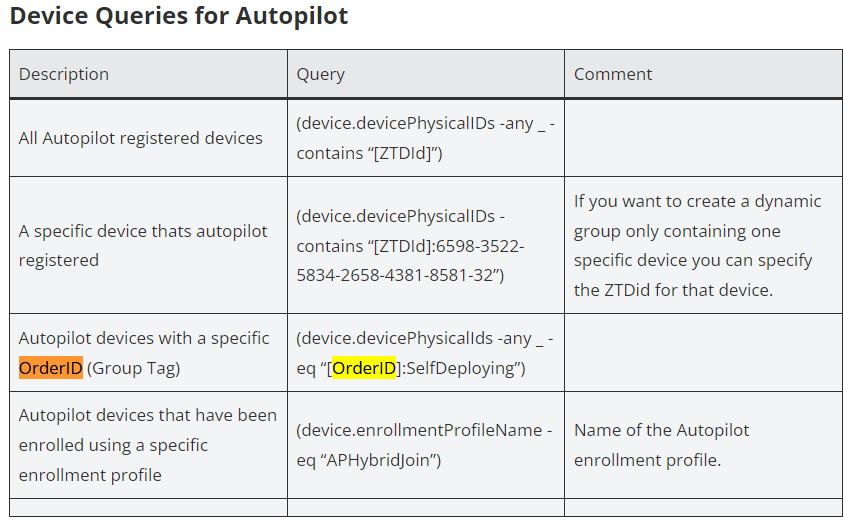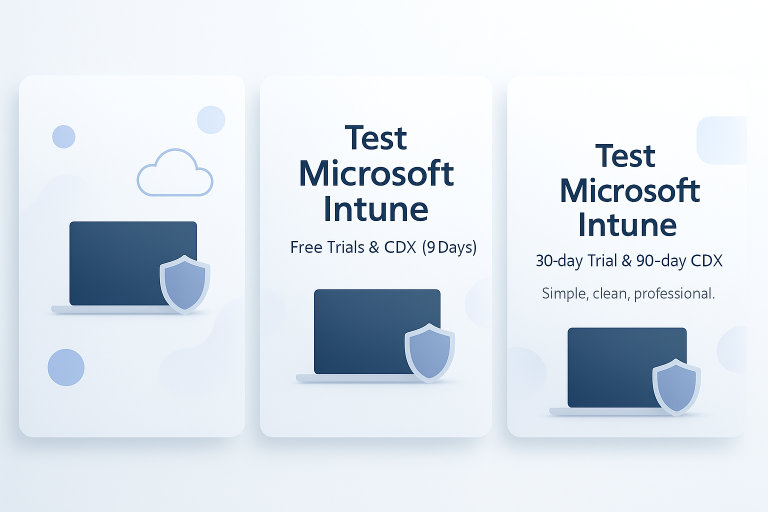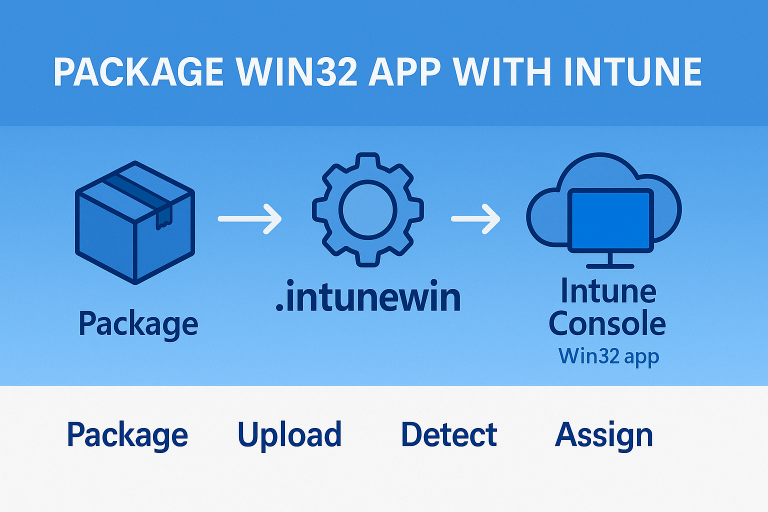- On Autopilot devices, associate a TAG.
- On Devices \ Enroll devices select Devices on Windows Autopilot
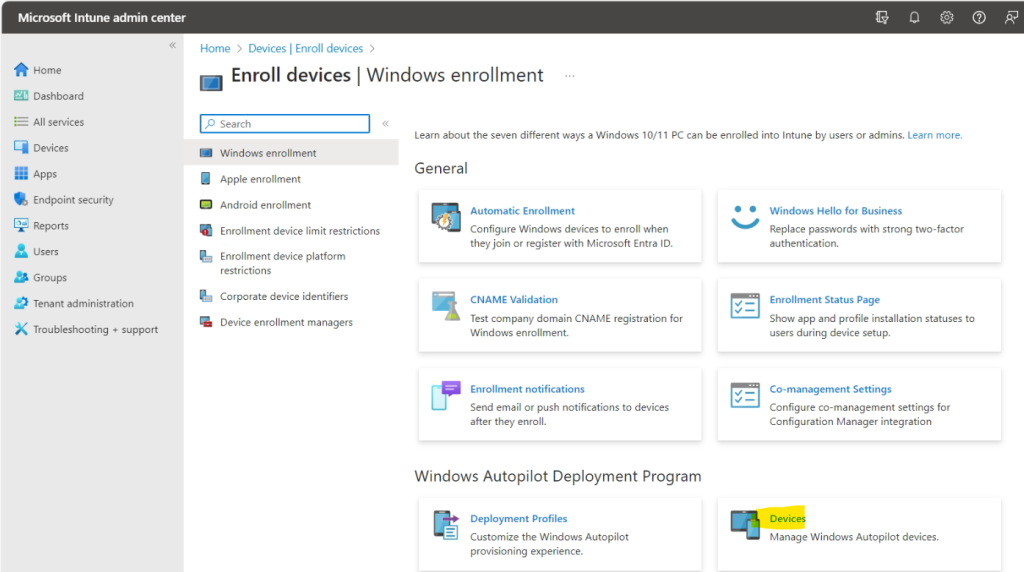
- Assign Group Tag
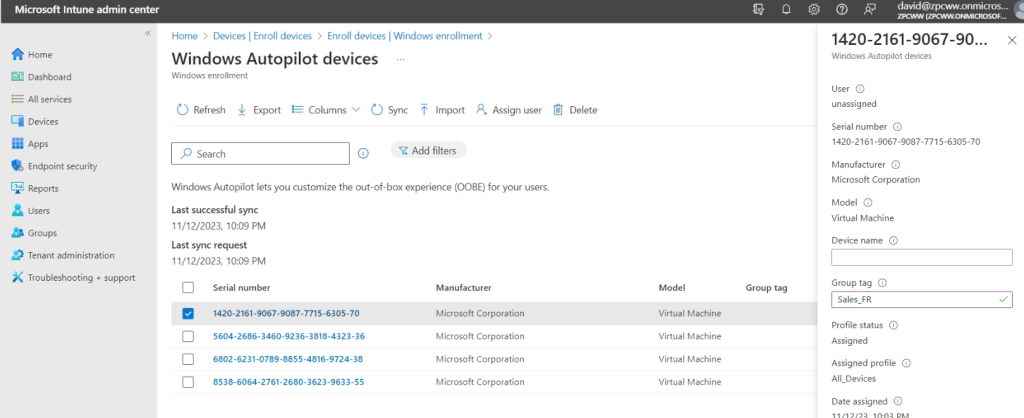
Creating TAG-Based Groups in Intune Creating groups for Autopilot devices in Microsoft Intune involves a few key steps:
- Accessing the Intune Admin Center: Begin by navigating to the Microsoft Intune admin center and selecting ‘Groups’ followed by ‘New group’.
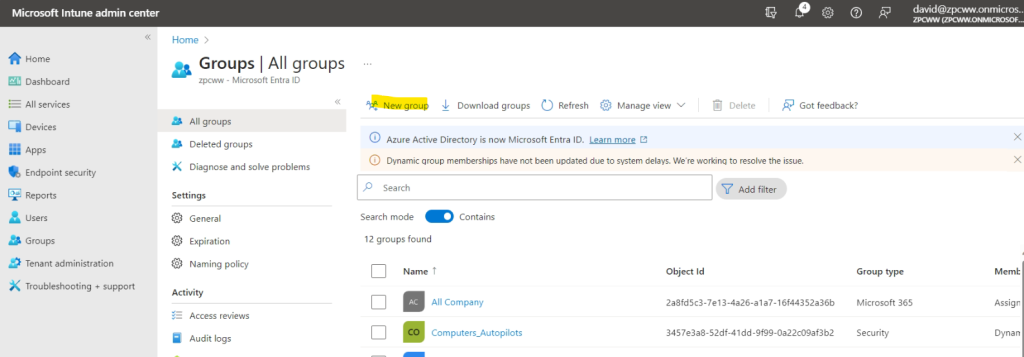
- Setting Group Properties: Choose ‘Security’ for the group type, and provide a name and description for the group. Ensure that Microsoft Entra roles are not assigned to this group.
- Defining Membership Type: Opt for ‘Dynamic Device’ as the membership type. This allows for automatic addition of devices that meet the specified criteria.
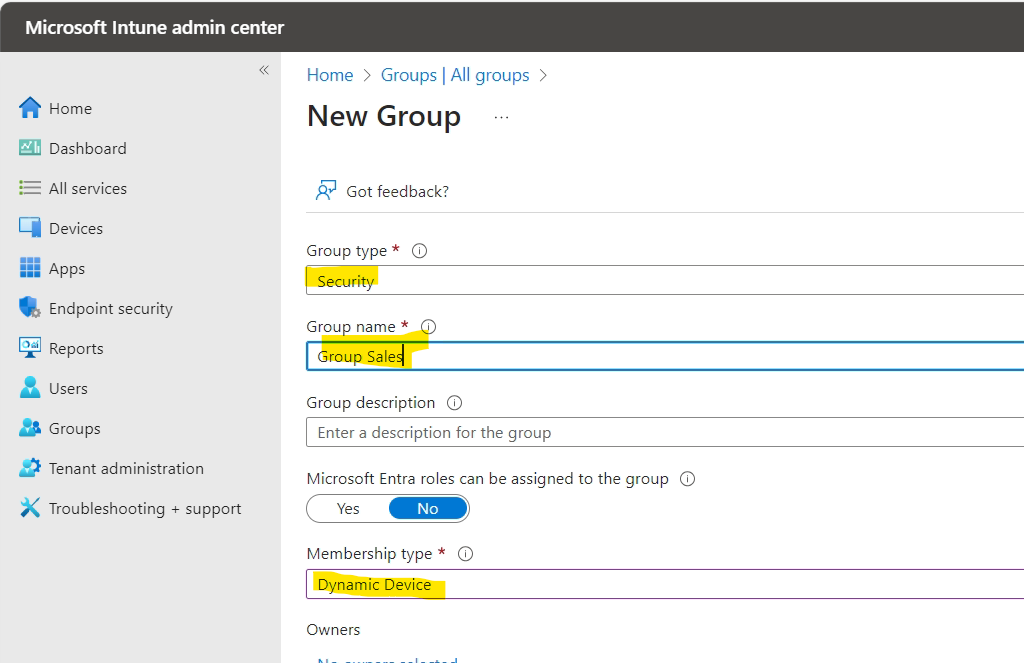
- Creating Dynamic Queries Using TAGs:
#Exact Tag Name
(device.devicePhysicalIds -any _ -eq "[OrderID]:Sales_Fr")
#For partial TAG names
(device.devicePhysicalIds -any _ -contains "[OrderID]:Sales")
#All Autopilot devices
(device.devicePhysicalIDs -any _ -contains “[ZTDId]”)
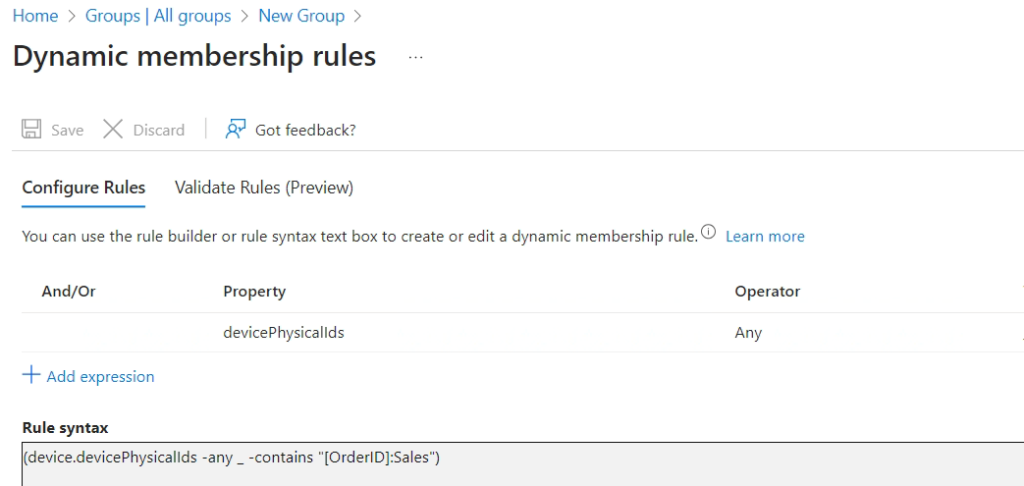
- Device Queries for Autopilot (ref : Azure ad dynamic queries for Intune / MEM administrators – TimmyIT.com)