The WinSxS folder can grow significantly over time due to accumulated updates and components. Cleaning this folder helps reclaim disk space and maintain system performance. The DISM tool (Deployment Imaging Service and Management Tool) is used for this purpose.
Analyzing the WinSxS Folder
To analyze the contents of the WinSxS folder and determine how much space can be recovered, use the following command:
Dism.exe /online /Cleanup-Image /AnalyzeComponentStoreThis command provides a detailed report on the size of the component store and the potential savings from a cleanup operation.
Cleaning the WinSxS Folder
To clean up the WinSxS folder and remove old versions of components, use the following command:
Dism.exe /online /Cleanup-Image /StartComponentCleanup /ResetBaseThis command removes all superseded versions of every component in the component store, reducing the size of the WinSxS folder.
Steps to Clean the WinSxS Folder
1. Open Command Prompt:
Open Command Prompt with administrative rights. Type cmd in the search bar, right-click on Command Prompt, and select Run as administrator.
2. Analyze the WinSxS Folder:
Run the following command to analyze the folder:
Dism.exe /online /Cleanup-Image /AnalyzeComponentStoreReview the report to understand the potential space savings.
3. Clean the WinSxS Folder:
Run the following command to clean up the folder:
Dism.exe /online /Cleanup-Image /StartComponentCleanup /ResetBaseThis will remove all superseded versions of components, effectively reducing the size of the WinSxS folder.
Resources
For more information, refer to the official Microsoft documentation: TechNet: DISM Component Store Cleanup
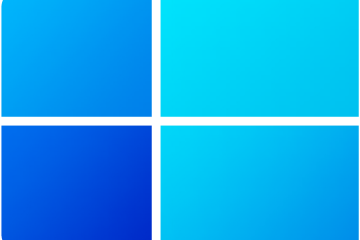


0 Comments