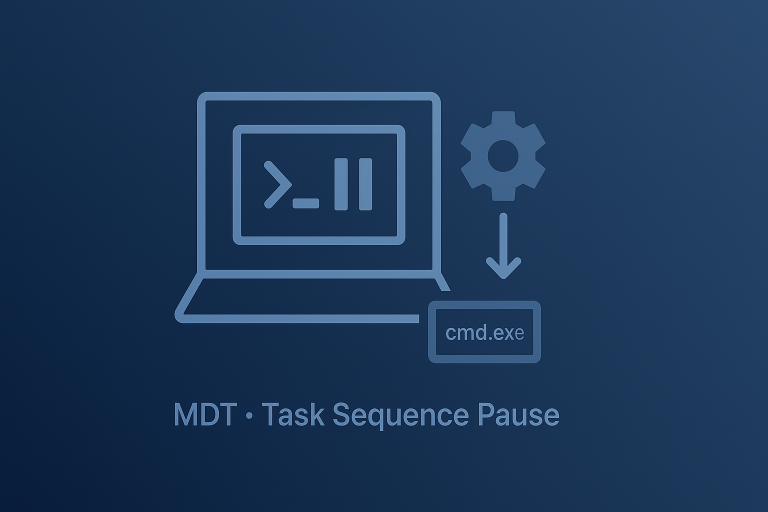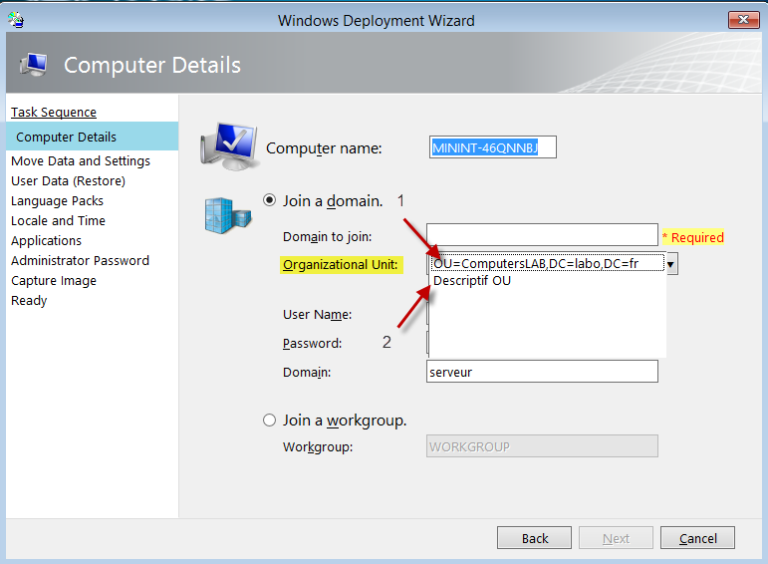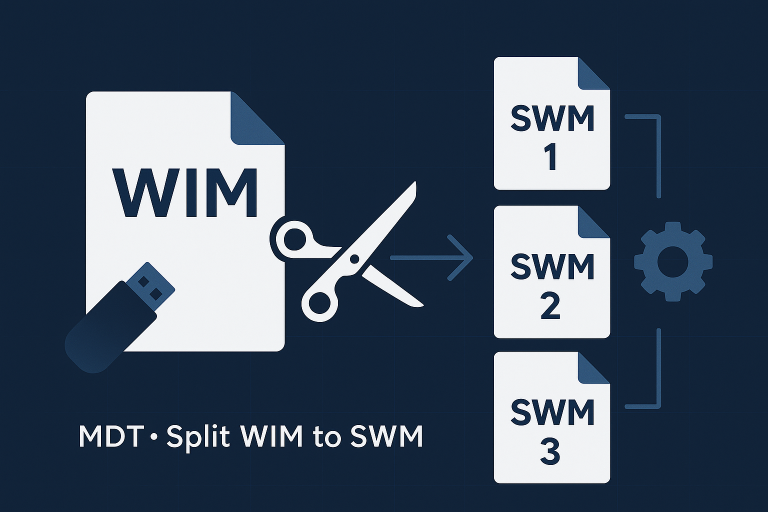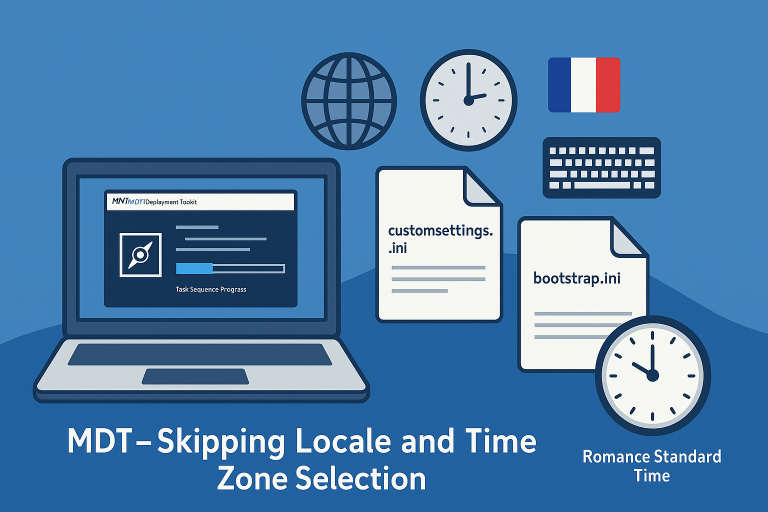Identifying the Application GUID
First, you need to identify the GUID of the application you want to pre-select or make mandatory. This GUID can be found in the properties of the application within MDT.
Configuring customsettings.ini
To pre-select or make an application mandatory, add the following entries to your `customsettings.ini` file:
1. Pre-selecting an Application
To pre-select an application but allow it to be deselected, use the `Applications` variable:
[Settings]
Priority=Default
[Default]
Applications001={b6ff132f-9c2c-4cee-872c-91834d648e6f}
Applications002={another-app-guid}
Applicationsxxx={additional-app-guids}2. Making an Application Mandatory
To make an application mandatory so that it cannot be deselected, use the `MandatoryApplications` variable:
[Settings]
Priority=Default
[Default]
MandatoryApplications001={e3e7a6f3-be2e-4cb6-9ba6-cdb3bc9ef8f6}
MandatoryApplications002={another-mandatory-app-guid}
MandatoryApplicationsxxx={additional-mandatory-app-guids}Example customsettings.ini
Here is an example of a `customsettings.ini` file with both pre-selected and mandatory applications:
[Settings]
Priority=Default
[Default]
; Pre-select applications
Applications001={b6ff132f-9c2c-4cee-872c-91834d648e6f}
Applications002={d3e9a6d3-be2e-4ab6-9ba6-cdb3bc9ef8f6}
; Mandatory applications
MandatoryApplications001={e3e7a6f3-be2e-4cb6-9ba6-cdb3bc9ef8f6}
MandatoryApplications002={f4e8a6d4-ce3f-4db7-9cb7-cdb3bc9ef8f7}