Installing Citrix Receiver can be streamlined using command line options, which is especially useful for automated deployments via SCCM. This guide will show you how to perform a silent installation and configure necessary registry settings.
Downloading Citrix Receiver
First, download the Citrix Receiver installation sources from the official Citrix website:
Installation Options
For detailed installation options, refer to the Citrix documentation:
Command Line Installation
To install Citrix Receiver with specific features and settings, use the following command:
"%~dp0CitrixReceiver.exe" /silent ADDLOCAL="ReceiverInside,ICA_Client,USB,DesktopViewer,Flash,Vd3d" ENABLE_SSON=no ENABLE_DYNAMIC_CLIENT_NAME=Yes
This command performs a silent installation with the following features:
- ReceiverInside
- ICA_Client
- USB
- DesktopViewer
- Flash
- Vd3d
The options ENABLE_SSON=no and ENABLE_DYNAMIC_CLIENT_NAME=Yes are also specified to customize the installation.
Registry Key Modifications
After installation, modify the registry to configure Citrix Receiver settings. Use the following commands:
reg add "HKLM\SOFTWARE\Citrix\Dazzle" /v AllowAddStore /t REG_SZ /d N /f
if "%PROCESSOR_ARCHITECTURE%"=="x86" goto Fin
reg add "HKLM\SOFTWARE\Wow6432Node\Citrix\Dazzle" /v AllowAddStore /t REG_SZ /d N /f
:Fin
These commands disable the ability to add stores in Citrix Receiver, ensuring a more controlled user environment.
Deploying with SCCM
For deploying Citrix Receiver via SCCM, use the same installation command in your SCCM deployment package. Ensure all necessary installation files and scripts are included in the package for a seamless deployment.
https://github.com/DavidWuibaille/Packaging/tree/main/SilentInstall/CitrixReceiver

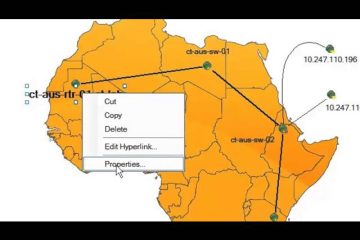
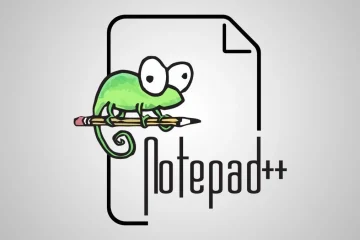
0 Comments