Installing the SCCM (System Center Configuration Manager) Console can be efficiently managed using command line options for a silent installation. This guide will show you how to ensure a smooth setup, including the necessary ReportViewer component for accessing reports.
Command Line Installation
Use the following commands to perform a silent installation of the SCCM Console:
"consolesetup.exe" /q TargetDir="%programfiles%\Microsoft Configuration Manager\AdminConsole" EnableSQM=0 DefaultSiteServerName=SCCM.labo.fr
"ReportViewer.exe" /q /norestart
These commands include the following parameters:
/q: Runs the installer in silent mode.TargetDir="%programfiles%\Microsoft Configuration Manager\AdminConsole": Specifies the installation directory for the SCCM Console.EnableSQM=0: Disables the Software Quality Metrics (SQM) feature.DefaultSiteServerName=SCCM.labo.fr: Sets the default site server name.
Additionally, installing ReportViewer.exe is necessary for accessing SCCM reports. Use the following command:
"ReportViewer.exe" /q /norestart
This command includes:
/q: Ensures the installation runs silently without user interaction./norestart: Prevents the system from restarting automatically after installation.

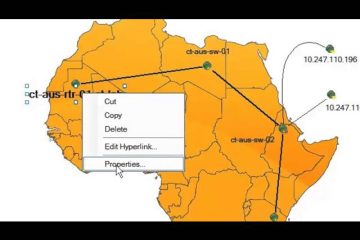
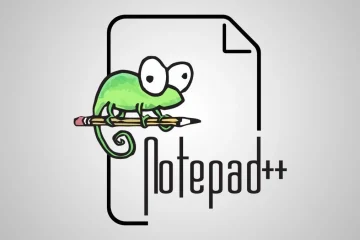
0 Comments