Installation
Note: Java 64-bit is only necessary if you use IE 64-bit (by default, Internet Explorer is 32-bit even on a 64-bit OS).
Download link: Download Java
Steps to Package Java < v111
- Install Java using setup.exe on a machine.
- Navigate to
C:\Users\%username%\AppData\LocalLow\Sun\Java. - Retrieve the MSI for Java.
Steps to Package Java > v111
- Launch the installer without clicking “Install”.
- Navigate to
C:\Users\%username%\AppData\LocalLow\Oracle\Java\jre1.8.0_121. - Retrieve the MSI for Java.
Disable Java Update via Registry
For x86 OS and Java 32-bit
Windows Registry Editor Version 5.00
[HKEY_LOCAL_MACHINE\SOFTWARE\JavaSoft\Java Update\Policy]
"EnableJavaUpdate"=dword:00000000
"EnableAutoUpdateCheck"=dword:00000000
"NotifyDownload"=dword:00000000
For x64 OS and Java 32-bit
Windows Registry Editor Version 5.00
[HKEY_LOCAL_MACHINE\SOFTWARE\Wow6432Node\JavaSoft\Java Update\Policy]
"EnableJavaUpdate"=dword:00000000
"EnableAutoUpdateCheck"=dword:00000000
"NotifyDownload"=dword:00000000
Installation Command
if "%PROCESSOR_ARCHITECTURE%"=="x86" goto archix86
:archix64
msiexec /i "%~dp0jre1.7.0_45\jre1.7.0_45.msi" /qn AUTOUPDATECHECK=0 IEXPLORER=1 JAVAUPDATE=0 JU=0 MOZILLA=1
msiexec /i "%~dp0jre1.7.0_45_x64\jre1.7.0_45.msi" /qn AUTOUPDATECHECK=0 IEXPLORER=1 JAVAUPDATE=0 JU=0 MOZILLA=1
regedit /s "%~dp0Update_x64.reg"
goto fin
:archix86
msiexec /i "%~dp0jre1.7.0_45\jre1.7.0_45.msi" /qn AUTOUPDATECHECK=0 IEXPLORER=1 JAVAUPDATE=0 JU=0 MOZILLA=1
:fin
regedit /s "%~dp0Update_x86.reg"
Java Package with Security Level
You can configure Java’s security level during installation using the parameter:
WEB_JAVA_SECURITY_LEVEL=M
Example:
msiexec /i "%~dp0jre1.7.0_65.msi" TRANSFORMS="%~dp0JavaJRE_1.7.65_x86_MUI.mst" WEB_JAVA_SECURITY_LEVEL=M /qb /norestart
Note: The security level configuration in the file C:\Users\%username%\AppData\LocalLow\Sun\Java\Deployment\deployment.properties takes precedence over the machine configuration.
https://github.com/DavidWuibaille/Packaging/tree/main/SilentInstall/JRE

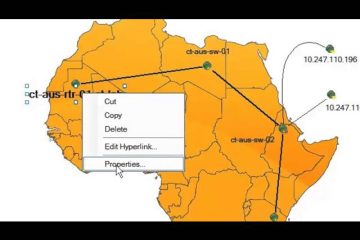
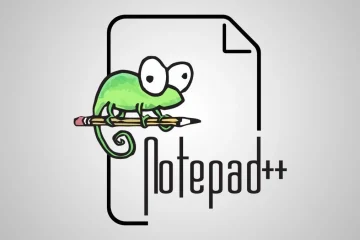
0 Comments