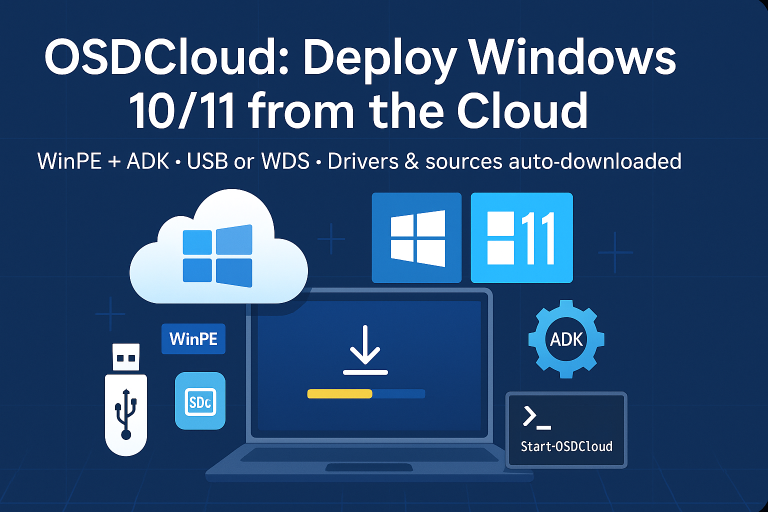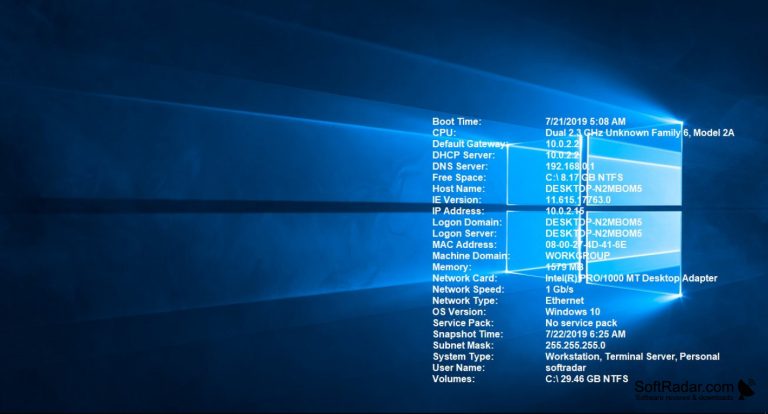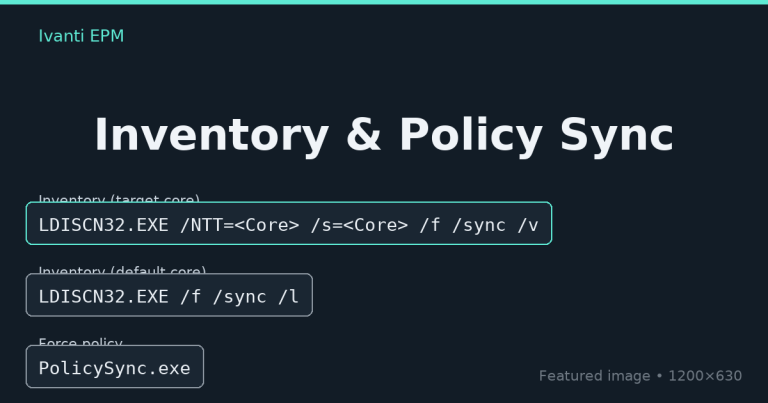Introduction
Deleting the recovery partition can be necessary for various reasons, such as reclaiming disk space or reconfiguring disk layout. PowerShell provides a powerful and efficient way to manage disk partitions programmatically. Below is a step-by-step guide and a PowerShell script to automate this process.
PowerShell Script for Deleting the Recovery Partition
The following PowerShell script detects the recovery partition, deletes it, and resizes the primary partition (typically the C: drive) to utilize the freed space.
# Get all partitions
$Partitions = Get-Partition
# Detect the C: drive partition number
$PartLettreC = 99
Foreach($Partition in $Partitions) {
$Letterpart = $Partition.DriveLetter
$Numberpart = $Partition.PartitionNumber
If ($Letterpart -eq "C") { $PartLettreC = $Numberpart }
}
# Initialize a flag to check if a recovery partition was found and deleted
$Okrecovery = 0
Foreach($Partition in $Partitions) {
$typepart = $Partition.Type
$Numberpart = $Partition.PartitionNumber
if ($typepart -eq "Recovery") {
Remove-Partition -DiskNumber 0 -PartitionNumber $Numberpart -confirm:$False
$Okrecovery = 1
}
}
# Resize the C: partition if the recovery partition was deleted
if ($Okrecovery -eq 1) {
$size = (Get-PartitionSupportedSize -DiskNumber 0 -PartitionNumber $PartLettreC)
Resize-Partition -DiskNumber 0 -PartitionNumber $PartLettreC -Size $size.SizeMax
}
Script Explanation
- Get-Partition: Retrieves all partitions on the system.
- Detect the C: drive partition number: Identifies the partition number associated with the C: drive.
- Find and remove the recovery partition: Iterates through the partitions, detects the recovery partition, and removes it.
- Resize the C: partition: If the recovery partition is deleted, resizes the C: partition to utilize the available space.