Introduction
Windows Reliability Monitor provides detailed logs of system events, including software installations. By using PowerShell, you can remotely access and retrieve this information, making it easier to manage multiple systems from a central location.
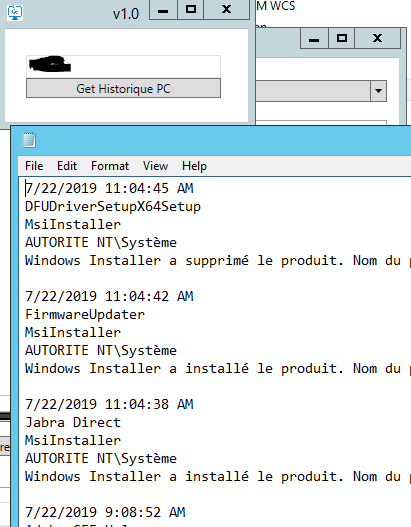
Prerequisites
To run this script, you need administrative rights on the remote computer. Ensure that the account you use has the necessary permissions.
PowerShell Script to View Installation History
The following PowerShell script accesses the Windows Reliability Monitor on a remote computer and retrieves the installation history:
# Define the remote computer name
$remoteComputer = "RemoteComputerName"
# Retrieve the installation history from the Reliability Monitor
$installationHistory = Get-WinEvent -ComputerName $remoteComputer -LogName "Microsoft-Windows-ReliabilityMonitor/Operational" |
Where-Object { $_.Id -eq 1001 -or $_.Id -eq 1004 }
# Display the installation history
$installationHistory | ForEach-Object {
Write-Host "Event ID: $($_.Id)"
Write-Host "Time Created: $($_.TimeCreated)"
Write-Host "Message: $($_.Message)"
Write-Host "--------------------------------------"
}
This script filters events with IDs 1001 and 1004, which correspond to software installation events.
Steps to Run the Script
- Open PowerShell with administrative privileges.
- Copy and paste the script into the PowerShell console or save it as a
.ps1file. - Replace
RemoteComputerNamewith the name of the target remote computer. - Run the script to retrieve and display the installation history.
Using an Executable for Easy Access
If you prefer a more user-friendly approach, you can use an executable that runs this PowerShell script. Download the executable and run it with administrative privileges. When prompted, enter the name of the remote computer to view its installation history.
Download the executable:
https://github.com/DavidWuibaille/Tools/tree/main/HistoriquePC



0 Comments