Introduction
In certain scenarios, drivers are provided as executable setup files instead of traditional driver packages. Examples include specific integration features like “Hotkey feature Integration”. To deploy these drivers through SCCM task sequences, you need to create a package and configure the task sequence appropriately.
Creating a Package for EXE Drivers
- Open the SCCM console and navigate to “Software Library”.
- Under “Overview”, go to “Application Management” and select “Packages”.
- Right-click on “Packages” and select “Create Package”.
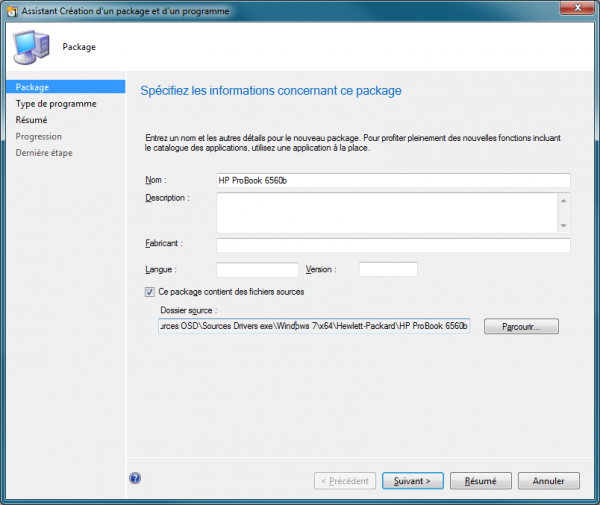
- Fill in the necessary details such as Name, Version, Manufacturer, and Source folder where the setup.exe is located.
- Do not create a program as this will not work within task sequences.
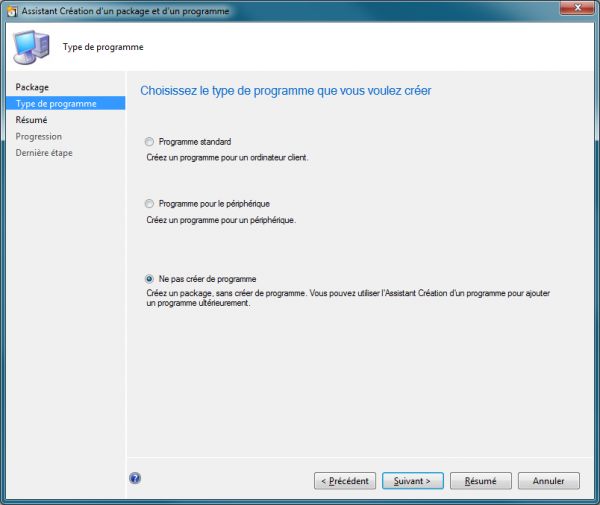
- Click “Next” and complete the package creation process.
Configuring the Task Sequence
- Go to the “Software Library” workspace and select “Operating System Deployment”.
- Open the relevant task sequence where you want to add the driver installation.
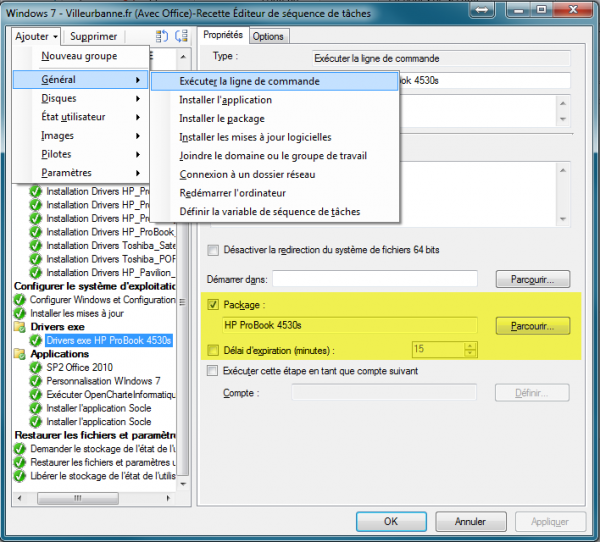
- In the task sequence editor, add a “Run Command Line” step after the SCCM client installation.
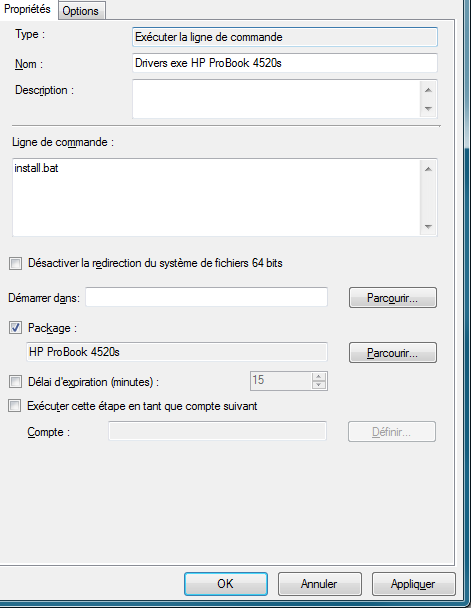
- Select the package you created earlier.
- Enter the command line for the driver installation. For example:
cmd /c setup.exe /silent /install
Alternatively, you can use a batch file within the package to handle the installation commands.
Adding a WMI Filter
To ensure the driver is only installed on the appropriate systems, you can add a WMI filter to the task sequence step:
- In the task sequence editor, select the “Options” tab for the “Run Command Line” step.
- Click “Add Condition” and choose “Query WMI”.
- Enter a WMI query to filter the hardware models or other criteria. For example, to filter by model:
SELECT * FROM Win32_ComputerSystem WHERE Model LIKE "YourModelName%"
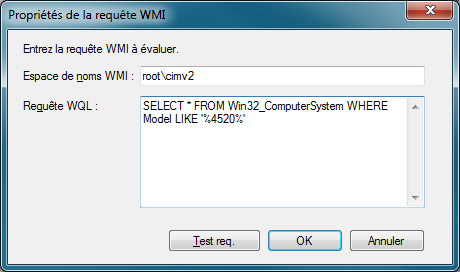

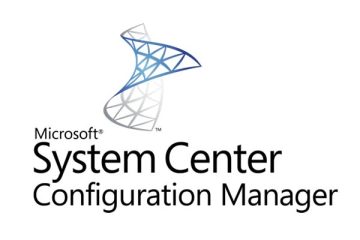

0 Comments