Introduction
There are times when a task sequence might not complete successfully, resulting in user data not being restored. Before retrying a task sequence, it’s crucial to back up the USMT data stored in SCCM. This guide walks you through the process of manually decrypting and restoring encrypted USMT data.
Accessing User State Migration Data
- Open the SCCM console and navigate to “Assets and Compliance”.
- Select “User State Migration” under the “Overview” section.
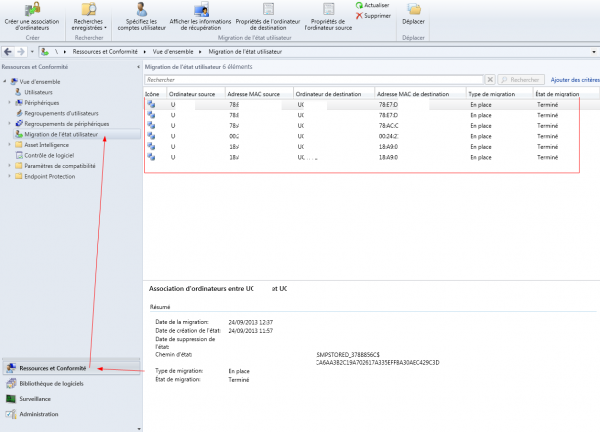
- Find the device with the failed task sequence, right-click on it, and select “View Recovery Information” from the context menu.
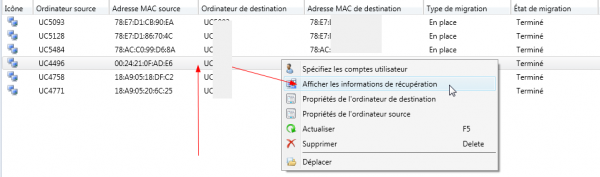
Backing Up USMT Data
Once you have accessed the recovery information:
- Copy the storage location path from SCCM to a USB drive.
- Make sure to note down the recovery key provided in the recovery information.

Restoring USMT Data Locally
Follow these steps to restore the USMT data locally on the target machine:
- Copy the USMT data and the USMT tool to the local machine where the data will be restored.
- Open a command prompt with administrative privileges.
- Run the following command to decrypt and restore the data:
loadstate.exe
/decrypt /key:
Replace
<path_to_usmt_data>with the path where the USMT data is stored locally, and<recovery_key>with the recovery key noted earlier.
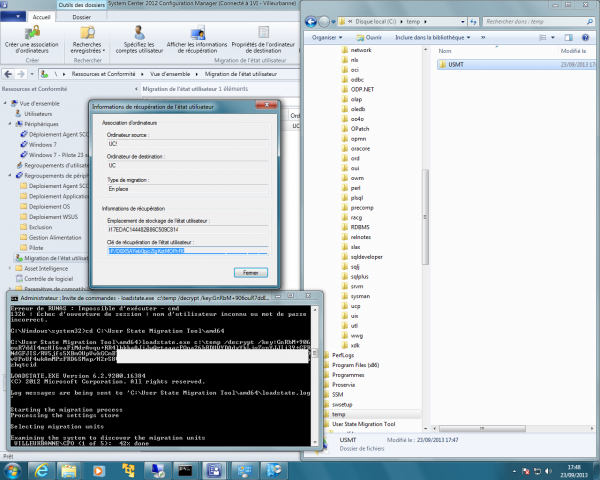

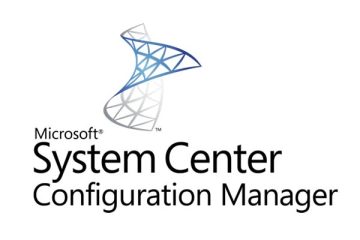

0 Comments