A simple script to bypass CPU and TPM checks during an upgrade to Windows 11
1 2 3 4 5 6 7 8 9 10 11 12 13 14 15 16 17 18 19 20 21 22 23 24 25 26 27 28 29 30 31 32 33 34 35 36 37 38 39 40 41 42 43 44 45 46 47 48 49 50 | # Path to the registry key$labConfigPath = "HKLM:\SYSTEM\Setup\LabConfig"$moSetupPath = "HKLM:\SYSTEM\Setup\MoSetup"# Check if the LabConfig registry key exists, otherwise create itif (-not (Test-Path $labConfigPath)) { New-Item -Path "HKLM:\SYSTEM\Setup" -Name "LabConfig" -Force | Out-Null}# Add properties to bypass checks$bypassChecks = @("CPU", "RAM", "SecureBoot", "Storage", "TPM")foreach ($check in $bypassChecks) { Set-ItemProperty -Path $labConfigPath -Name "Bypass$check`Check" -Value 1 -Type DWORD -Force}# Add property to allow upgrade with unsupported TPM or CPUif (-not (Test-Path $moSetupPath)) { New-Item -Path "HKLM:\SYSTEM\Setup" -Name "MoSetup" -Force | Out-Null}Set-ItemProperty -Path $moSetupPath -Name "AllowUpgradesWithUnsupportedTPMorCPU" -Value 1 -Type DWORD -Force# Path to the executable$executablePath = "c:\ISOWindows11\Sources\setupprep.exe"# Command arguments$args = @( "/SelfHost" "/Auto Upgrade" "/MigChoice Upgrade" "/Compat IgnoreWarning" "/MigrateDrivers All" "/ResizeRecoveryPartition Disable" "/ShowOOBE None" "/Telemetry Disable" "/CompactOS Disable" "/DynamicUpdate Enable" "/SkipSummary" "/Eula Accept") -join " "# Execute the command and wait for completion$process = Start-Process -FilePath $executablePath -ArgumentList $args -Wait -NoNewWindow -PassThru# Retrieve the exit code$returnCode = $process.ExitCode# Display the exit codewrite-host $returnCode" |
https://github.com/DavidWuibaille/Repository/tree/main/Windows/Windows11/ScriptUpgrade
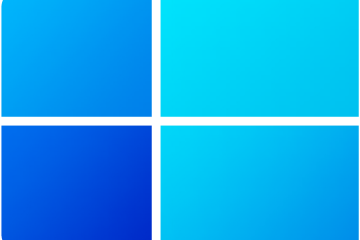


0 Comments