Introduction
OSDCLOUD is a solution for installing Windows 10 or Windows 11 without internal infrastructure. All resources will be downloaded from the internet. However, you will still need:
- A bootable USB key or a WDS server.
- A PowerShell script available online for automation (optional).
This USB key or WDS will be used for the initial boot of your computer. A 1GB USB key will be more than sufficient. Windows sources and drivers will be automatically downloaded from the internet.
Prerequisites
- Windows ADK is required. Download and install it.
- Windows ADK Windows
- Windows PE Module
Creating the OSDCloud workspace
All commands will be executed as an administrator.
Create a new Workspace.
The workspace is the working directory where Winpe images and OSDCloud scripts will be copied. To create the workspace, use the following commands.
Install-module -name OSD
New-OSDCloudTemplate –Language fr-fr –SetInputLocale fr-fr
New-OSDCloudWorkspace –WorkspacePath c:\OSDCloud
Command to navigate within the workspace (optional)
Get-OSDCloudWorkspace
Set-OSDCloudWorkspace c:\OSDCloud
Automation Script for Windows 11 (Optional)
This step allows for automating the installation. You can skip this step if your goal is occasional installations.
A PowerShell script has been made available on a website. This script will be executed during deployment with OSDCloud, so it must be available online.
- https://nas.wuibaille.fr/LeblogOSDdownload/Repository/OSDCloud/Win10_PRO_fr.ps1
- https://nas.wuibaille.fr/LeblogOSDdownload/Repository/OSDCloud/Win11_PRO_fr.ps1
Script Example
Write-Host -ForegroundColor Green "Starting OSDCloud ZTI ..."
start-sleep -Seconds 3
Write-Host -ForegroundColor Green "Setting Display Resolution to 1600"
Set-DisRes 1600
start-sleep -Seconds 2
Write-Host -ForegroundColor Green "Updating OSD Powershell Module"
Install-Module OSD -Force
Write-Host -ForegroundColor Green "Importing OSD Powershell Module"
Import-Module OSD -Force
Write-Host -ForegroundColor Green "Start OSD Cloud"
Start-OSDCloud -OSLanguage fr-fr -OSName 'Windows 11 22H2 x64' -OSLicense Volume -OSEdition Pro -Zti
Write-Host -ForegroundColor Green "Restarting ..."
start-sleep -Seconds 5
wpeutil reboot
The Start-OSDCloud command has several options:
- OSLicence: Volume for a KMS server or Retail for BIOS activation (OEM License)
- OSEdition: In reality, it will be Pro or Enterprise
- Zti: for a silent installation (Warning: this will reinstall the computer without any prompt)
Customizing the OSDCloud Workspace
Add WinPE drivers
Edit-OSDCloudWinPE –CloudDriver HP
Edit-OSDCloudWinPE -CloudDriver Dell,HP,IntelNet,LenovoDock,Nutanix,USB,VMware,WiFi
Other options
In this command, I will point to my automation script and define a background image.
Edit-OSDCloudWinPE -WorkspacePath C:\OSDCloudHome -CloudDriver HP -WebPSScript https://nas.wuibaille.fr/LeblogOSDdownload/Repository/OSDCloud/Win11_PRO_fr.ps1 -Wallpaper "C:\Users\david.wuibaille\OneDrive - METSYS\Repository\OSDCloud\wallpaper.jpg"
If you don’t want to use an automated script, you can run the command
- Start-OSDcloudGUI
- Start-OSDCloud
An assistant will offer you the choice of the Windows version, language, and licensing mode.
Creating the OSDCloud boot media
You can either create an ISO or a WIM.
New-OSDCloudISO
New-OSDCloudUSB
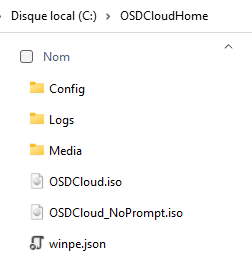
Computer Installation
Once booted from your USB key, here’s an example of deployment.
To achieve this result, I only performed the steps mentioned above. This type of deployment is quick to set up for computer wipes, for example, or for home use.
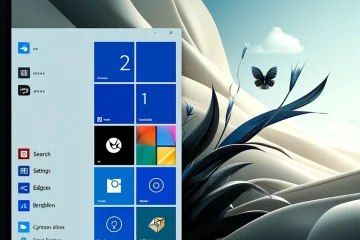


0 commentaire