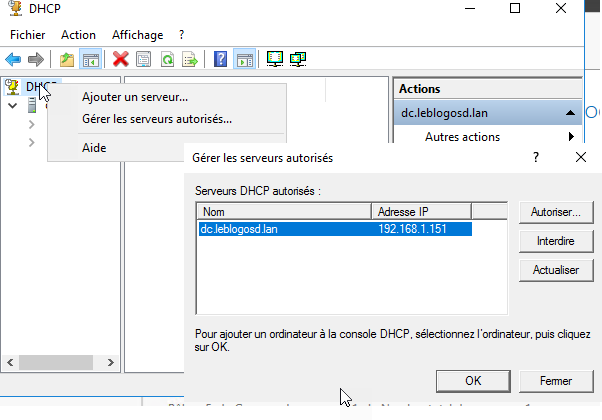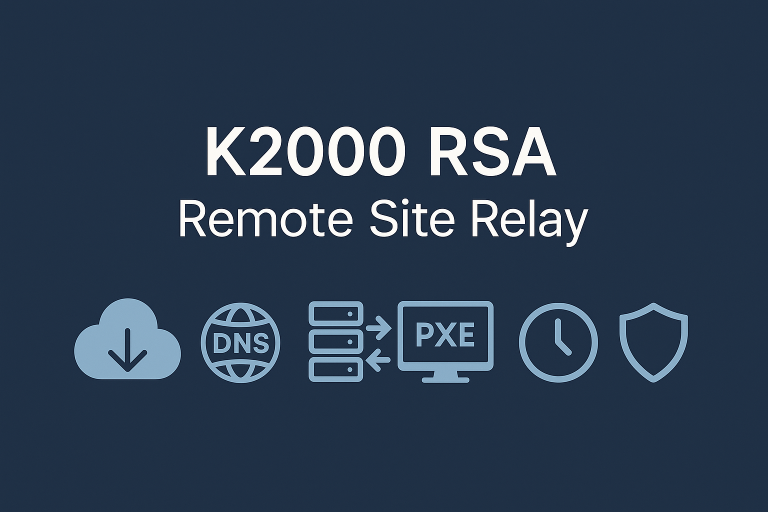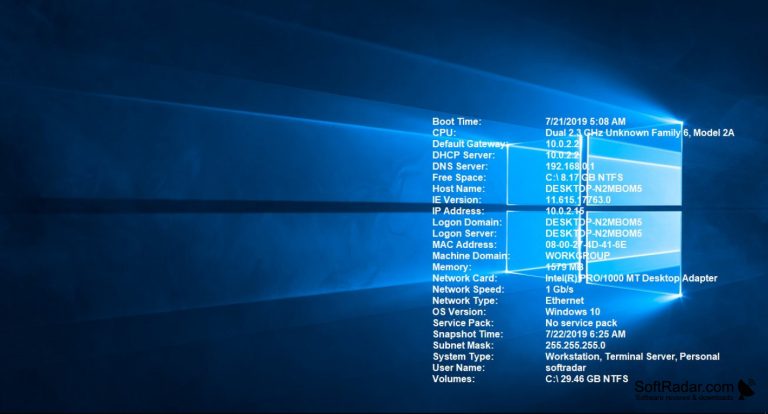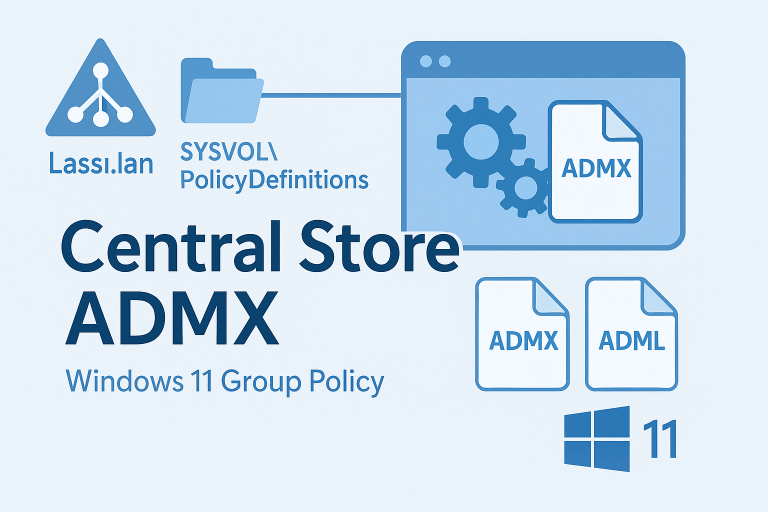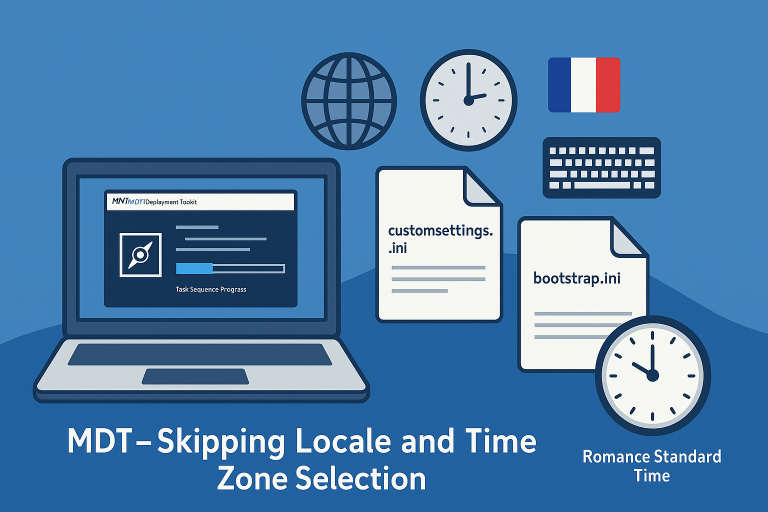WDS (Windows Deployment Services) fonctionne nativement avec les BIOS Legacy et UEFI.
Note : Pour Windows 10 en mode UEFI, utilisez le service WDS sur un serveur Windows Server 2012 R2 ou ultérieur.
🛠️ Installation du rôle WDS
- Ouvrez le Gestionnaire de serveur
- Cliquez sur “Ajouter des rôles et fonctionnalités”
- Activez le rôle “Services de déploiement Windows” (WDS)
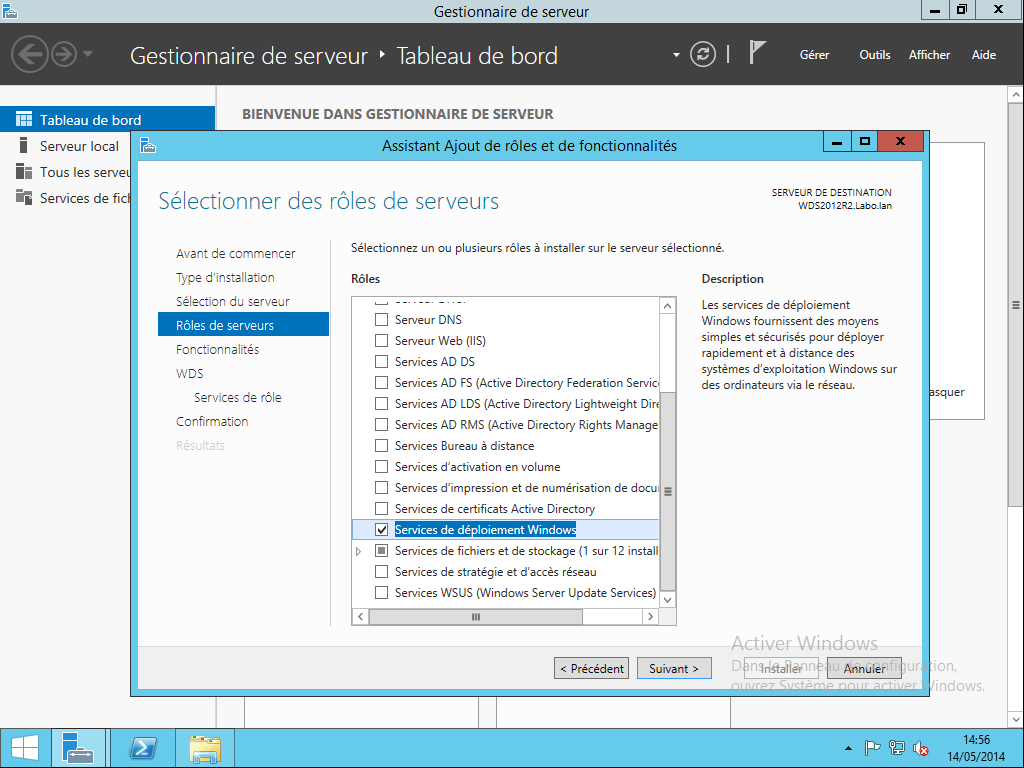
- Validez les services associés au rôle WDS
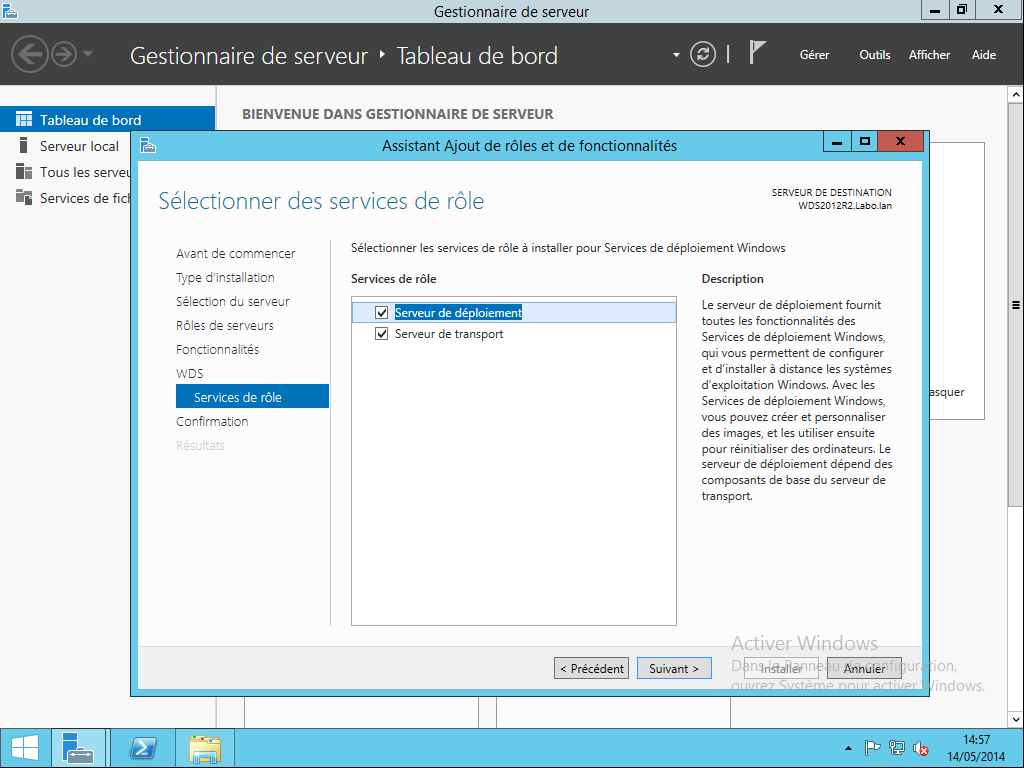
Une fois l’installation terminée, retournez dans Rôles > WDS pour procéder à la configuration.
⚙️ Configuration du rôle WDS
- Clic droit sur le serveur WDS > Configurer le serveur
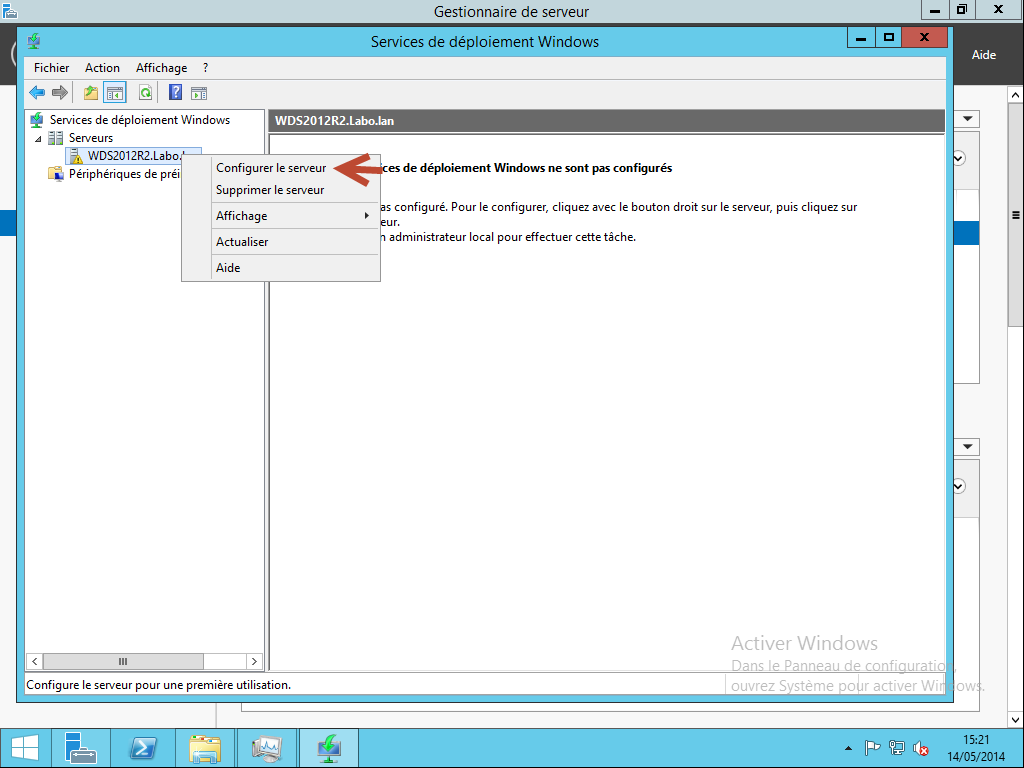
- Pour MDT WinPE, un serveur autonome suffit
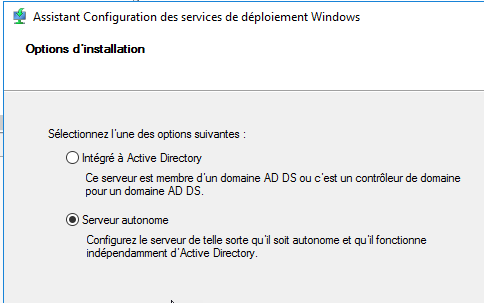
- Spécifiez le chemin de stockage des images de démarrage (prévoir 1 à 2 Go)
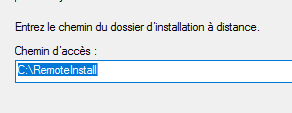
- Si WDS et DHCP sont sur le même serveur, cochez les deux options
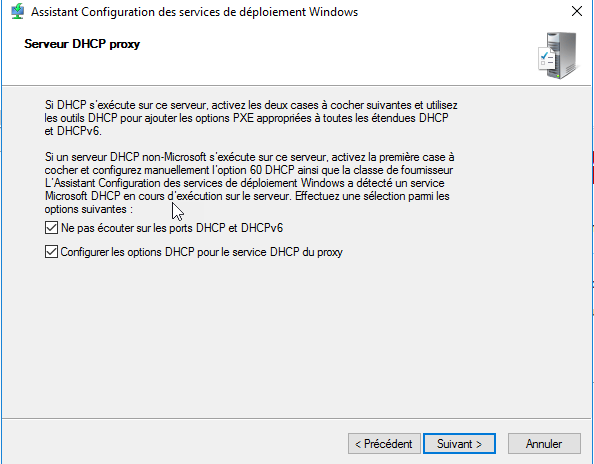
- Indiquez que le service doit répondre à tous les ordinateurs clients
- Laissez les options par défaut, cochez Répondre à tous les ordinateurs clients
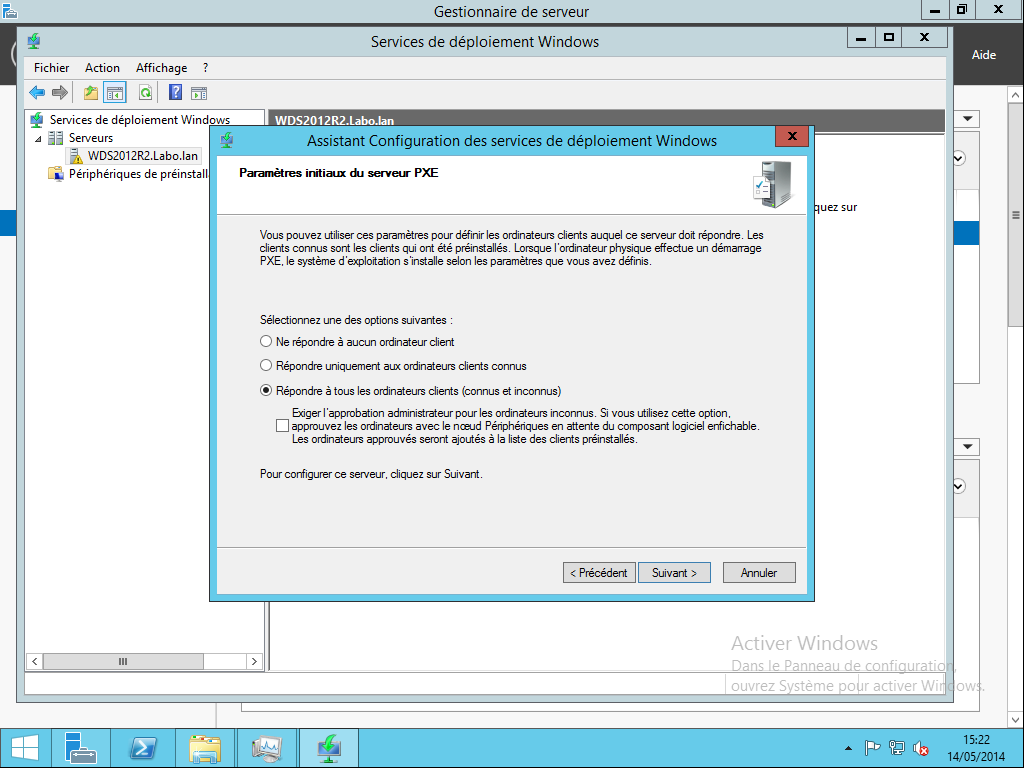
Note : Les clients connus sont ceux présents dans l’Active Directory (avec adresse MAC définie).
- Ne pas ajouter d’image maintenant (cela viendra plus tard)
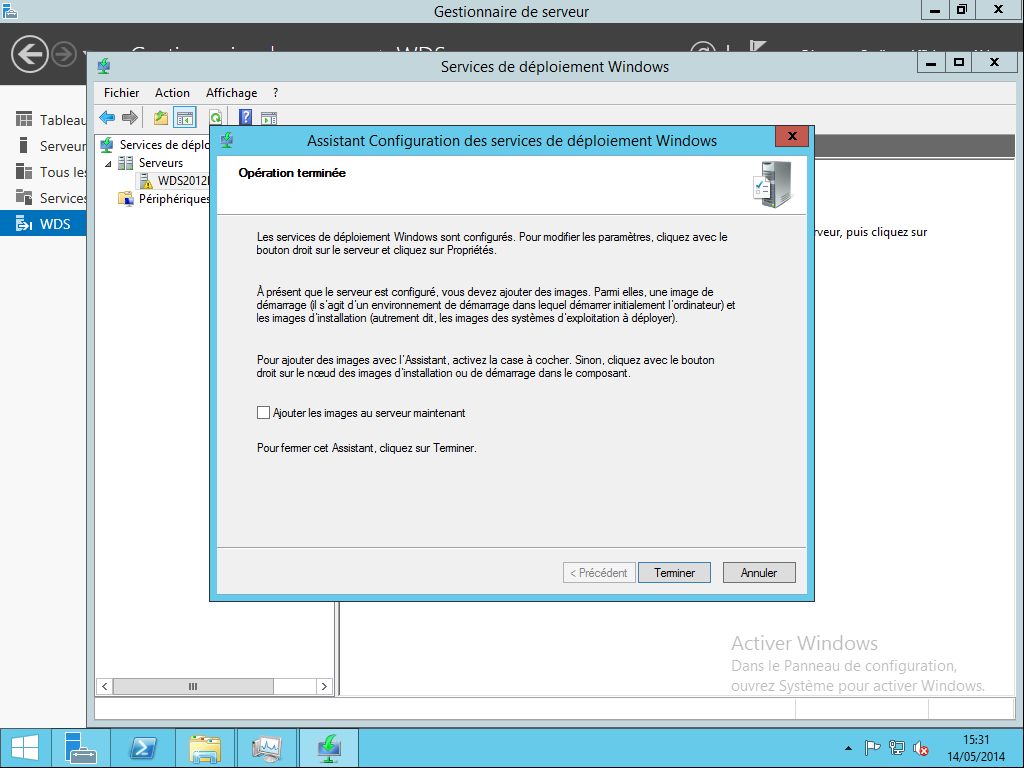
- Si le serveur WDS fait aussi office de serveur DHCP, activez les 2 options dans l’onglet DHCP des propriétés WDS
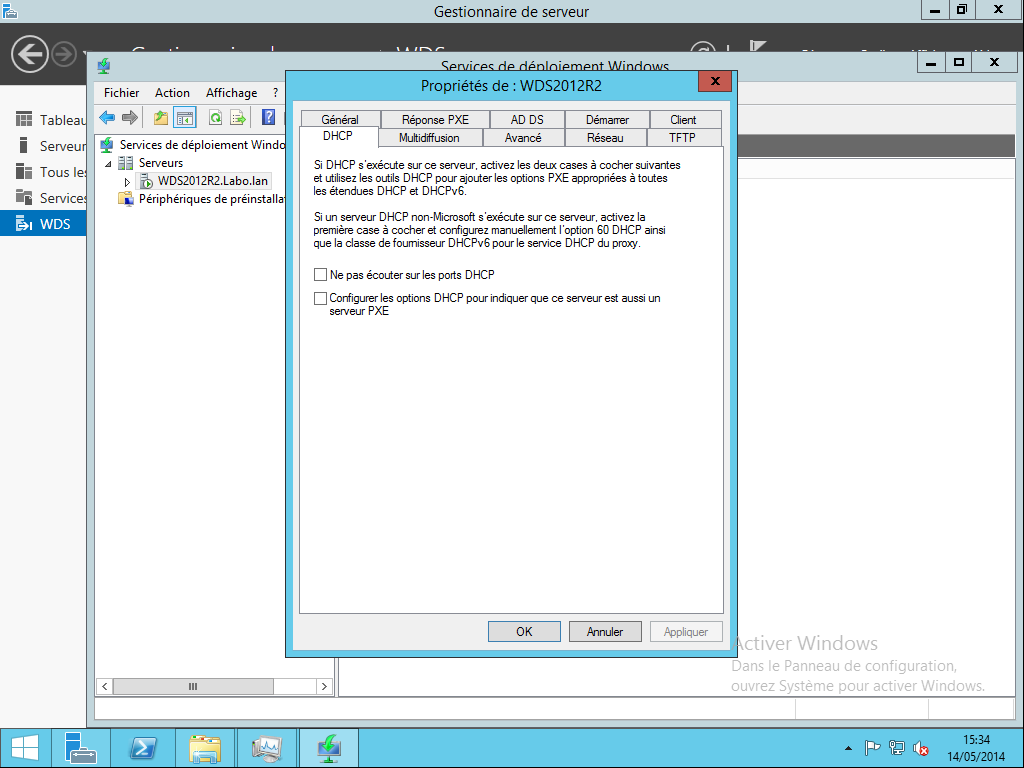
💡 Pour un laboratoire à domicile, le DHCP de votre box Internet suffit.
📥 Ajout d’images de démarrage
Les images de démarrage sont au format .WIM. Dans cet exemple, j’utilise un WDS unique pour SCCM, Quest SDA, Ivanti et MDT.
Exemple : import d’une image boot.wim pour MDT
- Les fichiers WIM se trouvent dans le dossier
BootduDeploymentShareMDT
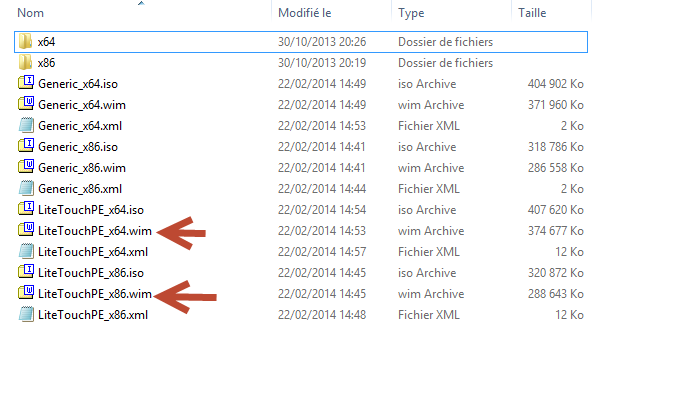
- Ajoutez ensuite les images correspondant à l’architecture de l’OS à déployer dans le dossier Images de démarrage de WDS
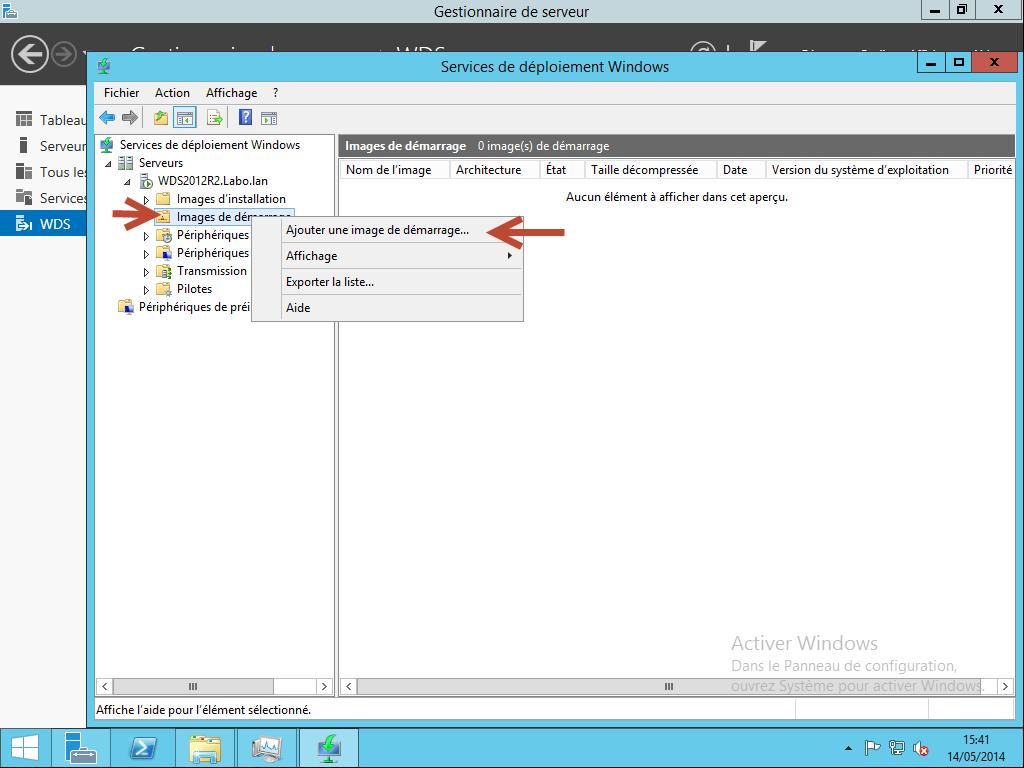
- Les postes clients peuvent démarrer via PXE et initier le déploiement
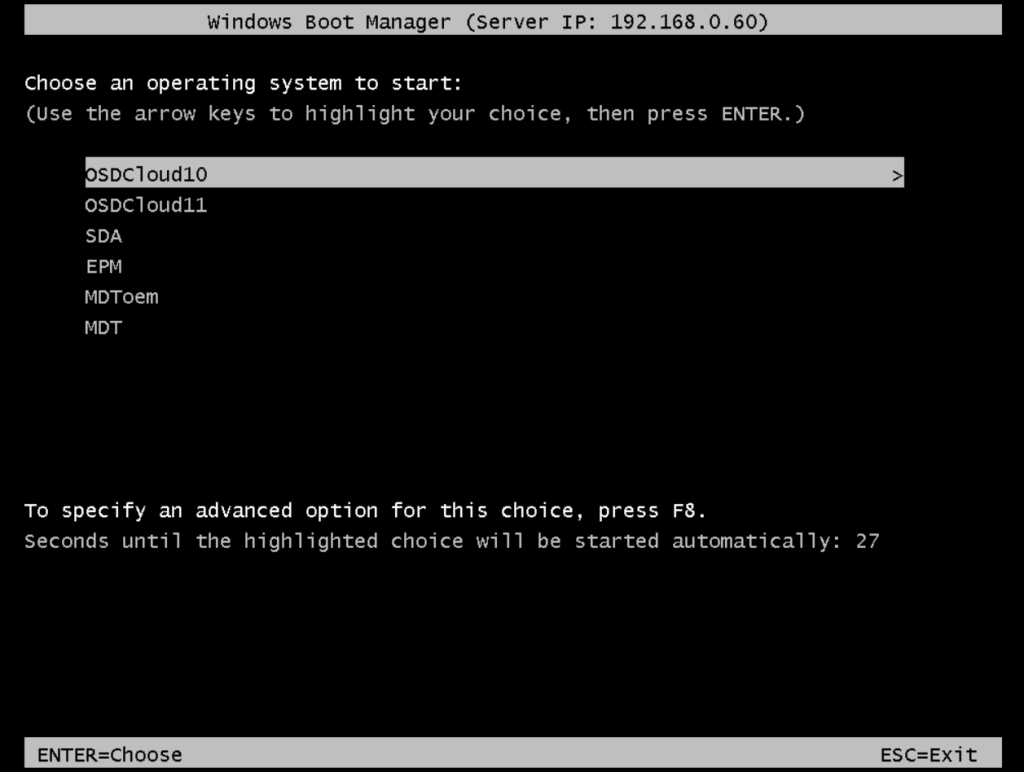
✅ Autorisation DHCP
- ⚠️ Si WDS est installé sur un serveur différent du serveur DHCP, assurez-vous qu’il est bien autorisé dans le DHCP