WDS works natively with Legacy BIOS and UEFI BIOS
Installing the WDS role
Note: For Windows 10 and UEFI BIOS, you’ll need to use the WDS service on Windows 2012 R2 or later.
- Open Server Manager, then click on ‘Roles,’ and next, ‘Add Roles and Features
- Enable « ‘ »Windows Deployment Services »
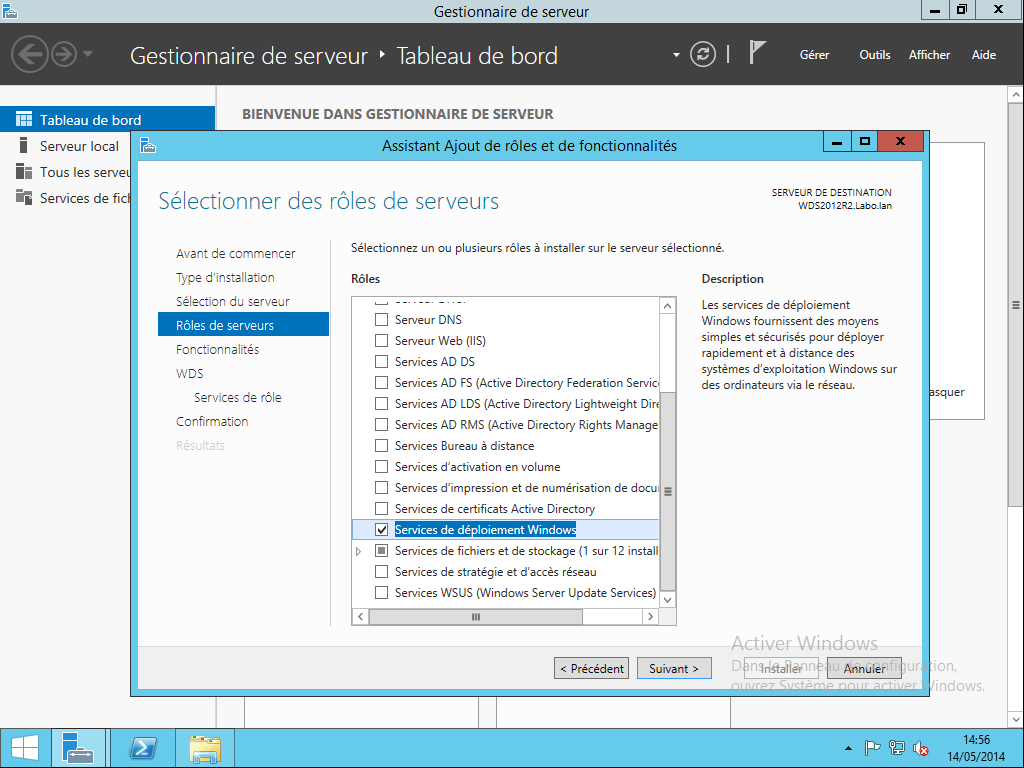
- Validate the WDS role services
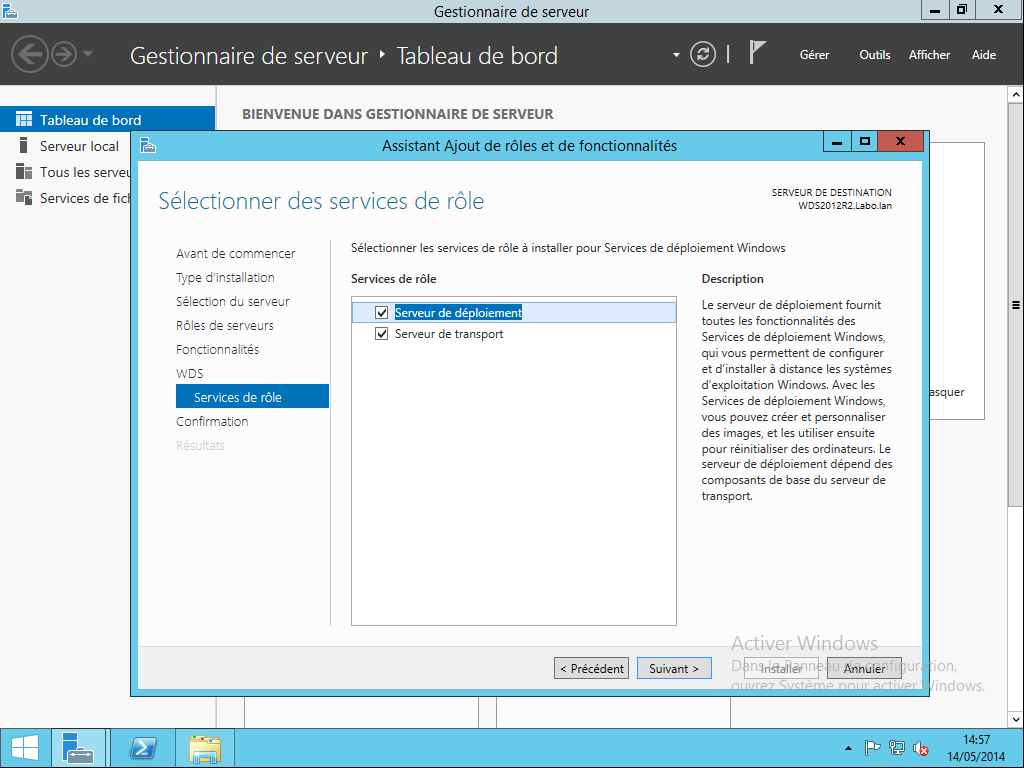
- After the installation is complete, open the ‘Roles’ to find « ‘ »Windows Deployment Services »
Configure the WDS role
- You need to activate (declare the role as a DHCP server). To do this, right-click on your server and select ‘Configure Server’
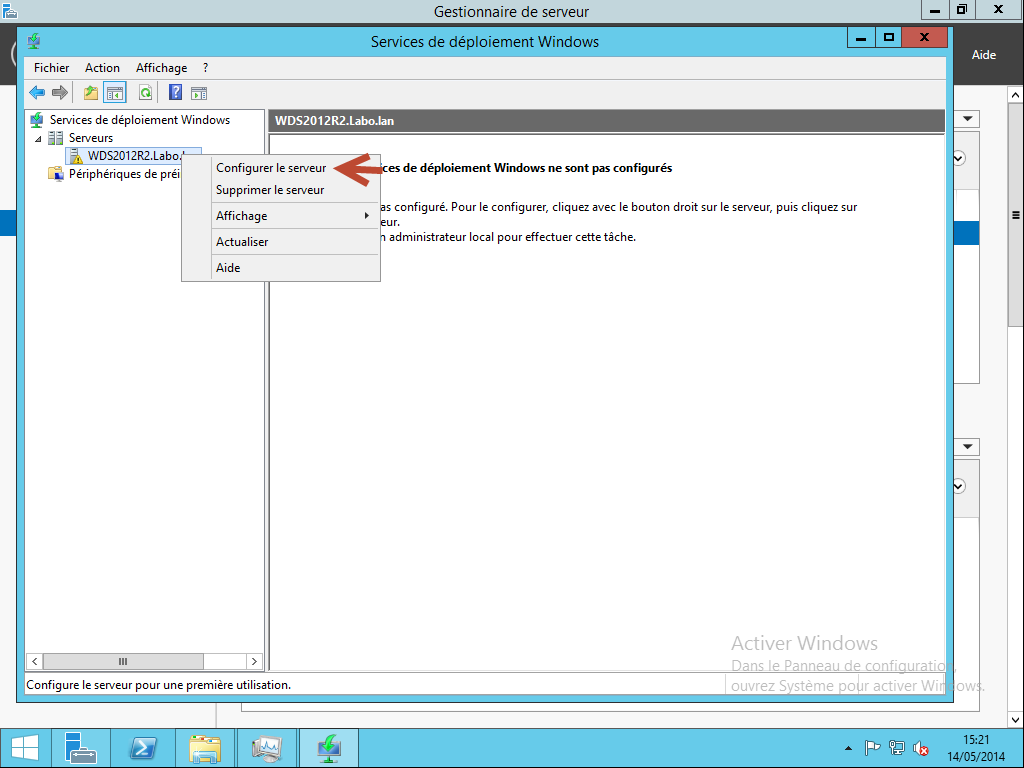
- option: For MDT WinPE, a standalone server will be sufficient
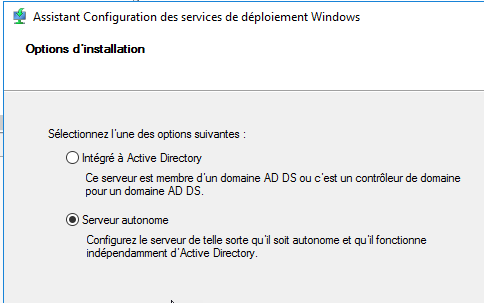
- Specify the path where the boot images will be stored (1 or 2 Go)
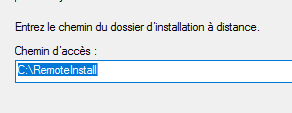
- Importante option : In this example, my WDS is on the same server as the DHCP role => Both options are checked. »
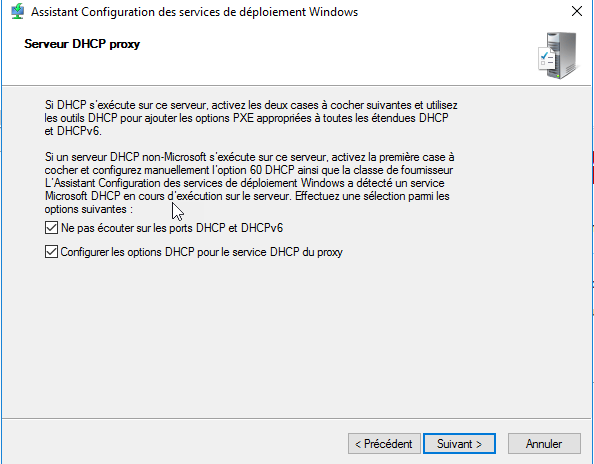
- Specify that your service should respond to all computers
- Leave the default options And confirm ‘Respond to all client computers
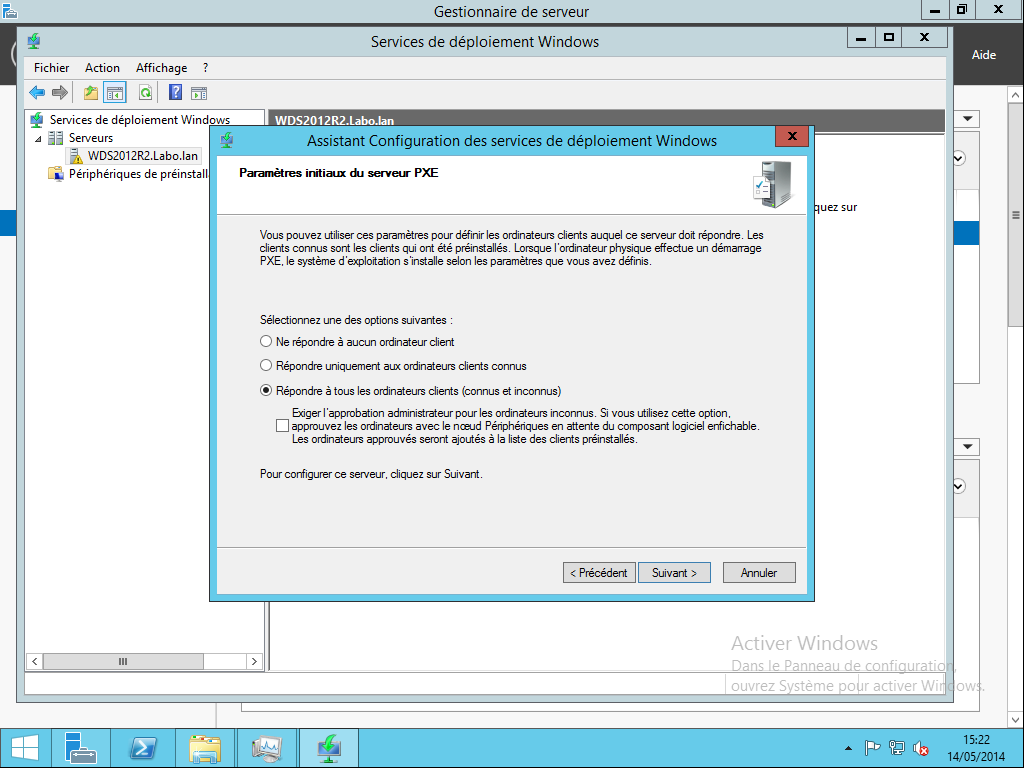
Note : The known clients are the computers present in the Active Directory (In the AD, the MAC address is mentioned).
- Do not add any image for now
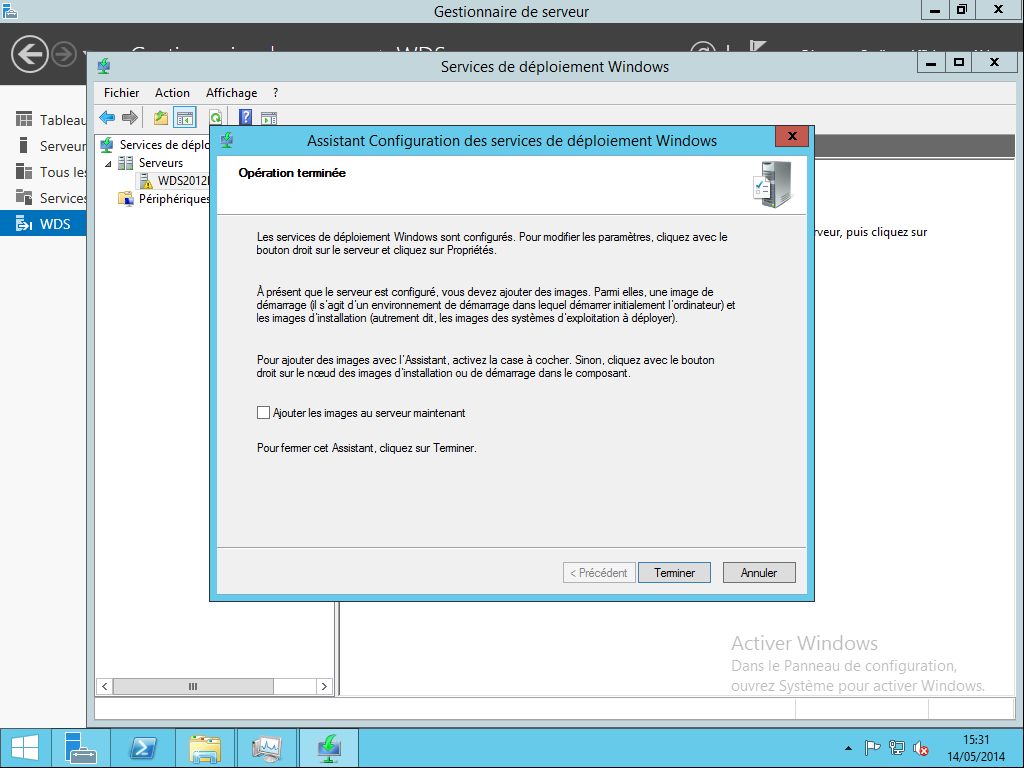
- If your server also functions as a DHCP server, enable both options in the properties of your WDS (DHCP tab).
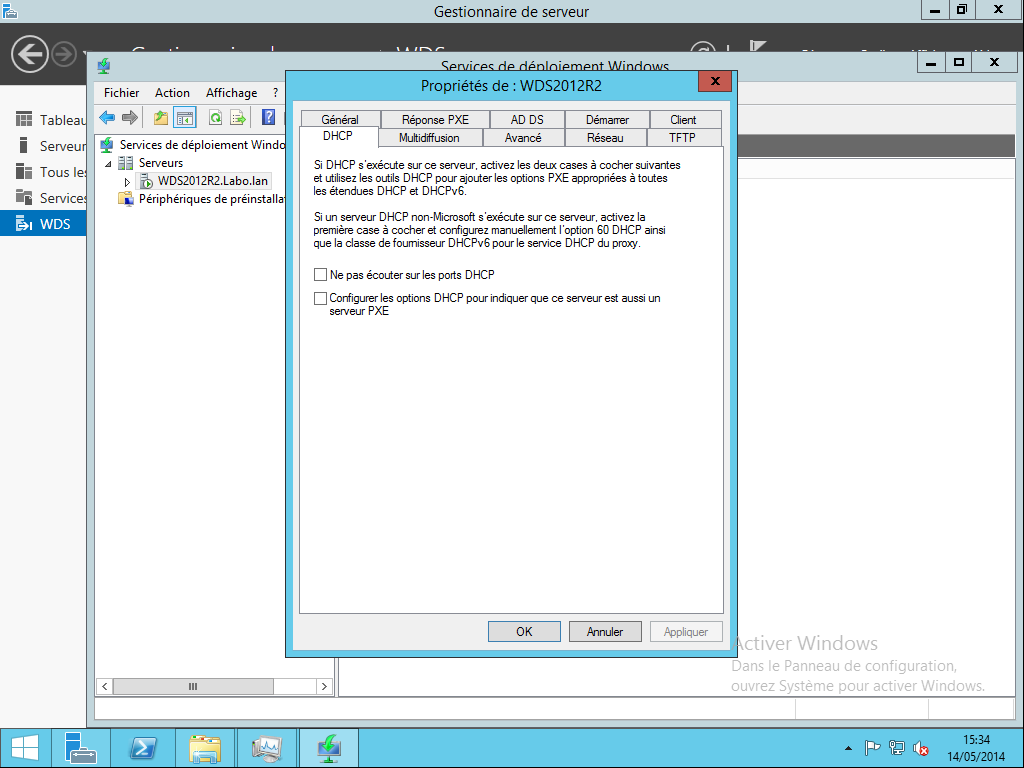
If you’re setting up a lab at home, the DHCP from your internet router will be sufficient
Add boot image
We can use boot images in Wim format. In my lab, I use a single WDS for SCCM, Quest SDA, Ivanti, and MDT.
Example for importing a boot.wim image for MDT
- Dans le répertoire Boot du DeploymentShare de MDT se trouve 2 fichiers WIM
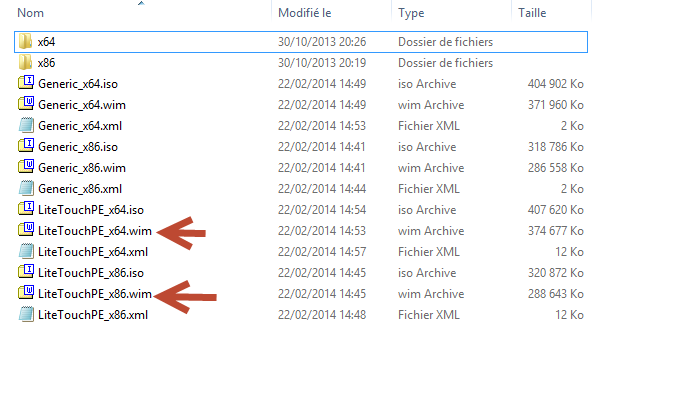
- Then, simply add the boot image(s) that correspond to the architecture of your OS that will be deployed by MDT. The addition of these images will be done in the ‘Boot Images’ directory of WDS.
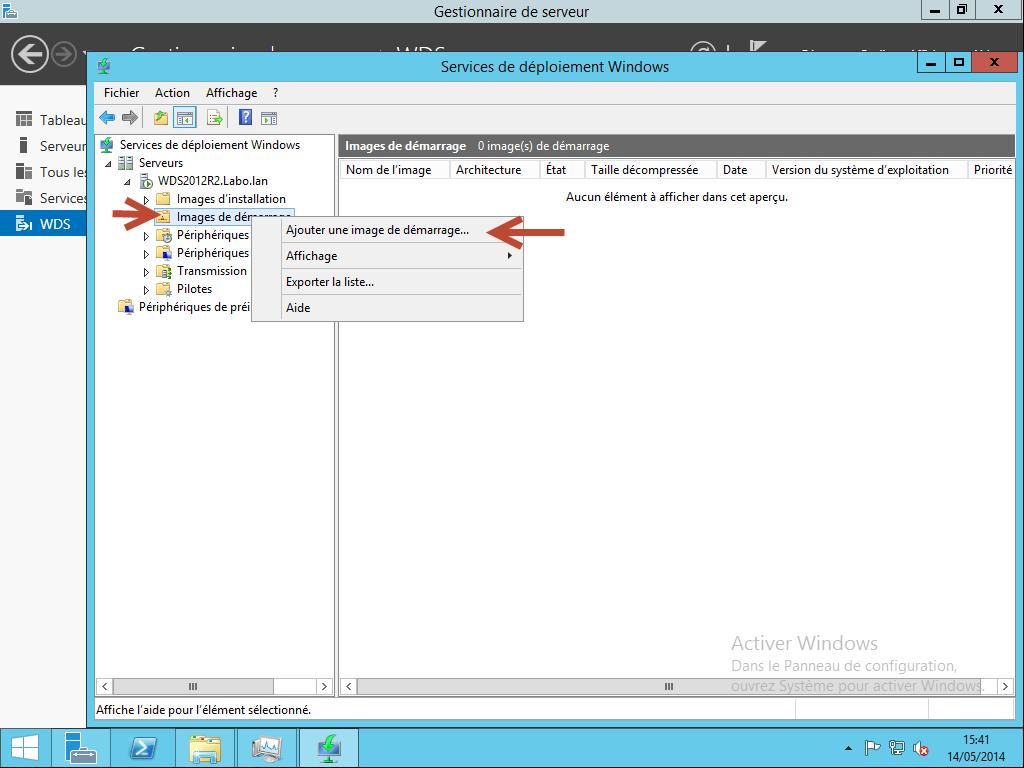
- Your computers can boot via PXE and initiate the deployment
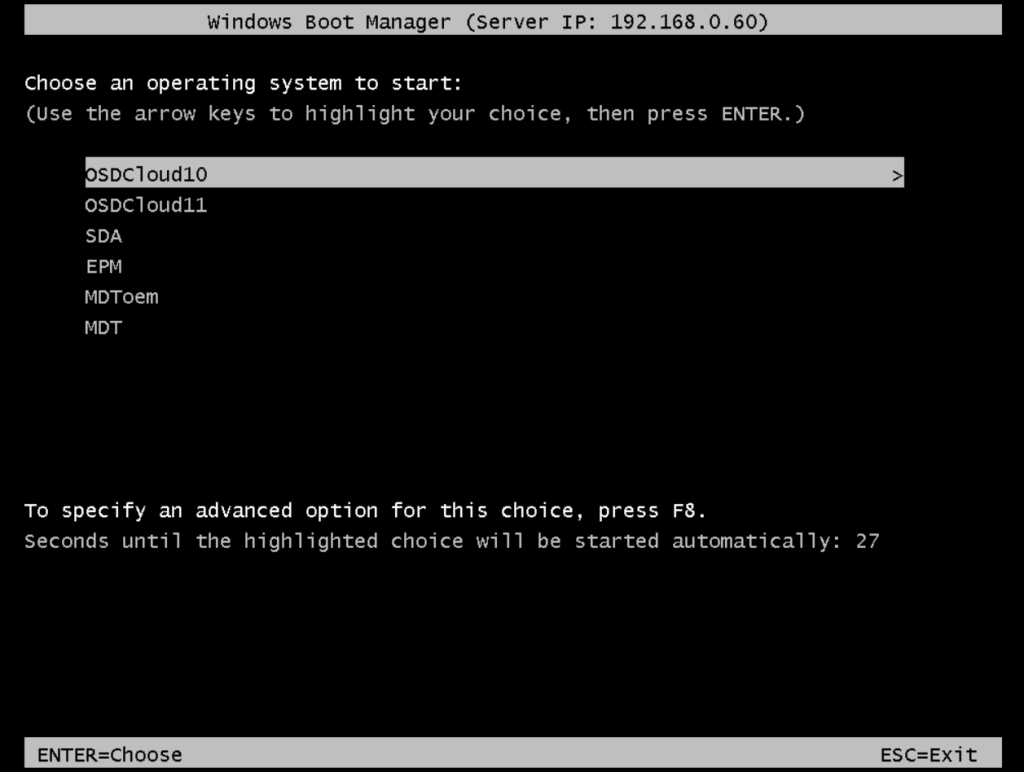
DHCP authorization
- Attention, if you install WDS on a server (other than a DHCP server), remember to check that your server is authorized in the DHCP
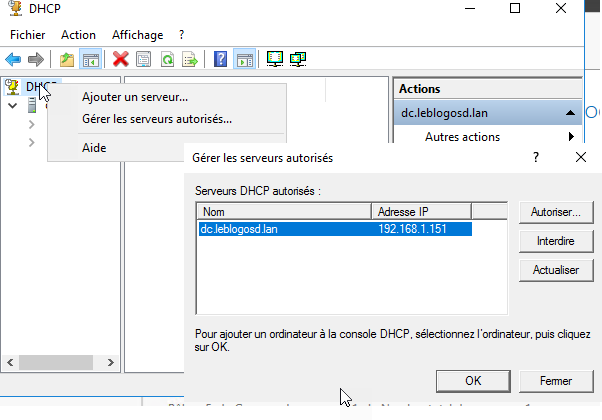
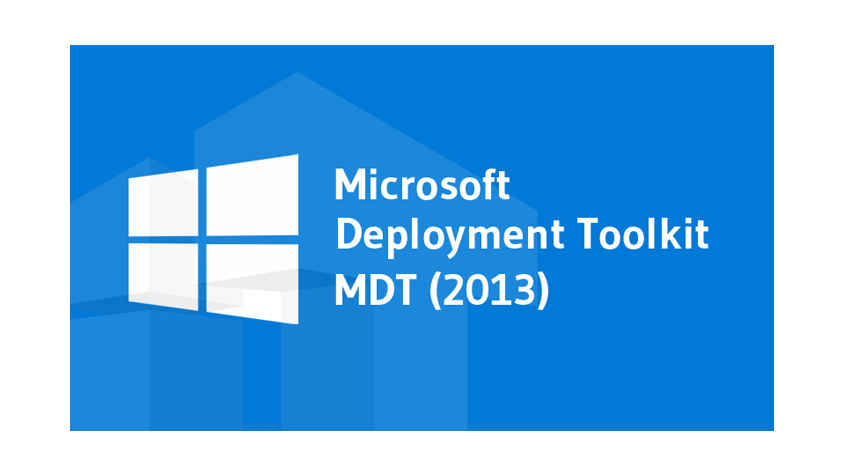
0 commentaire