Installation of Visual Studio Community
The article begins by discussing the installation of Visual Studio Community. It notes that XAML is compatible with ps2exe, allowing users to create a mini application. Visual Studio is recommended for faster interface creation. The article provides a link to download Visual Studio 2022 Community Edition and suggests creating a WPF application.
Installing Visual Studio 2022 Community Edition
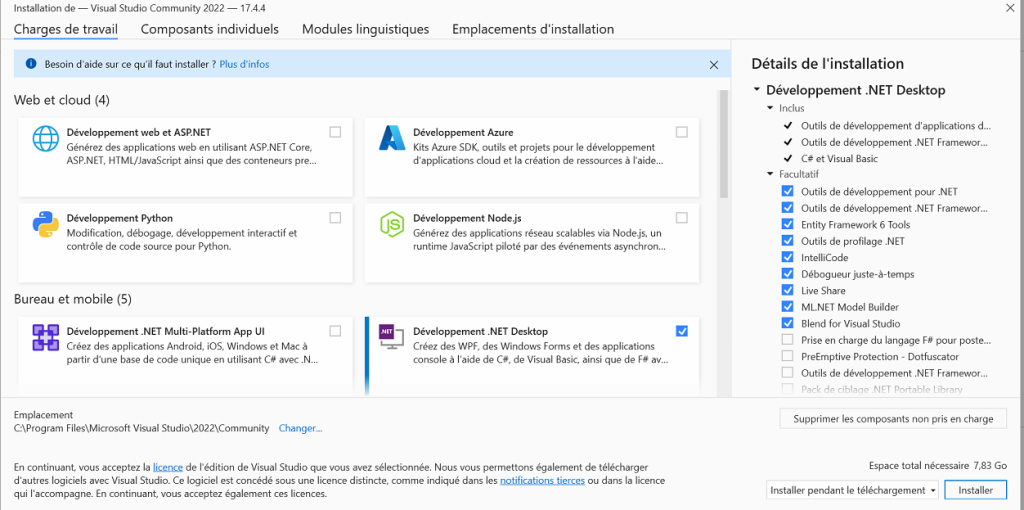
- You can create Application WPF
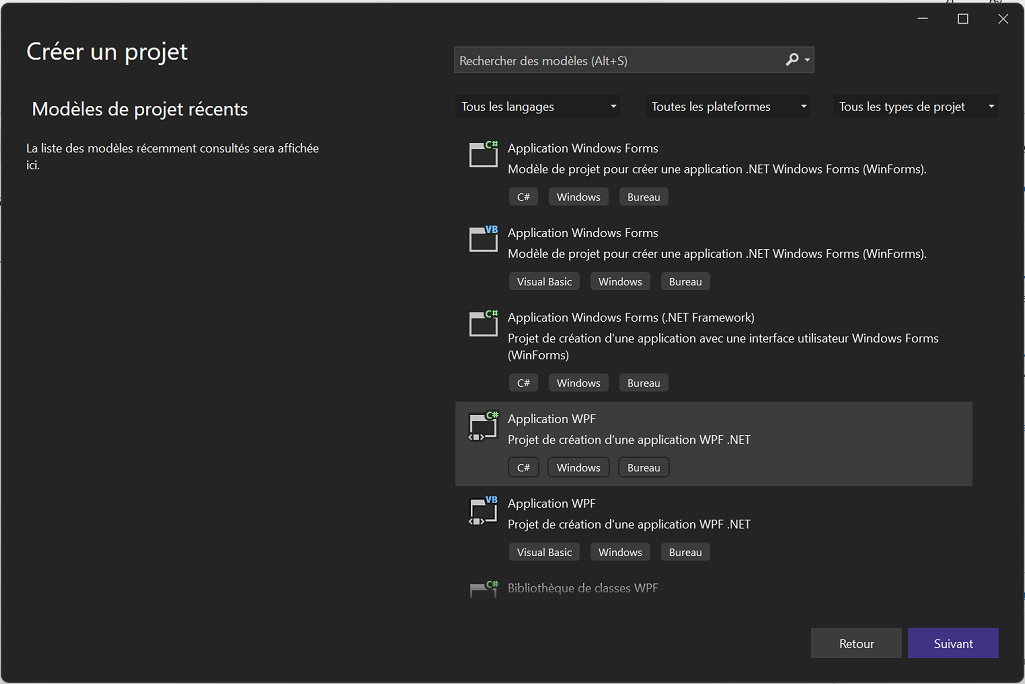
Create a graphical interface
- Launch Visual Studio 2017, then create a new WPF project (regardless of the language).
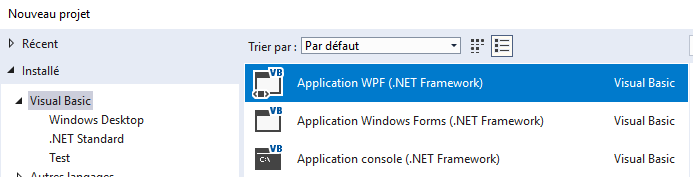
- Add your buttons, menu, and others …
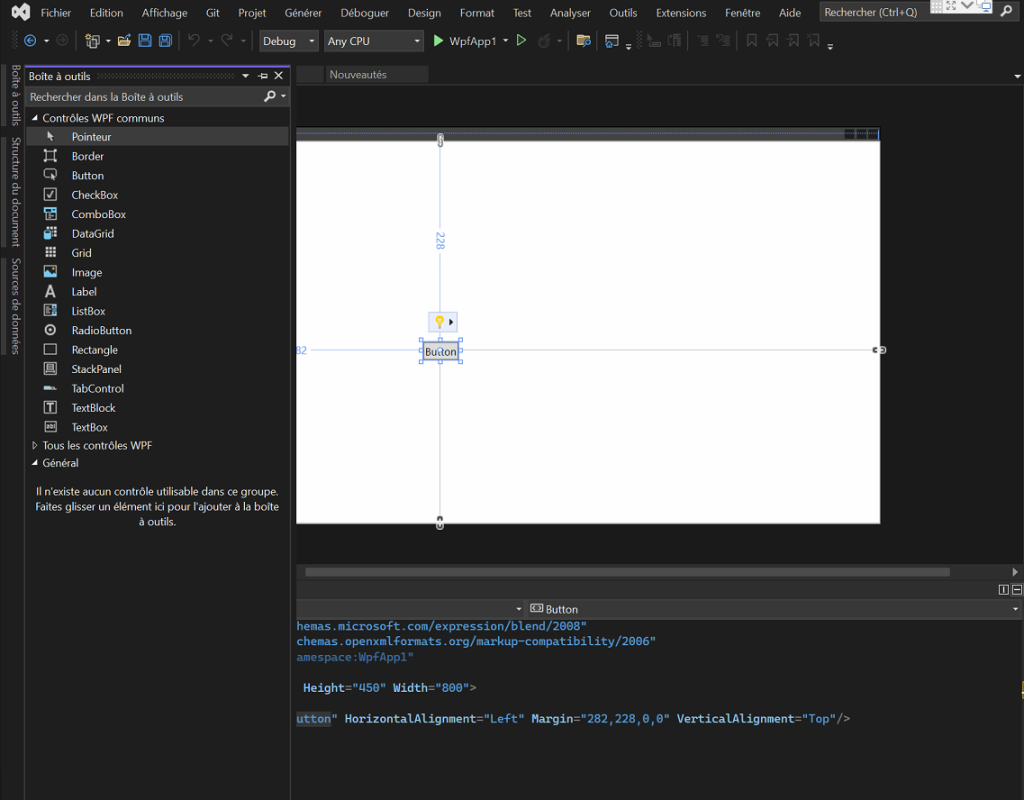
XAML Template
The easiest way is to use a ps1 template and then paste your xaml
https://github.com/DavidWuibaille/Repository/tree/main/Powershell/Template%20XAML
or the core
1 2 3 4 5 6 7 8 9 10 11 12 13 14 15 16 17 18 19 20 21 22 23 24 25 26 27 28 29 30 | [void][System.Reflection.Assembly]::LoadWithPartialName('presentationframework')[xml]$XAML = @'<Window xmlns="http://schemas.microsoft.com/winfx/2006/xaml/presentation" Title="titre" Height="573.975" Width="668.135"> <Grid> <Button Name="Run" Content="Run" HorizontalAlignment="Left" Margin="12,489,0,0" VerticalAlignment="Top" Width="632" Background="#FF0DAC2C" FontWeight="Bold" BorderBrush="#FFFDBABA" OpacityMask="Black" Height="39"/> </Grid></Window>'@#Read XAML$reader=(New-Object System.Xml.XmlNodeReader $xaml)try{$Form=[Windows.Markup.XamlReader]::Load( $reader )}catch{Write-Host "Unable to load Windows.Markup.XamlReader. Some possible causes for this problem include: .NET Framework is missing PowerShell must be launched with PowerShell -sta, invalid XAML code was encountered."; exit}#===========================================================================# Store Form Objects In PowerShell#===========================================================================$xaml.SelectNodes("//*[@Name]") | %{Set-Variable -Name ($_.Name) -Value $Form.FindName($_.Name)}$Run.add_Click({})# Display UI object$Form.ShowDialog() | out-null |
Copying XAML Code
After creating the interface in Visual Studio Community, the section between Title= and </Windows> should be copied from Visual Studio Community .
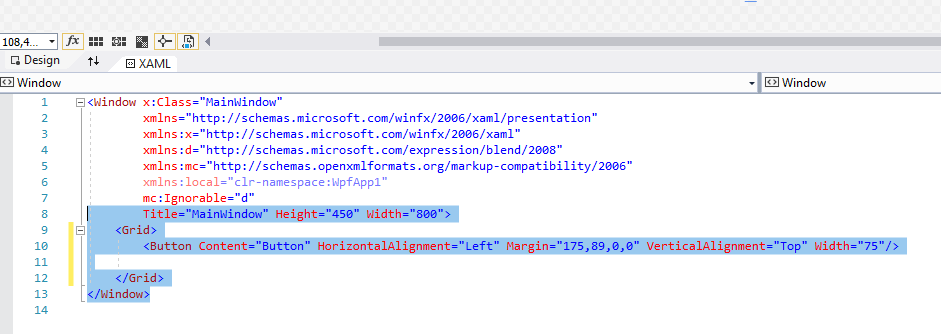
To the PowerShell template
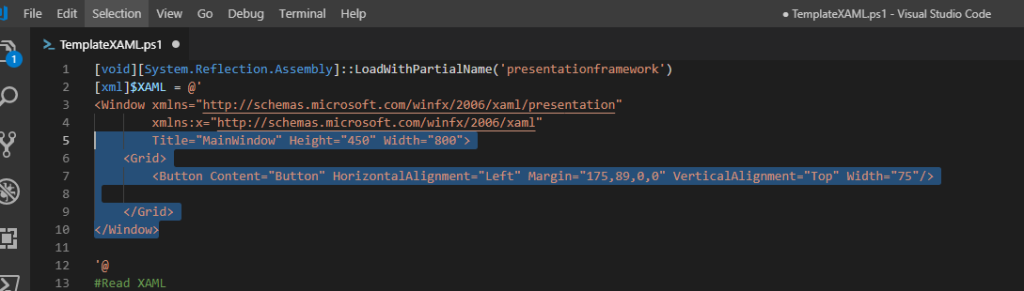
Naming the XAML Code
It’s essential to add a Name= before each button/text that you want to control in your PowerShell code. Visual Studio Community might add x:Name= instead of Name=. In such cases, the x: should be removed to have only Name.
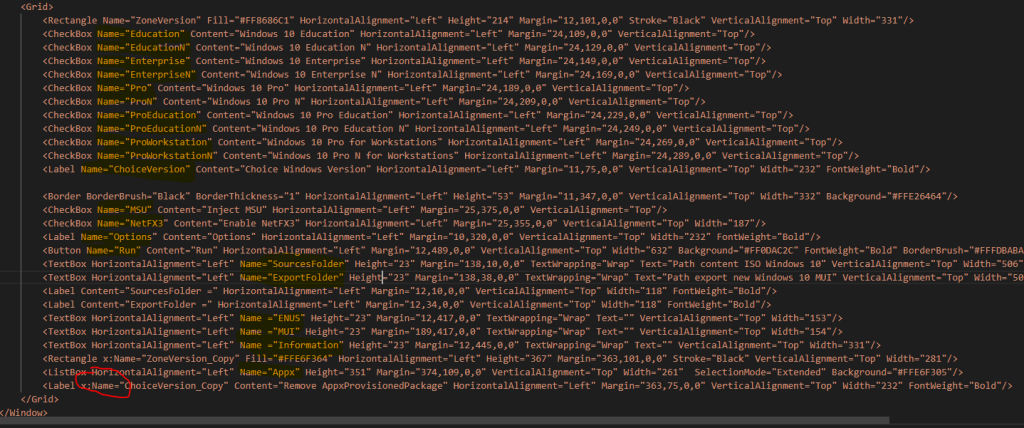
Button Action
The template button is named RUN (Name=Run), and actions based on the button’s name can be added.
1 2 3 | $Run.add_Click({ #Action lorsque je click sur le bouton RUN}) |
Examples of Use
Multiple Selection in ListBox
Add option : SelectionMode=Extended
1 | <ListBox HorizontalAlignment="Left" Name="User" Height="136" Margin="10,34,0,0" VerticalAlignment="Top" Width="466" SelectionMode="Extended" /> |
Get Current path
1 | $currentpathXAML = $PSScriptRoot |
Displaying a Window in the Foreground
To display a PowerShell XAML in the foreground, simply add…
1 2 3 | # Display UI object$Form.TopMost = $true$Form.ShowDialog() | out-null |
Very useful for displaying a notification popup.
ComboBox change value
1 2 3 4 5 6 7 8 9 10 11 12 13 14 15 16 17 18 19 20 21 22 23 24 25 26 27 28 29 30 31 32 33 | [void][System.Reflection.Assembly]::LoadWithPartialName('presentationframework')[xml]$XAML = @'<Window xmlns="http://schemas.microsoft.com/winfx/2006/xaml/presentation" Title="titre" Height="573.975" Width="668.135"> <Grid> <ComboBox Name="Combo1" HorizontalAlignment="Left" VerticalAlignment="Top" Width="453" Margin="40,99,0,0"/> </Grid></Window>'@#Read XAML$reader=(New-Object System.Xml.XmlNodeReader $xaml)try{$Form=[Windows.Markup.XamlReader]::Load( $reader )}catch{Write-Host "Unable to load Windows.Markup.XamlReader. Some possible causes for this problem include: .NET Framework is missing PowerShell must be launched with PowerShell -sta, invalid XAML code was encountered."; exit}#===========================================================================# Store Form Objects In PowerShell#===========================================================================$xaml.SelectNodes("//*[@Name]") | %{Set-Variable -Name ($_.Name) -Value $Form.FindName($_.Name)}$Combo1.Items.add("toto") | out-null$Combo1.Items.add("tata") | out-null$Combo1.Items.add("titi") | out-null$Combo1.add_SelectionChanged({ param($sender,$args) write-host $($sender.SelectedValue)})# Display UI object$Form.ShowDialog() | out-null |
CheckBox change value
1 2 3 4 5 6 7 8 9 10 11 12 | ####### Event CheckBox ################### $StoreR.Add_Checked({ Write-host "Add_Checked" }) $StoreR.Add_UnChecked({ Write-host "Add_UnChecked" }) $StoreR.Add_Indeterminate({ Write-host "Add_Indeterminate" }) |
Add_SelectionChanged
When using this code on a combobox
1 2 3 | $Combobox1.Add_SelectionChanged({ write-host $Combobox1.Text}) |
You get the previous value, so you need to use
1 2 3 | $Combobox1.Add_SelectionChanged({ write-host $Combobox1.SelectedItem}) |



0 Comments