Prerequisites
WinPE
What to do: Create or refresh a WinPE environment compatible with SDA. Build WinPE using the Windows ADK (see next section) and then import it into the SDA appliance with Media Manager.
Samba Password
- On the appliance, open the Control Panel and set the Samba password in General Settings.
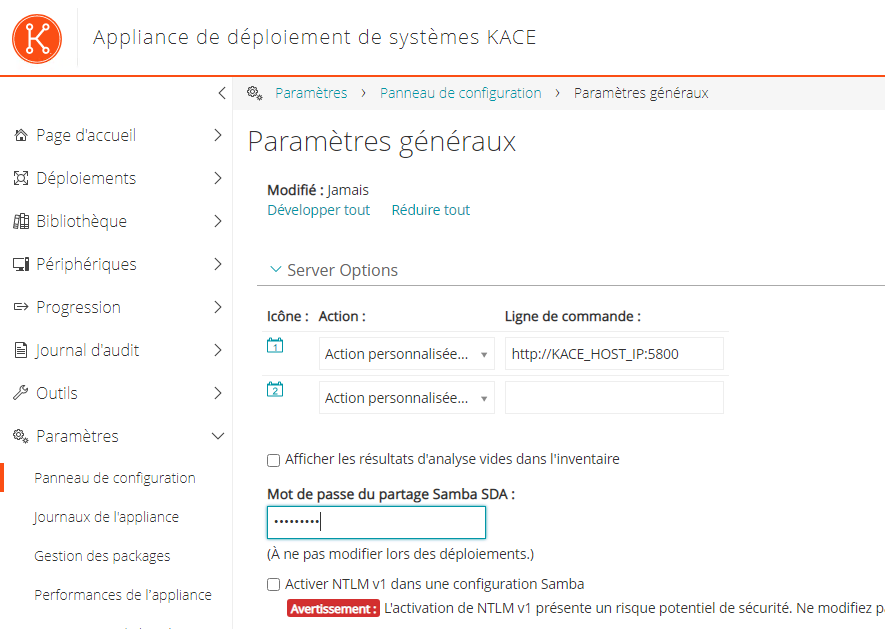
Driver Management
What to do: Centralize drivers by model/OS. Add them to the SDA driver library and assign them to the relevant scripted installs. Make sure storage, network, and chipset drivers are available at WinPE stage.
Windows ADK / WinPE Installation
What to do: Install the Windows ADK (Deployment Tools) and the WinPE Add-ons on the workstation where you run SDA Media Manager. After each major Windows release, reinstall the matching ADK/WinPE version.
SDA Media Manager Installation
Note: Reinstall Media Manager after every new SDA version or patch.
- From the SDA web UI, download and install Media Manager on your admin workstation (where ADK/WinPE is installed).
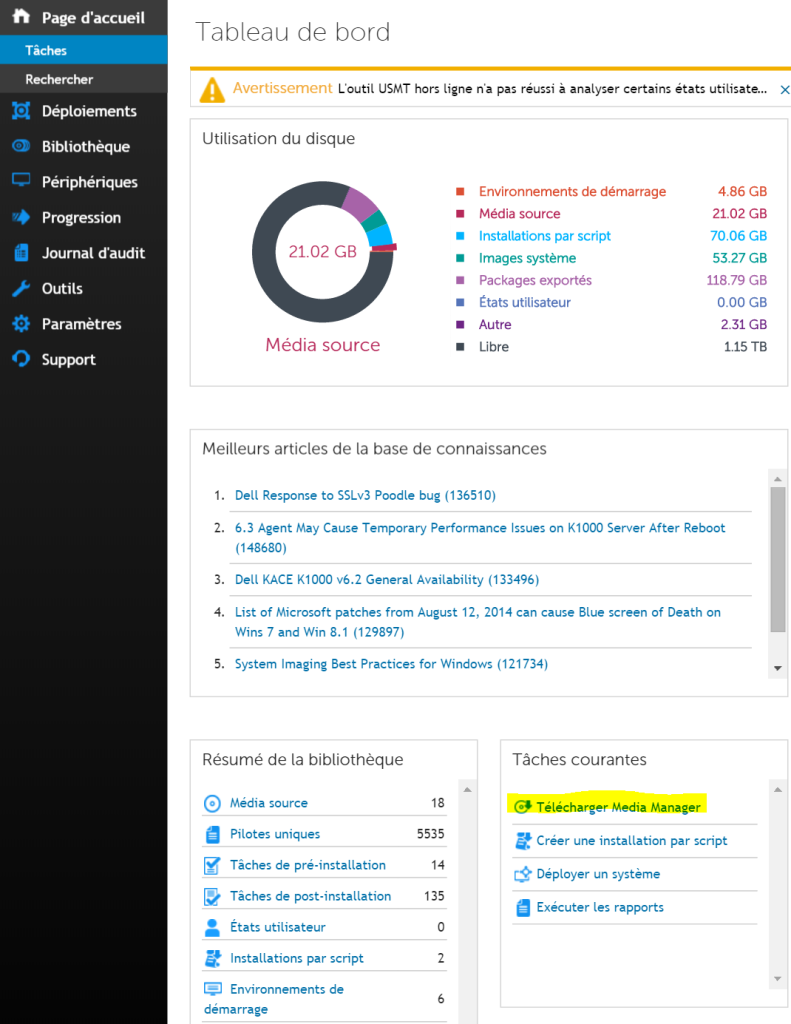
Adding Sources and Tasks in SDA
To handle Legacy BIOS vs UEFI automatically, use a script that detects the firmware type and calls the appropriate diskpart routine. Use this example:
Diskpart Script (GitHub) – Auto UEFI/Legacy
Two possible executables:
Disk_x64.exefor 64-bit ISOsDisk_x86.exefor 32-bit ISOs
These small AutoIt tools detect the BIOS type using wpeutil UpdateBootInfo and read HKLM\System\CurrentControlSet\Control. They then run the right diskpart file:
BIOS.txtUEFI.txt
You can edit those text files to match your partitioning standard.
Legacy BIOS example (single C partition):
select disk 0 clean create partition primary select partition 1 active assign exit UEFI example (single C partition):
select disk 0 clean convert gpt create partition efi size=100 format quick fs=fat32 label="System" assign letter="S" create partition msr size=128 create partition primary format quick fs=ntfs label="Windows" assign letter="C" - Adjust the two diskpart files before zipping, then create the Pre-Install task that calls the executable.
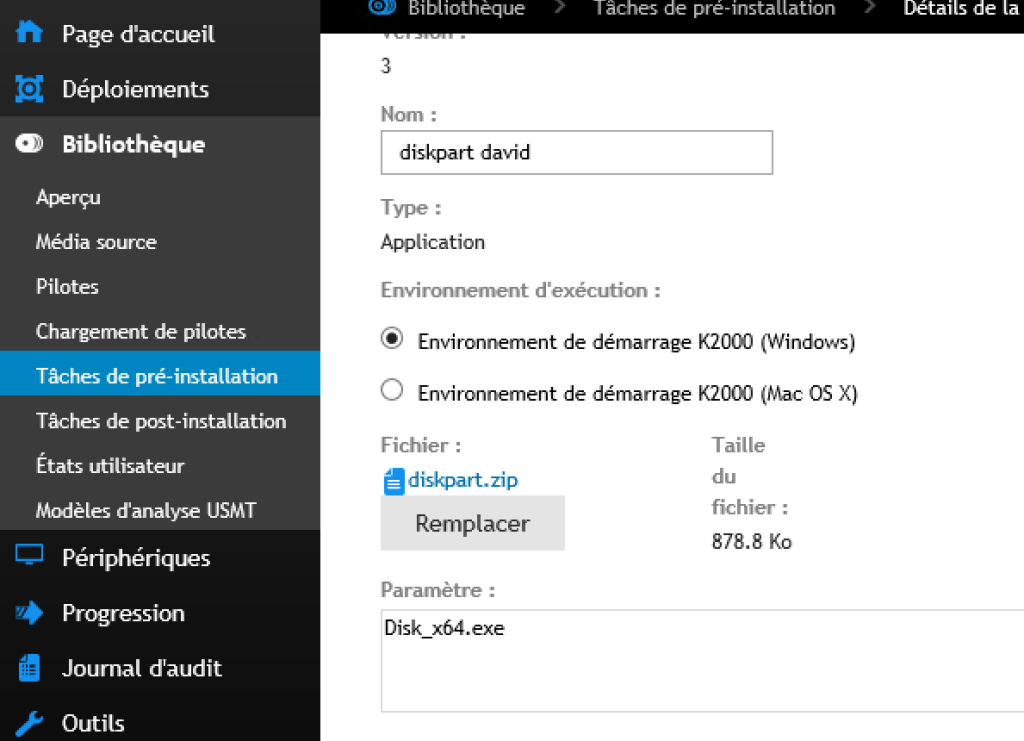
Windows 10/11 Source
In KACE SDA Media Manager:
- Enter the appliance name and the Samba password.
- In the Download Windows Media tab, specify the Windows version (10 or 11) and the path to your customized media (for example, ISO with
NetFx3added).
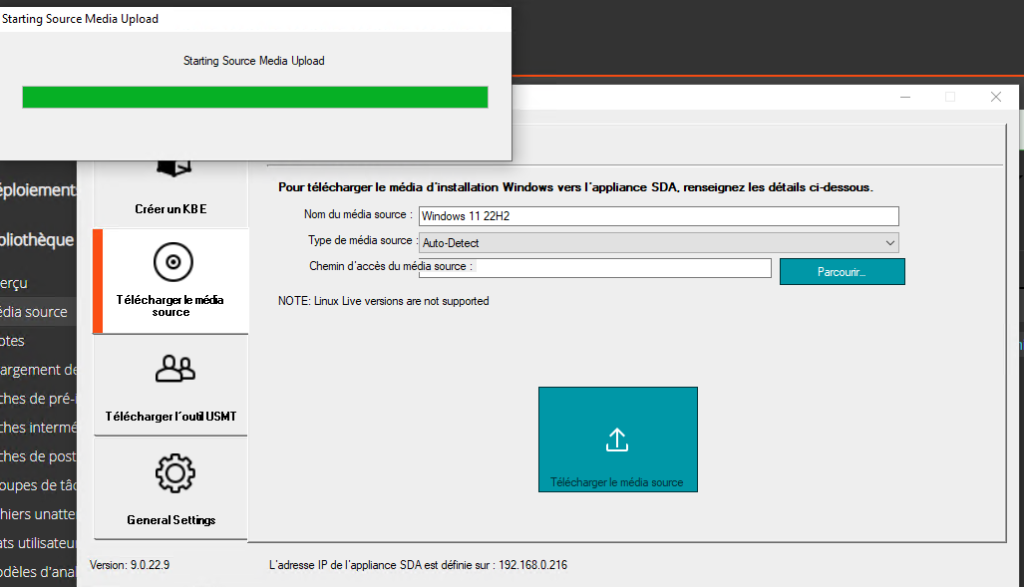
Unattend.xml File
Note: Unlike Windows 10, on Windows 11 you must explicitly set the target
DiskIDandPartitionID. In the UEFI example above, Windows is onDiskID=0/PartitionID=3.
Replace in this example:
Password1➜ the local Administrator password you want.<LogonCount>1</LogonCount>➜ number of automatic sign-ins you want.leblogosd➜ your organization name.
<?xml version="1.0" encoding="utf-8"?> <unattend xmlns="urn:schemas-microsoft-com:unattend"> <settings pass="windowsPE"> <component xmlns:wcm="http://schemas.microsoft.com/WMIConfig/2002/State" name="Microsoft-Windows-Setup" processorArchitecture="amd64" publicKeyToken="31bf3856ad364e35" language="neutral" versionScope="nonSxS"> <ImageInstall> <OSImage> <WillShowUI>OnError</WillShowUI> <InstallTo> <DiskID>0</DiskID> <PartitionID>3</PartitionID> </InstallTo> </OSImage> </ImageInstall> <ComplianceCheck> <DisplayReport>OnError</DisplayReport> </ComplianceCheck> <UserData> <AcceptEula>true</AcceptEula> <ProductKey> <Key>W269N-WFGWX-YVC9B-4J6C9-T83GX</Key> </ProductKey> </UserData> </component> <component xmlns:wcm="http://schemas.microsoft.com/WMIConfig/2002/State" xmlns:xsi="http://www.w3.org/2001/XMLSchema-instance" name="Microsoft-Windows-International-Core-WinPE" processorArchitecture="amd64" publicKeyToken="31bf3856ad364e35" language="neutral" versionScope="nonSxS"> <SetupUILanguage> <UILanguage>en-US</UILanguage> </SetupUILanguage> <InputLocale>0409:00000409</InputLocale> <SystemLocale>fr-FR</SystemLocale> <UILanguage>fr-FR</UILanguage> <UserLocale>fr-FR</UserLocale> </component> </settings> <settings pass="generalize"> <component xmlns:wcm="http://schemas.microsoft.com/WMIConfig/2002/State" xmlns:xsi="http://www.w3.org/2001/XMLSchema-instance" name="Microsoft-Windows-Shell-Setup" processorArchitecture="amd64" publicKeyToken="31bf3856ad364e35" language="neutral" versionScope="nonSxS"> <DoNotCleanTaskBar>true</DoNotCleanTaskBar> </component> </settings> <settings pass="specialize"> <component xmlns:wcm="http://schemas.microsoft.com/WMIConfig/2002/State" name="Microsoft-Windows-UnattendedJoin" processorArchitecture="amd64" publicKeyToken="31bf3856ad364e35" language="neutral" versionScope="nonSxS"> <Identification> <JoinWorkgroup>WORKGROUP</JoinWorkgroup> </Identification> </component> <component xmlns:wcm="http://schemas.microsoft.com/WMIConfig/2002/State" name="Microsoft-Windows-Shell-Setup" processorArchitecture="amd64" publicKeyToken="31bf3856ad364e35" language="neutral" versionScope="nonSxS"> <ComputerName>*</ComputerName> <ProductKey>W269N-WFGWX-YVC9B-4J6C9-T83GX</ProductKey> <RegisteredOrganization>leblogosd</RegisteredOrganization> <RegisteredOwner>leblogosd</RegisteredOwner> <DoNotCleanTaskBar>true</DoNotCleanTaskBar> <TimeZone>Romance Standard Time</TimeZone> </component> <component xmlns:wcm="http://schemas.microsoft.com/WMIConfig/2002/State" xmlns:xsi="http://www.w3.org/2001/XMLSchema-instance" name="Microsoft-Windows-IE-InternetExplorer" processorArchitecture="amd64" publicKeyToken="31bf3856ad364e35" language="neutral" versionScope="nonSxS"> <Home_Page>about:blank</Home_Page> </component> <component xmlns:wcm="http://schemas.microsoft.com/WMIConfig/2002/State" xmlns:xsi="http://www.w3.org/2001/XMLSchema-instance" name="Microsoft-Windows-Deployment" processorArchitecture="amd64" publicKeyToken="31bf3856ad364e35" language="neutral" versionScope="nonSxS"> <RunSynchronous> <RunSynchronousCommand wcm:action="add"> <Description>EnableAdmin</Description> <Order>1</Order> <Path>cmd /c net user Administrator /active:yes</Path> </RunSynchronousCommand> <RunSynchronousCommand wcm:action="add"> <Description>UnfilterAdministratorToken</Description> <Order>2</Order> <Path>cmd /c reg add HKLM\SOFTWARE\Microsoft\Windows\CurrentVersion\Policies\System /v FilterAdministratorToken /t REG_DWORD /d 0 /f</Path> </RunSynchronousCommand> <RunSynchronousCommand wcm:action="add"> <Description>disable user account page</Description> <Order>3</Order> <Path>reg add HKLM\Software\Microsoft\Windows\CurrentVersion\Setup\OOBE /v UnattendCreatedUser /t REG_DWORD /d 1 /f</Path> </RunSynchronousCommand> <RunSynchronousCommand wcm:action="add"> <Description>disable async RunOnce</Description> <Order>4</Order> <Path>reg add HKLM\Software\Microsoft\Windows\CurrentVersion\Explorer /v AsyncRunOnce /t REG_DWORD /d 0 /f</Path> </RunSynchronousCommand> </RunSynchronous> </component> <component xmlns:wcm="http://schemas.microsoft.com/WMIConfig/2002/State" xmlns:xsi="http://www.w3.org/2001/XMLSchema-instance" name="Microsoft-Windows-International-Core" processorArchitecture="amd64" publicKeyToken="31bf3856ad364e35" language="neutral" versionScope="nonSxS"> <InputLocale>040C:0000040C</InputLocale> <SystemLocale>fr-FR</SystemLocale> <UILanguage>fr-FR</UILanguage> <UserLocale>fr-FR</UserLocale> </component> <component xmlns:wcm="http://schemas.microsoft.com/WMIConfig/2002/State" xmlns:xsi="http://www.w3.org/2001/XMLSchema-instance" name="Microsoft-Windows-TapiSetup" processorArchitecture="amd64" publicKeyToken="31bf3856ad364e35" language="neutral" versionScope="nonSxS"> <TapiConfigured>0</TapiConfigured> <TapiUnattendLocation> <AreaCode>""</AreaCode> <CountryOrRegion>1</CountryOrRegion> <LongDistanceAccess>9</LongDistanceAccess> <OutsideAccess>9</OutsideAccess> <PulseOrToneDialing>1</PulseOrToneDialing> <DisableCallWaiting>""</DisableCallWaiting> <InternationalCarrierCode>""</InternationalCarrierCode> <LongDistanceCarrierCode>""</LongDistanceCarrierCode> <Name>Default</Name> </TapiUnattendLocation> </component> <component xmlns:wcm="http://schemas.microsoft.com/WMIConfig/2002/State" xmlns:xsi="http://www.w3.org/2001/XMLSchema-instance" name="Microsoft-Windows-SystemRestore-Main" processorArchitecture="amd64" publicKeyToken="31bf3856ad364e35" language="neutral" versionScope="nonSxS"> <DisableSR>1</DisableSR> </component> </settings> <settings pass="oobeSystem"> <component xmlns:wcm="http://schemas.microsoft.com/WMIConfig/2002/State" name="Microsoft-Windows-Shell-Setup" processorArchitecture="amd64" publicKeyToken="31bf3856ad364e35" language="neutral" versionScope="nonSxS"> <UserAccounts> <AdministratorPassword> <Value>Password1</Value> <PlainText>true</PlainText> </AdministratorPassword> </UserAccounts> <AutoLogon> <Enabled>true</Enabled> <Username>Administrator</Username> <Domain>.</Domain> <Password> <Value>Password1</Value> <PlainText>true</PlainText> </Password> <LogonCount>1</LogonCount> </AutoLogon> <OOBE> <HideEULAPage>true</HideEULAPage> <NetworkLocation>Work</NetworkLocation> <ProtectYourPC>1</ProtectYourPC> <HideLocalAccountScreen>true</HideLocalAccountScreen> <HideOnlineAccountScreens>true</HideOnlineAccountScreens> <HideWirelessSetupInOOBE>true</HideWirelessSetupInOOBE> </OOBE> <RegisteredOrganization>leblogosd</RegisteredOrganization> <RegisteredOwner>leblogosd</RegisteredOwner> <TimeZone>Romance Standard Time</TimeZone> </component> <component xmlns:wcm="http://schemas.microsoft.com/WMIConfig/2002/State" xmlns:xsi="http://www.w3.org/2001/XMLSchema-instance" name="Microsoft-Windows-International-Core" processorArchitecture="amd64" publicKeyToken="31bf3856ad364e35" language="neutral" versionScope="nonSxS"> <InputLocale>040C:0000040C</InputLocale> <SystemLocale>fr-FR</SystemLocale> <UILanguage>fr-FR</UILanguage> <UserLocale>fr-FR</UserLocale> </component> </settings> <settings pass="offlineServicing"> <component xmlns:wcm="http://schemas.microsoft.com/WMIConfig/2002/State" xmlns:xsi="http://www.w3.org/2001/XMLSchema-instance" name="Microsoft-Windows-PnpCustomizationsNonWinPE" processorArchitecture="amd64" publicKeyToken="31bf3856ad364e35" language="neutral" versionScope="nonSxS"> <DriverPaths> <PathAndCredentials wcm:keyValue="1" wcm:action="add"> <Path>\Drivers</Path> </PathAndCredentials> </DriverPaths> </component> </settings> </unattend> Pre-Installation Tasks: GetComputerName
In the Pre-Installation Tasks:
- Add a naming rule.
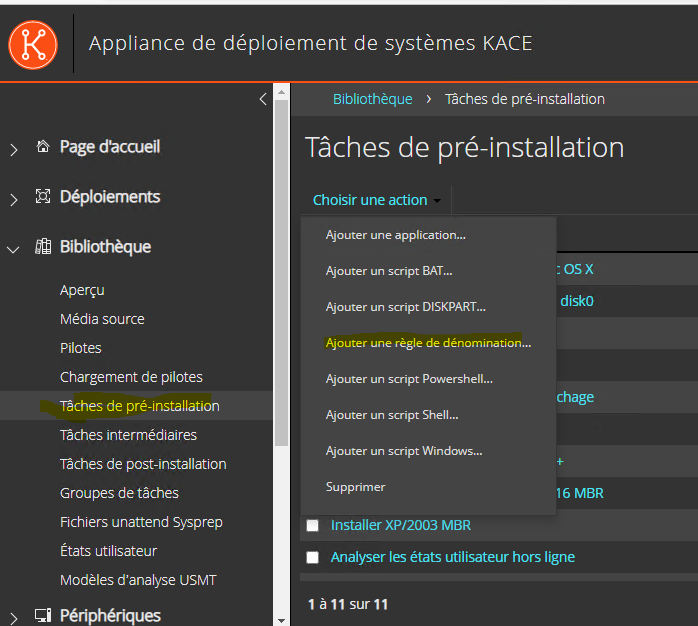
- Change the command line to: GetComputerName_x64.exe /dialog /log
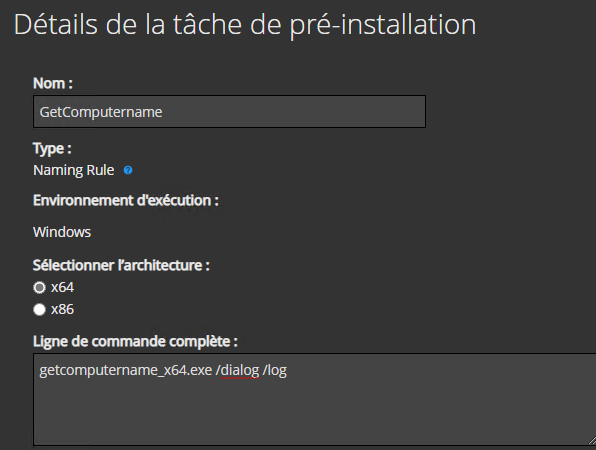
Mid-Level Tasks: SetComputerName
In the Mid-Level Tasks:
- Add the naming rule that applies the previously captured name.
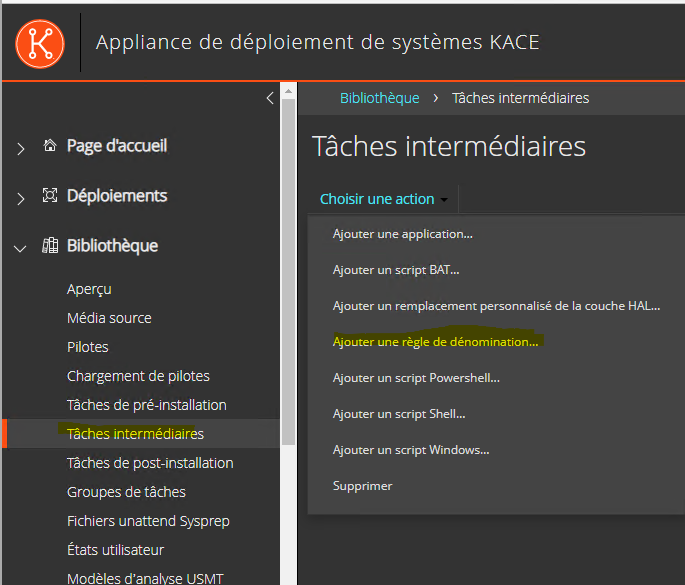
Post-Installation Tasks: SMA AGENT
- In Post-Installation Tasks, create a program to install the SMA agent.
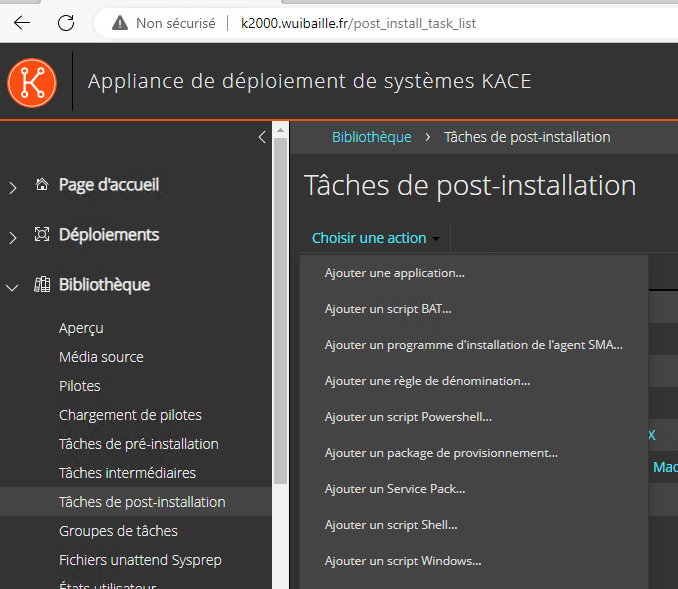
- Add the MSI found at
\\k1000\client\agent_provisioning\windows_platform.
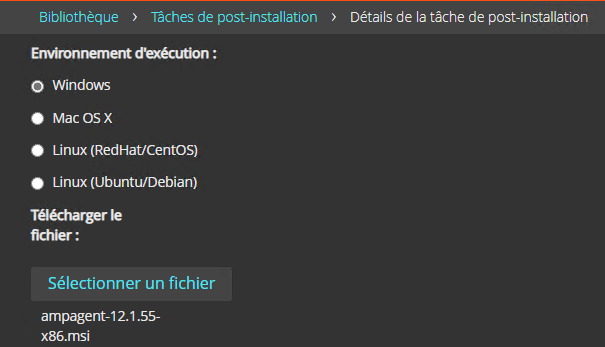
- Change the install command to include the SMA server name and an enrollment token.

Post-Installation Tasks: Adobe Reader
Using Adobe Reader as an example (same approach for other apps):
- Zip your application sources. Ready-to-use sample: Adobe Reader DC silent packaging (GitHub)
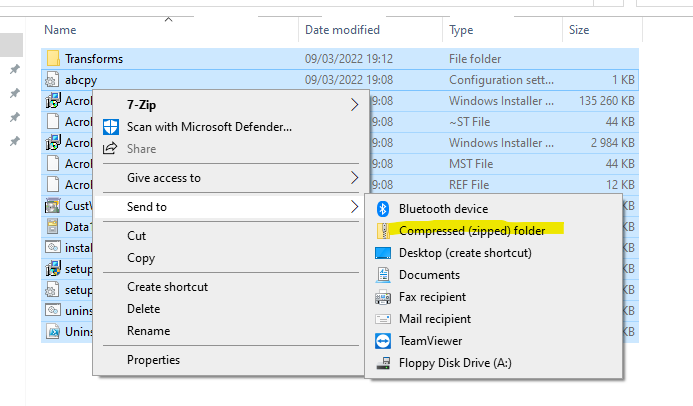
- In Post-Installation Tasks, add an application.
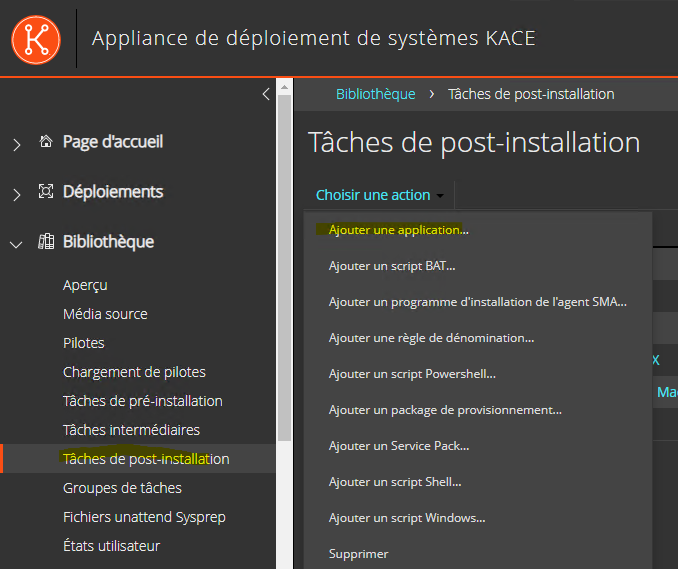
- Add the installation sources (your ZIP).
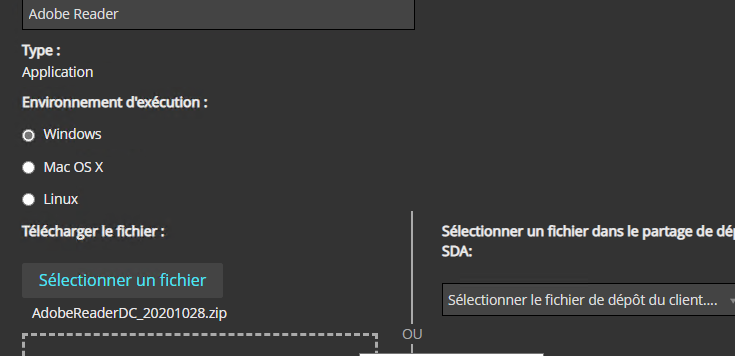
- Set the install command (e.g.,
install.bat).
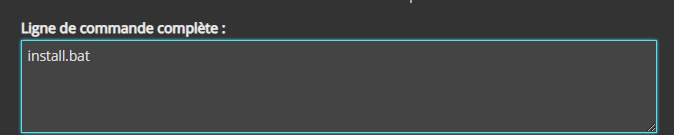
Scripted Installation
Creating a New Scripted Installation
- In Deployments, select Scripted Install.
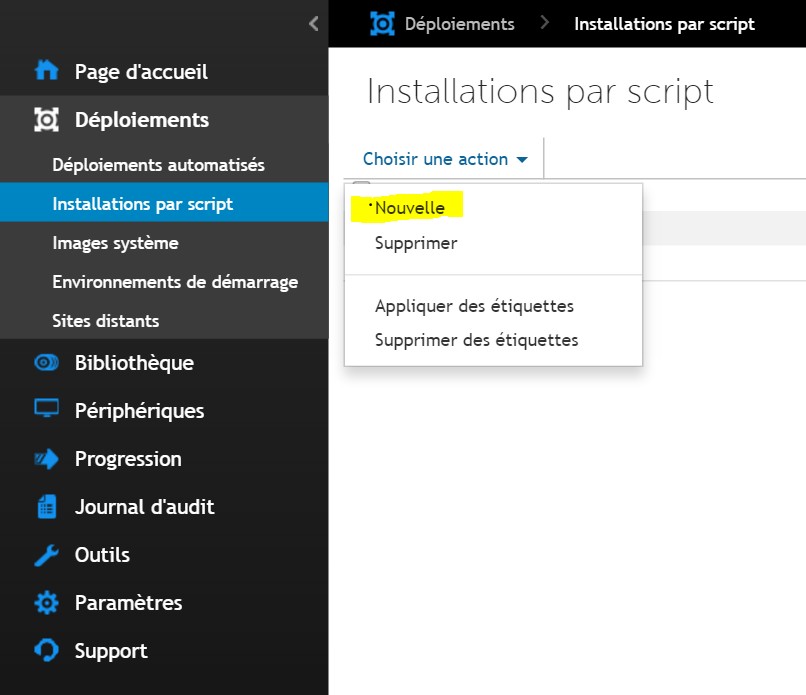
- Enter the installation name.
- Specify the Windows ISO name (10/11).
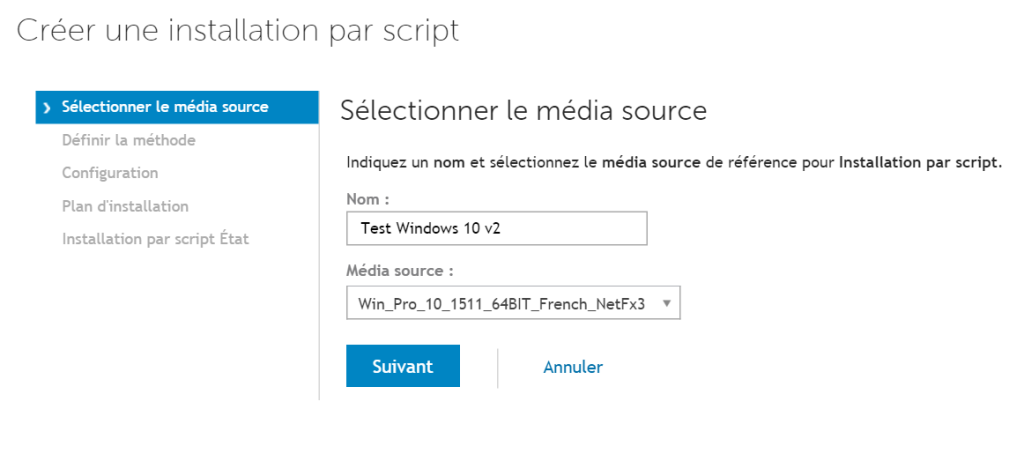
- Use a custom answer file.
- Provide the path to your
unattend.xml.
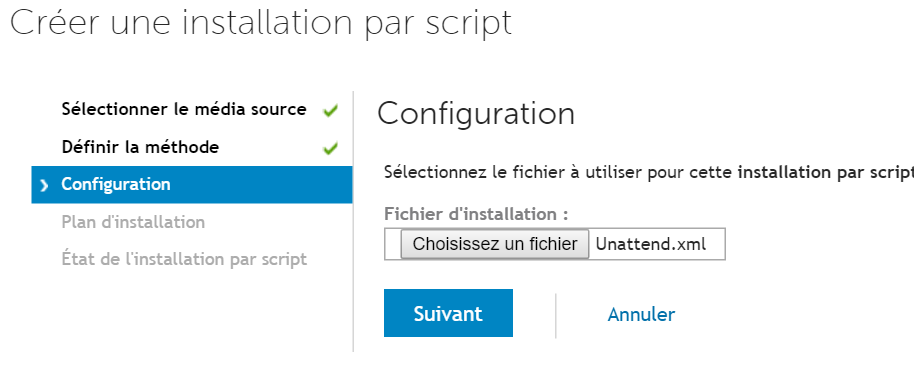
Adding Tasks
- Add the Pre-Install tasks (diskpart/naming), Mid-Level tasks (SetComputerName), and Post-Install tasks (agent, apps).



- Save/validate.
Once the task is ready, you can deploy Windows 10/11.
Deployment
- PXE-boot and choose Scripted Install.
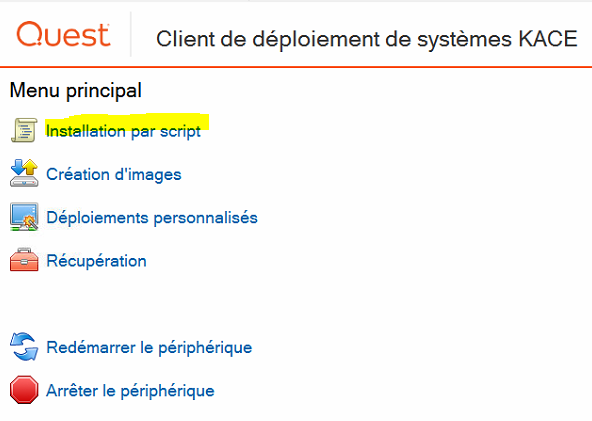
- Select your scripted installation.
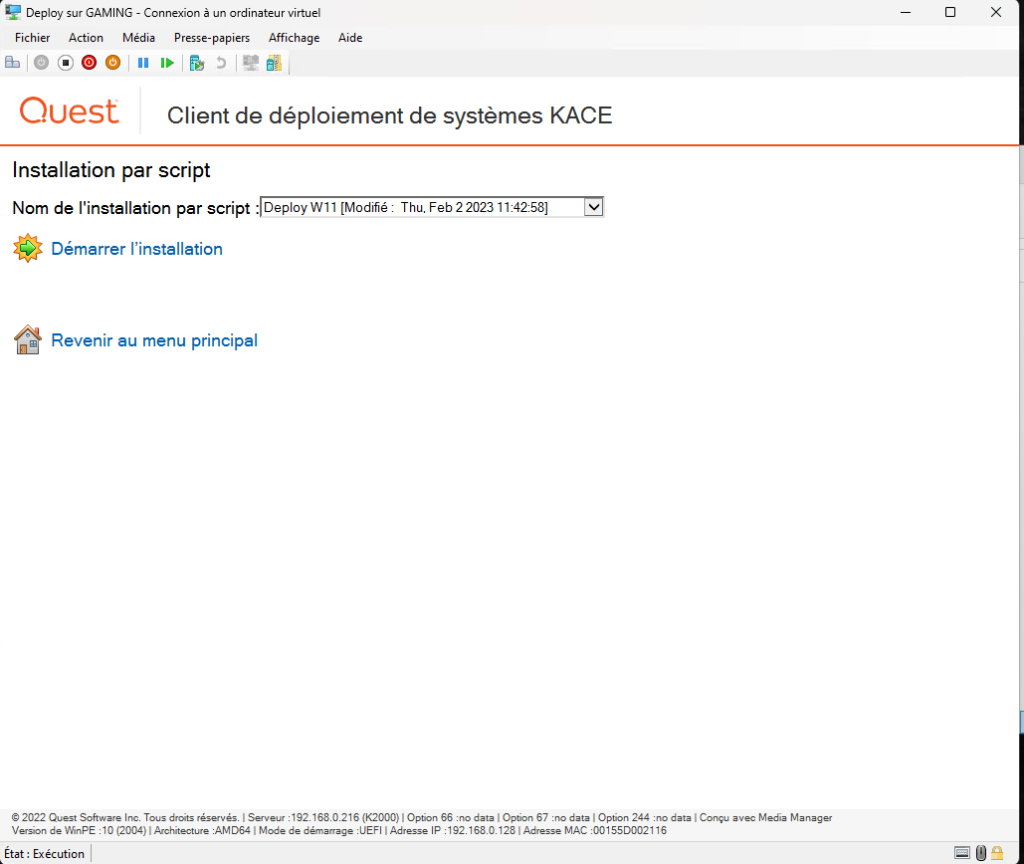
- The installation starts.
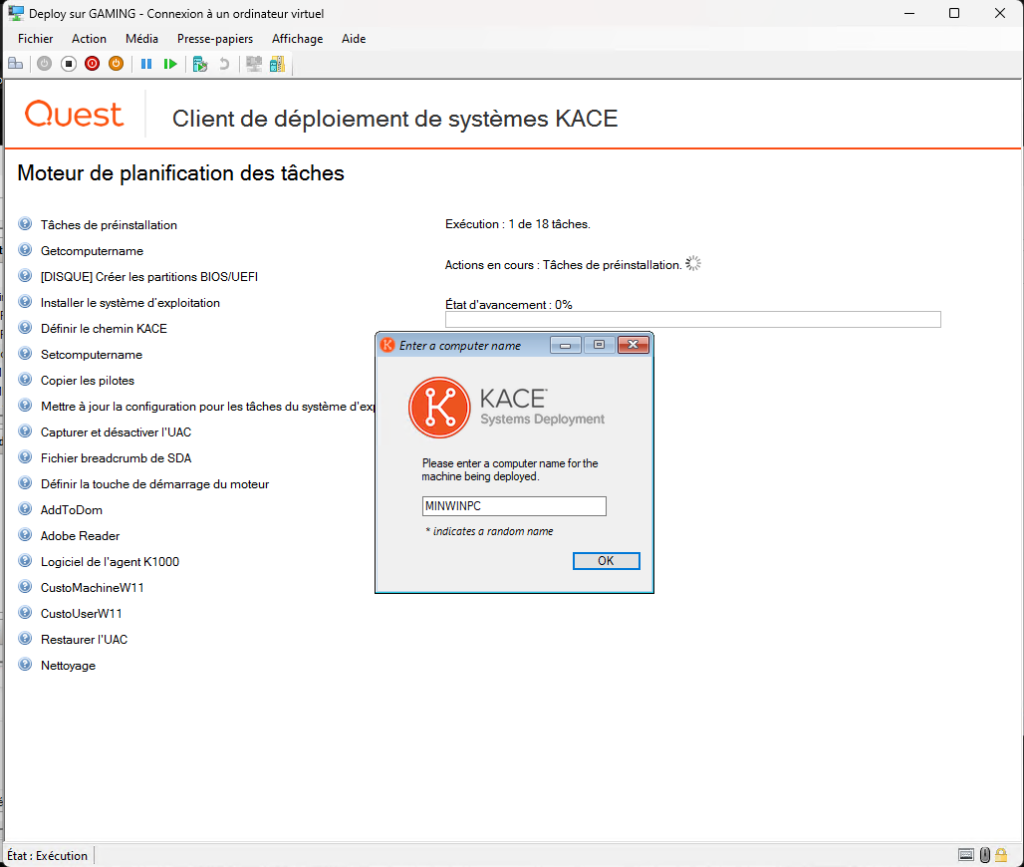

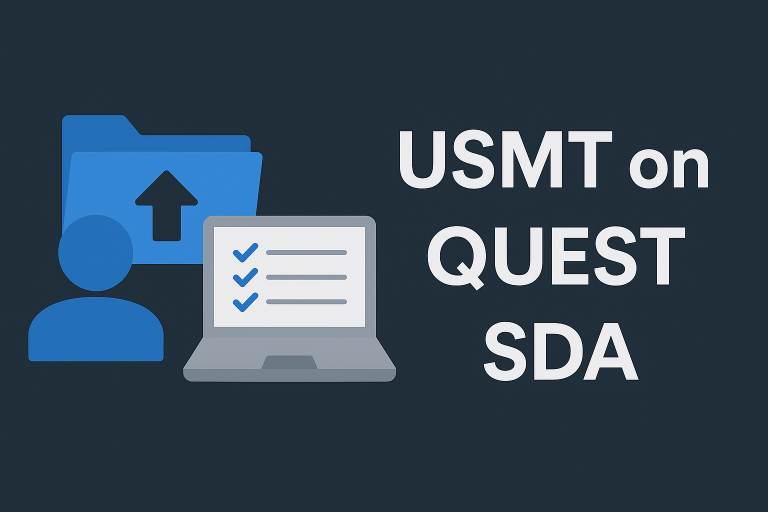
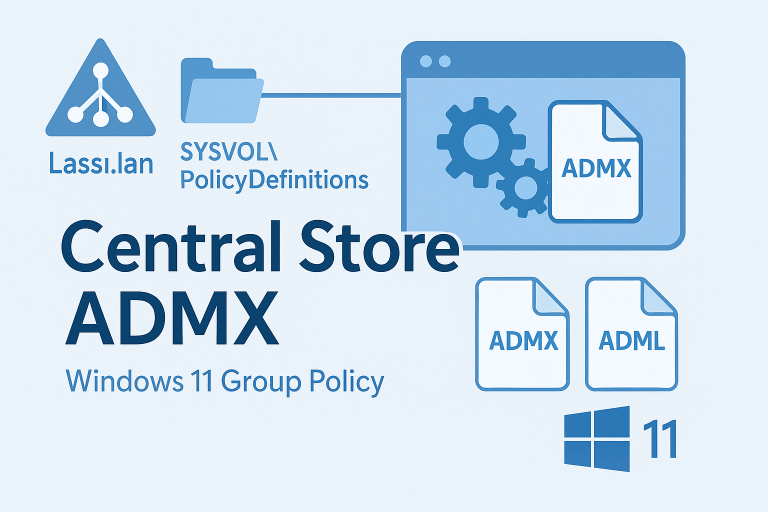



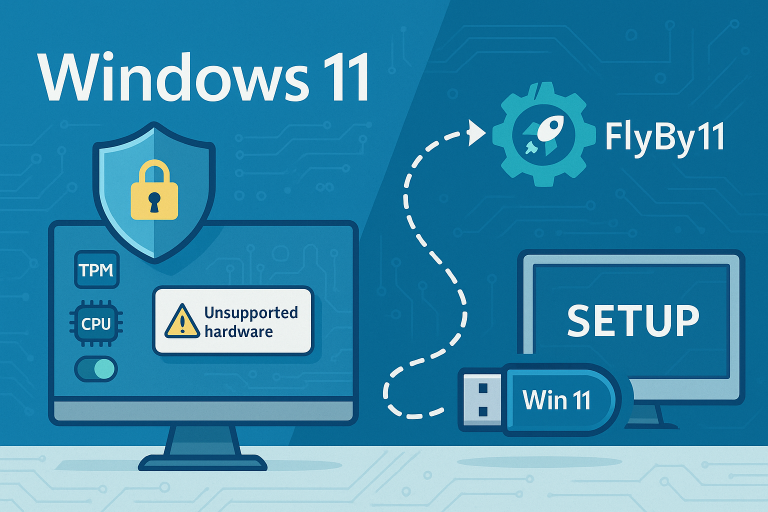
One Comment