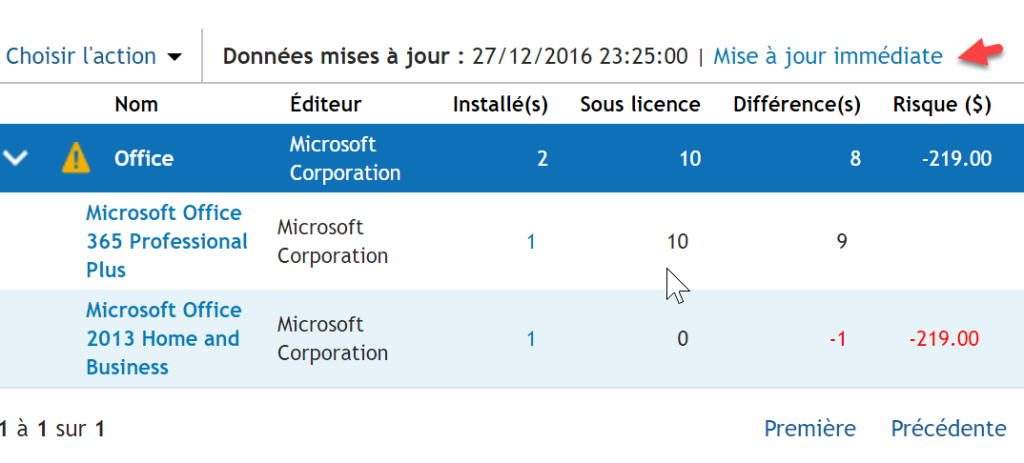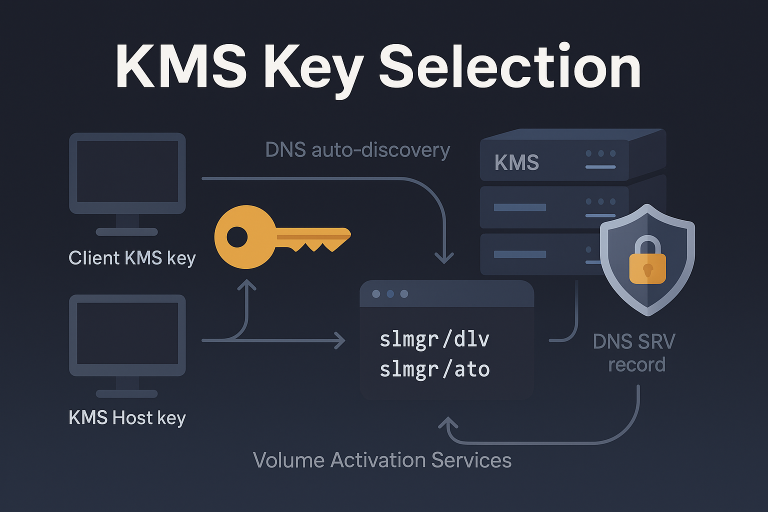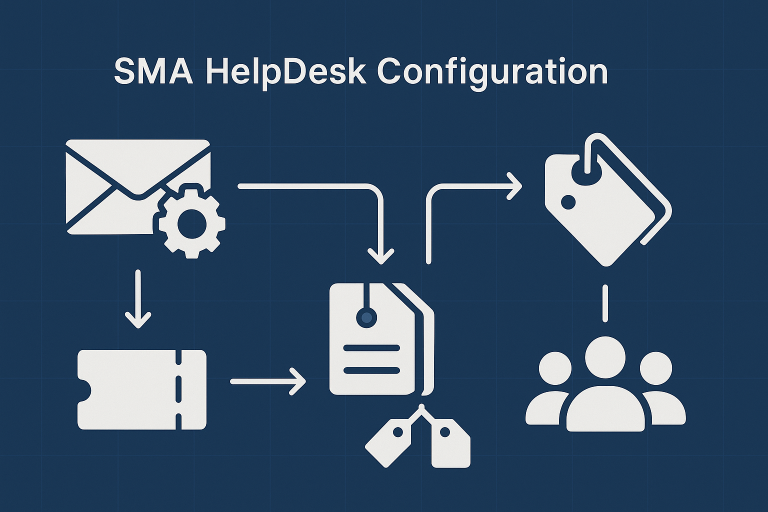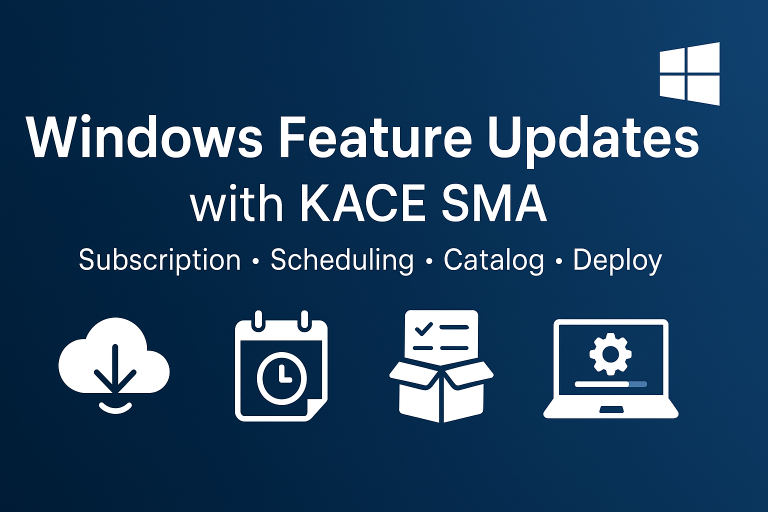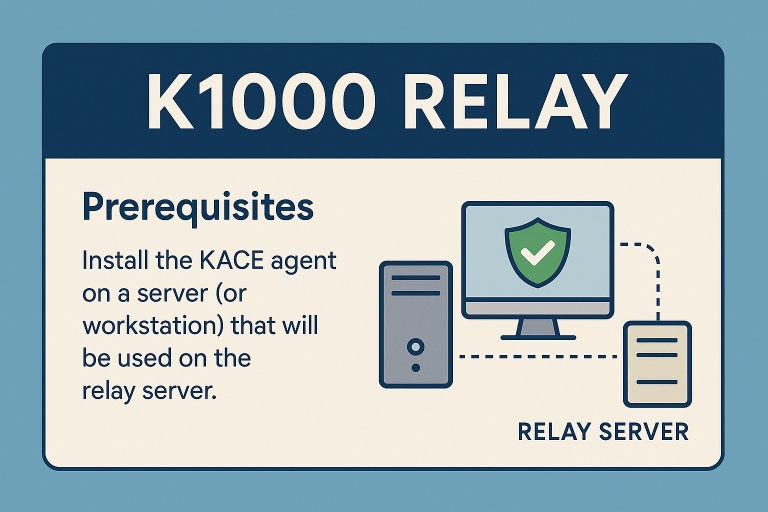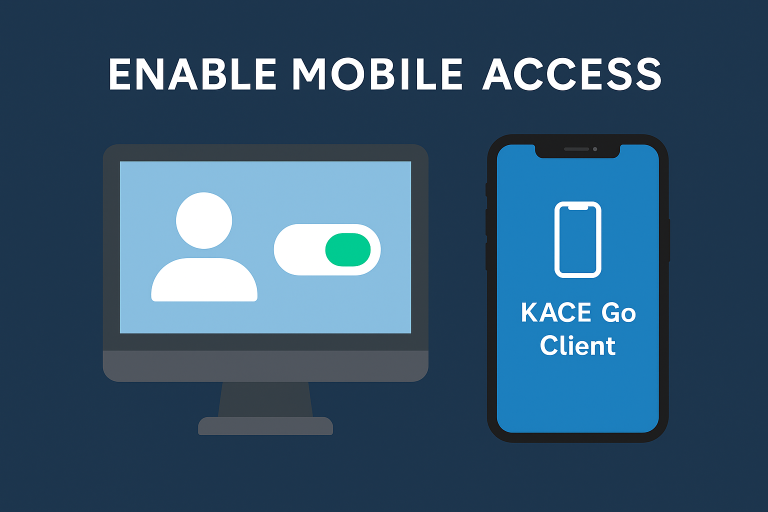Workstation Configuration
Via Manual Labels
Activating this feature requires a label.
First step: Use a dynamic or static label with the “Metering Enabled” option checked.
- The “MeteredDevices” label allows measuring application usage.
- The “ApplicationControlDevices” label allows blocking application usage.
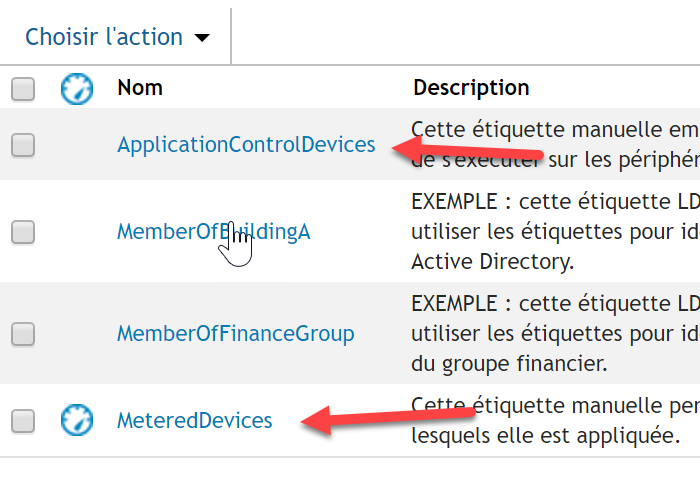
- To add labels to the workstations, select the workstation(s) and click on “Add Labels”.
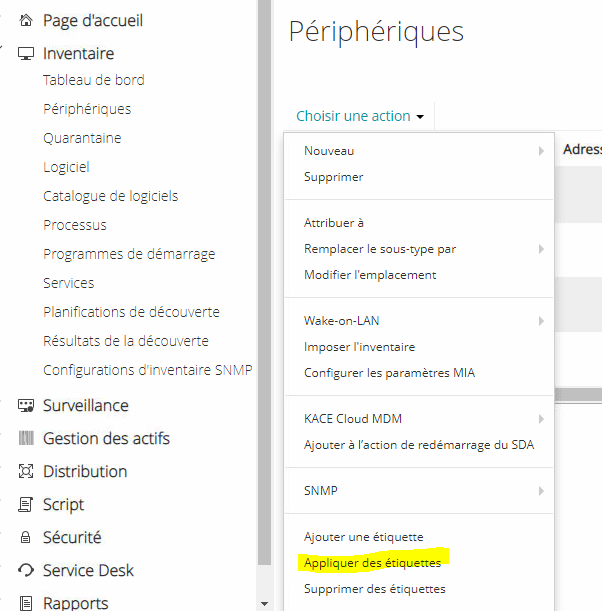
- Add the two labels for license control.
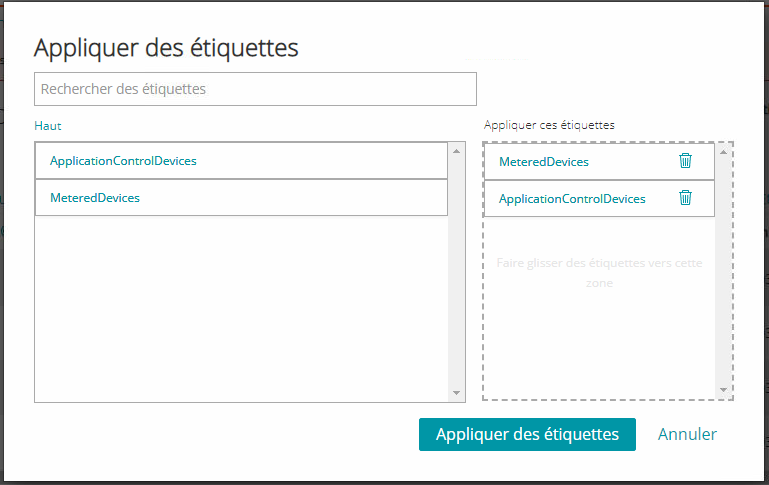
Via a Dynamic Label
- Create a label.
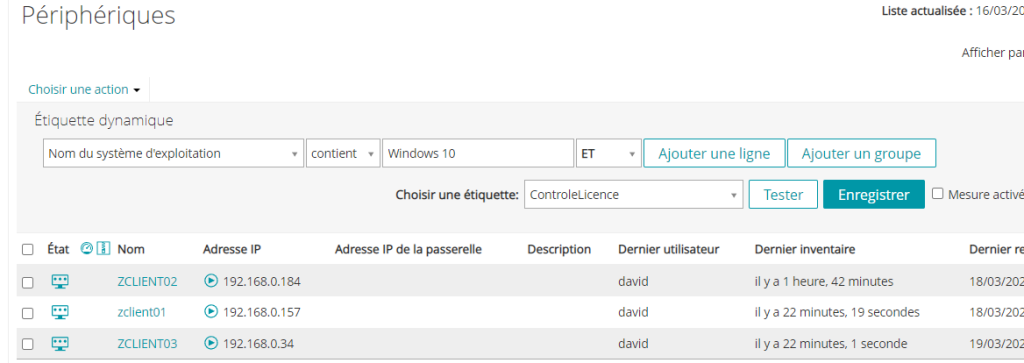
- Enable control options in this label.
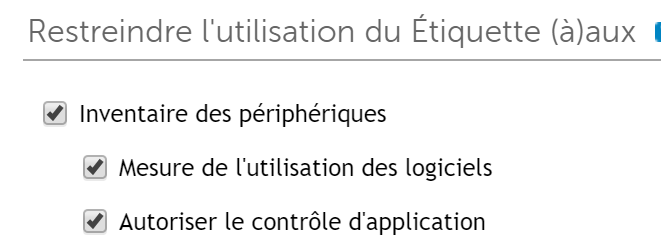
Application Control
Application Catalog
- In the software catalog
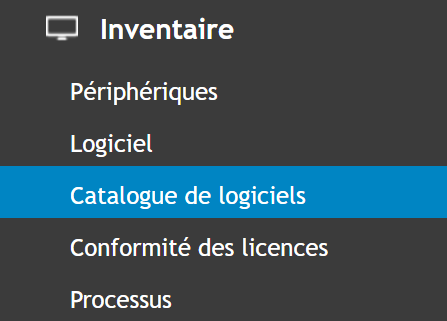
Three tabs are available:
- Discovered
These are applications listed in “software” (that appear in the add/remove programs) and known to KACE (list of about 45,000 applications).
- Undiscovered
These are applications not listed in “software” (that do not appear in the add/remove programs) but known to KACE (list of about 45,000 applications).
- Uncataloged
These are applications listed in “software” (that appear in the add/remove programs) but not known to KACE.
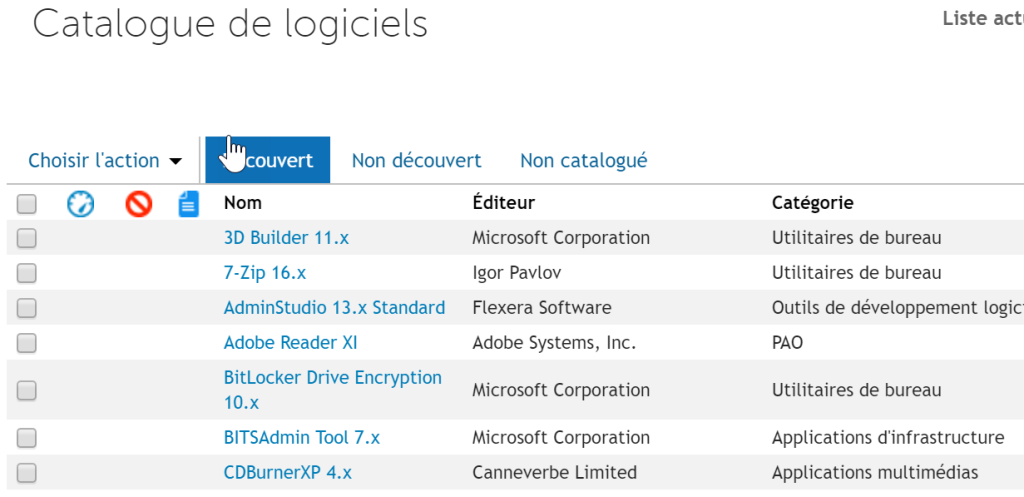
Usage Metering
- For example, for Office, you can determine the usage of this software.
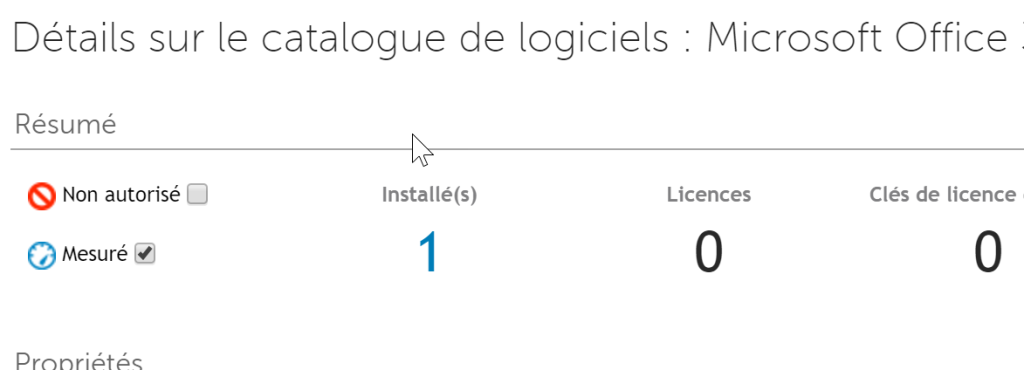
- This will show the application usage and its duration.
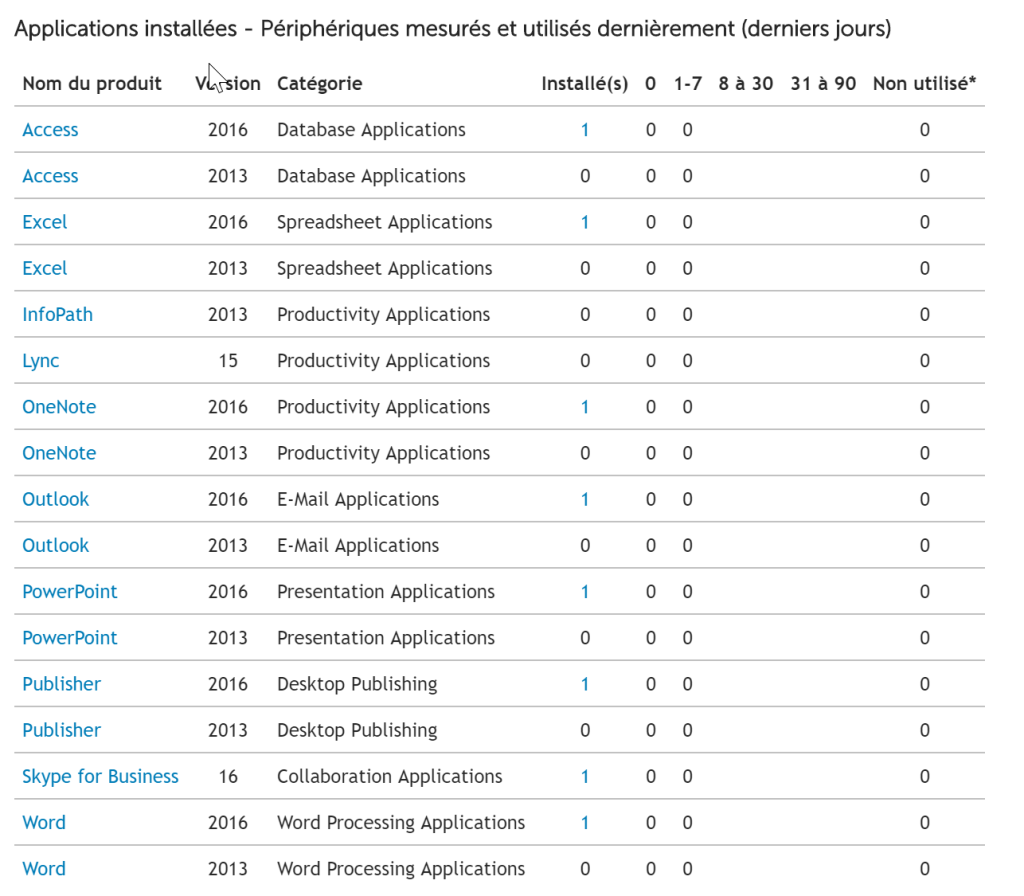
Blocking an Application
- You can block the application, preventing users from launching it (KACE error message).
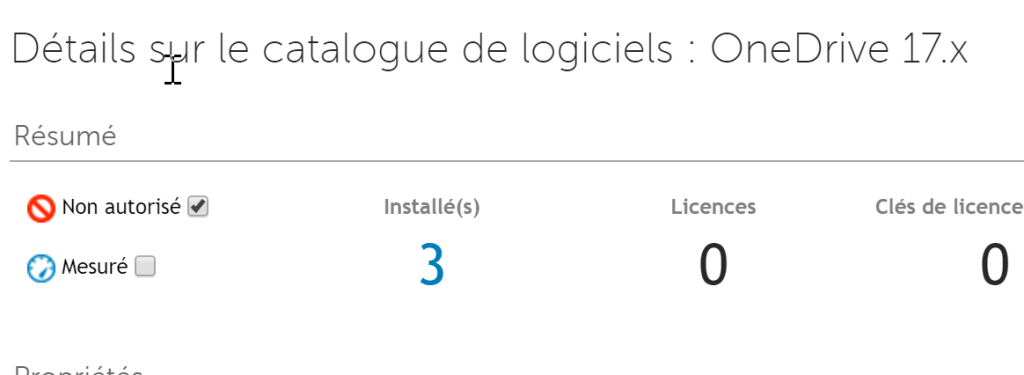
License Control
You can also control the number of licenses used compared to the licenses purchased.
- In the application catalog, add a new license.
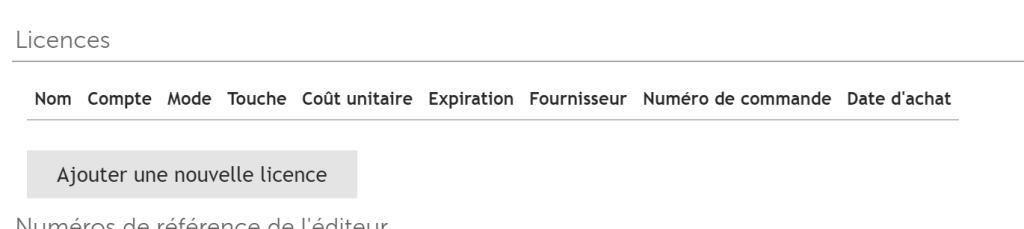
- Specify the number of licenses for this application and all the “Mandatory” information.
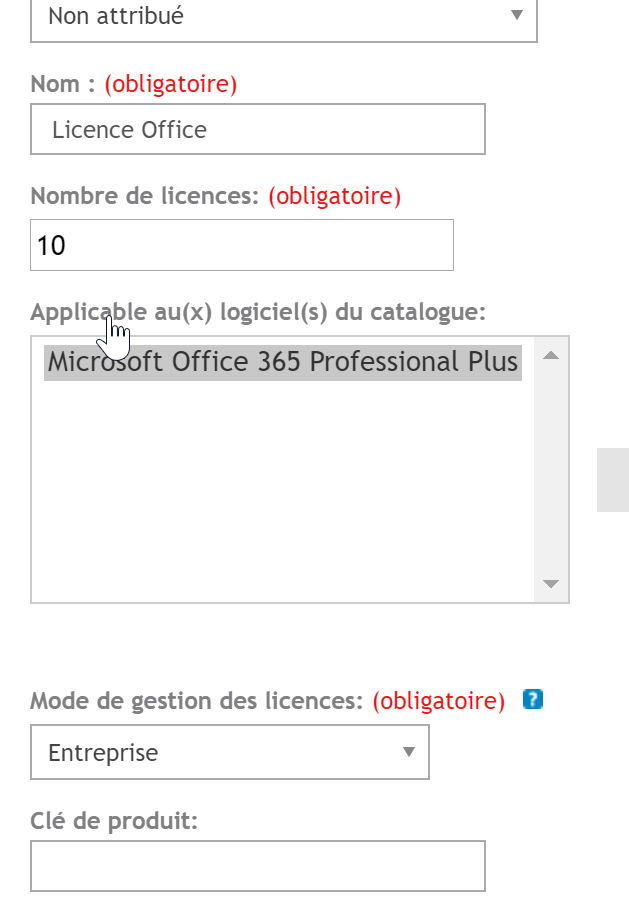
- In Inventory, then “License Compliance”.
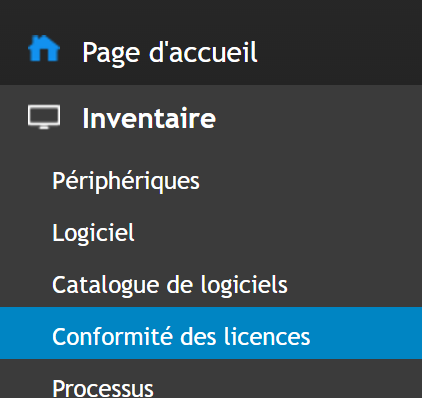
- Click on “Immediate Update” to see the result of consumed licenses.