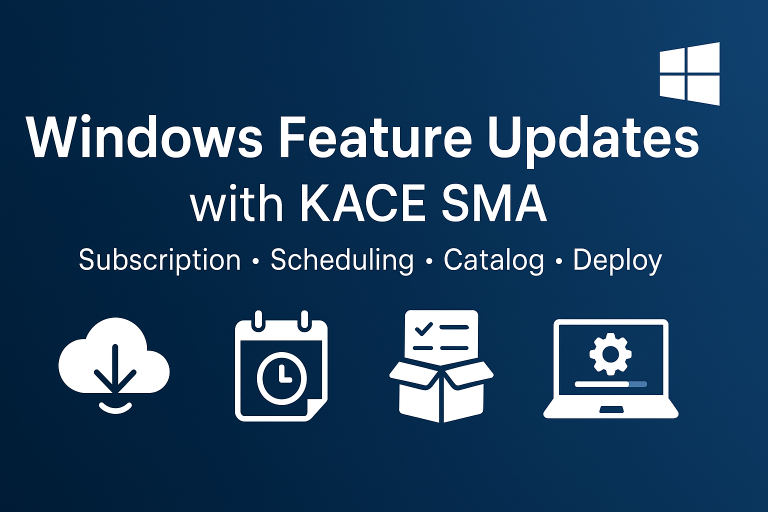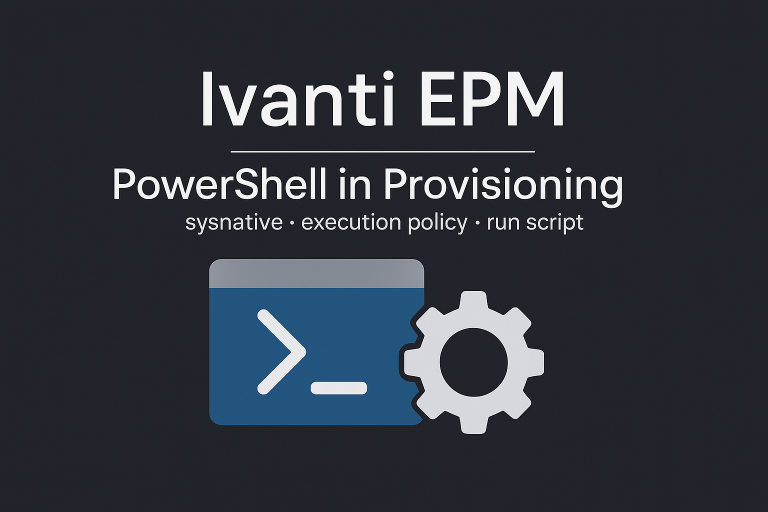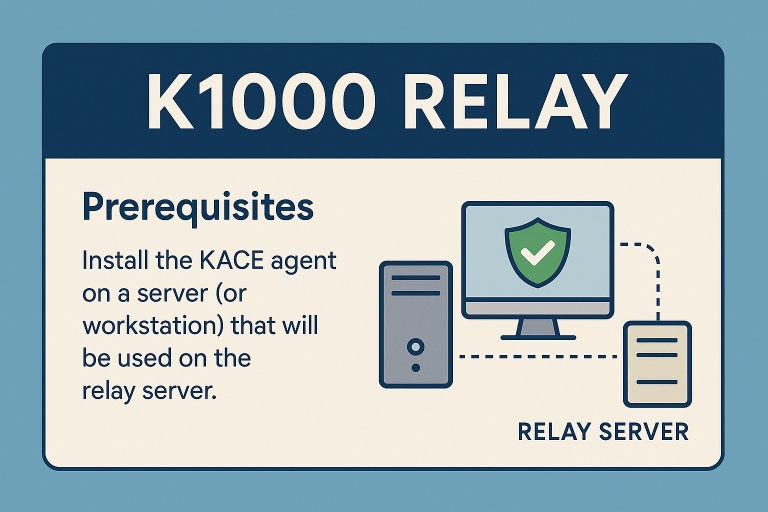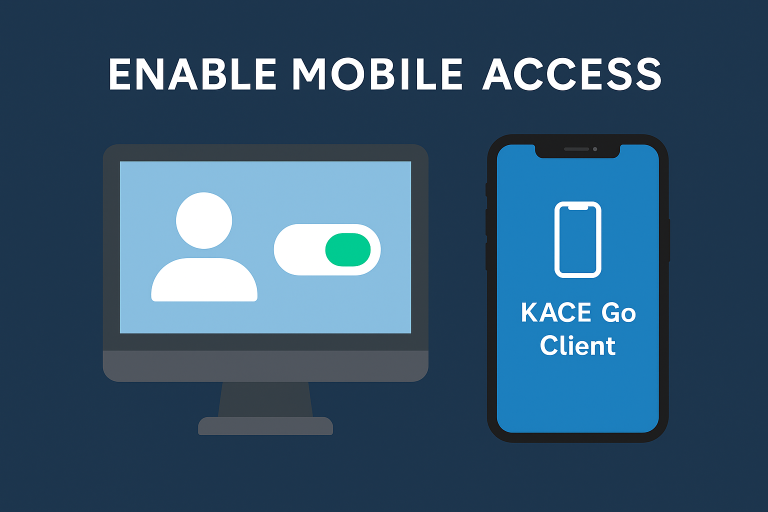Overview
There are three methods available for using scripts in SMA:
- Run a script or an executable located on a network path
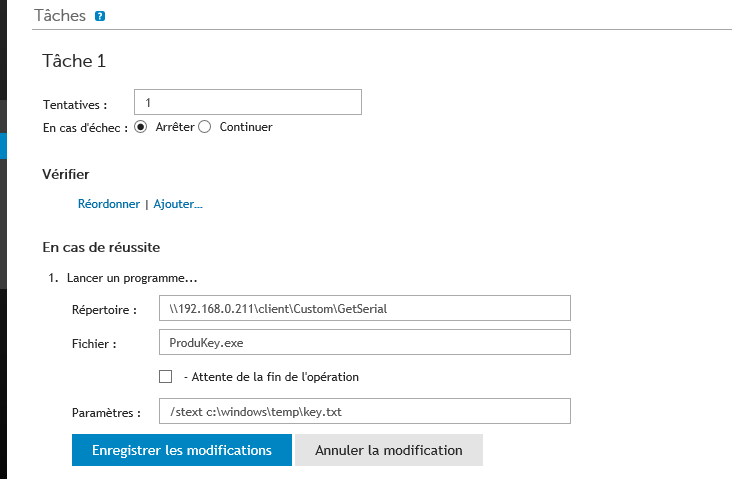
- Copy the script locally to the workstation
In this case, you must add the files to “Dependencies.”
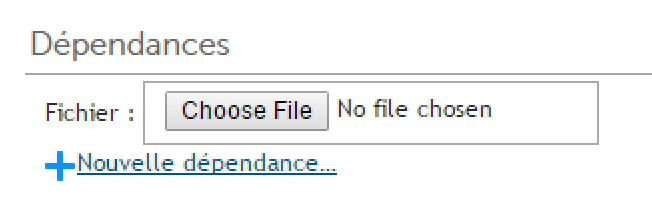
- Run an executable that is already on the workstation
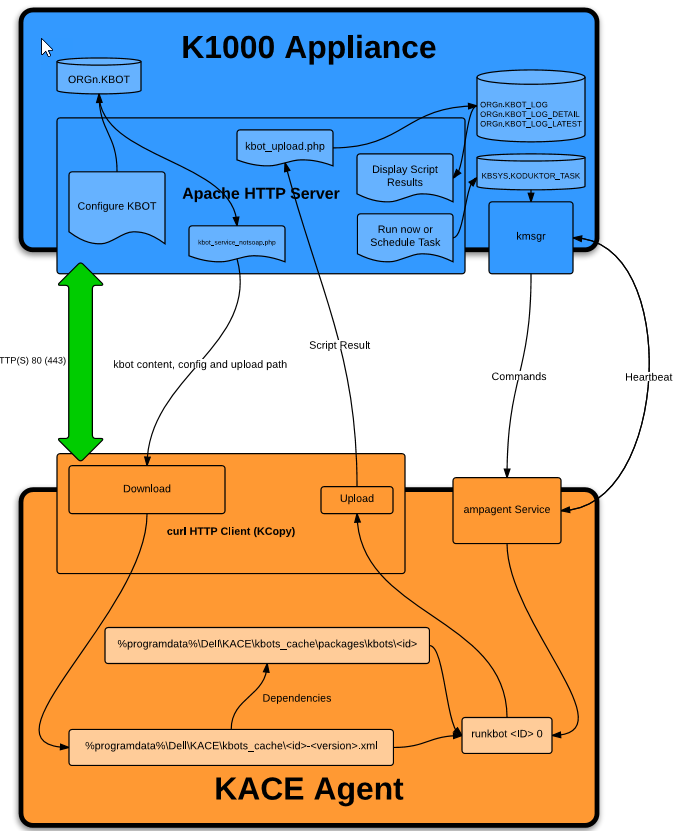
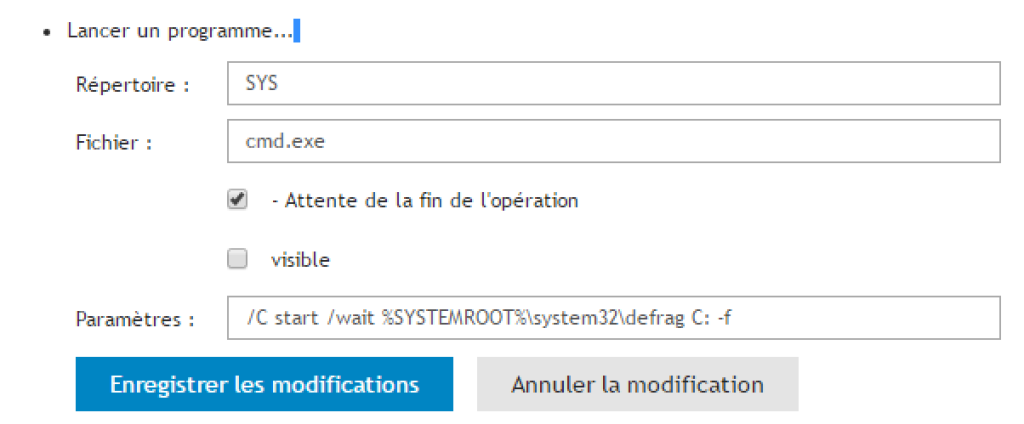
Example 1: Retrieve User Profile Sizes
In the examples, the goal is to run a script to display the result in the inventory of each workstation.
Tool
VBS Script: https://git.wuibaille.fr/david/KACE/src/branch/main/SMA/GetSizeProfil
Script
- Add the script to dependencies
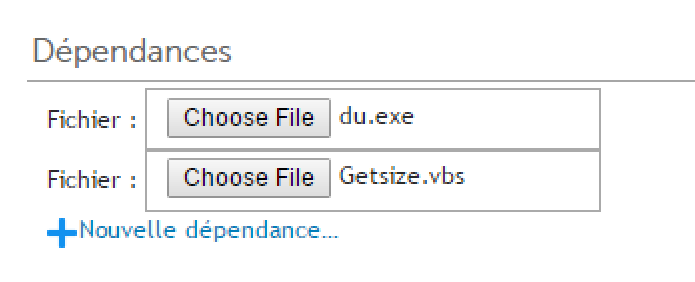
Next, launch the VBS using KACE variables.
- Directory: $(KACE_SYS_DIR) => Corresponds to c:\windows\system32
- File: wscript.exe => I prefer wscript because it does not display a black (DOS) window on workstations, remember to remove all “wscript.echo”
- Parameter: “$(KACE_DEPENDENCY_DIR)\Getsize.vbs” => Replace Getsize.vbs with your script. $(KACE_DEPENDENCY_DIR) refers to the folder where the script will be copied to the workstation
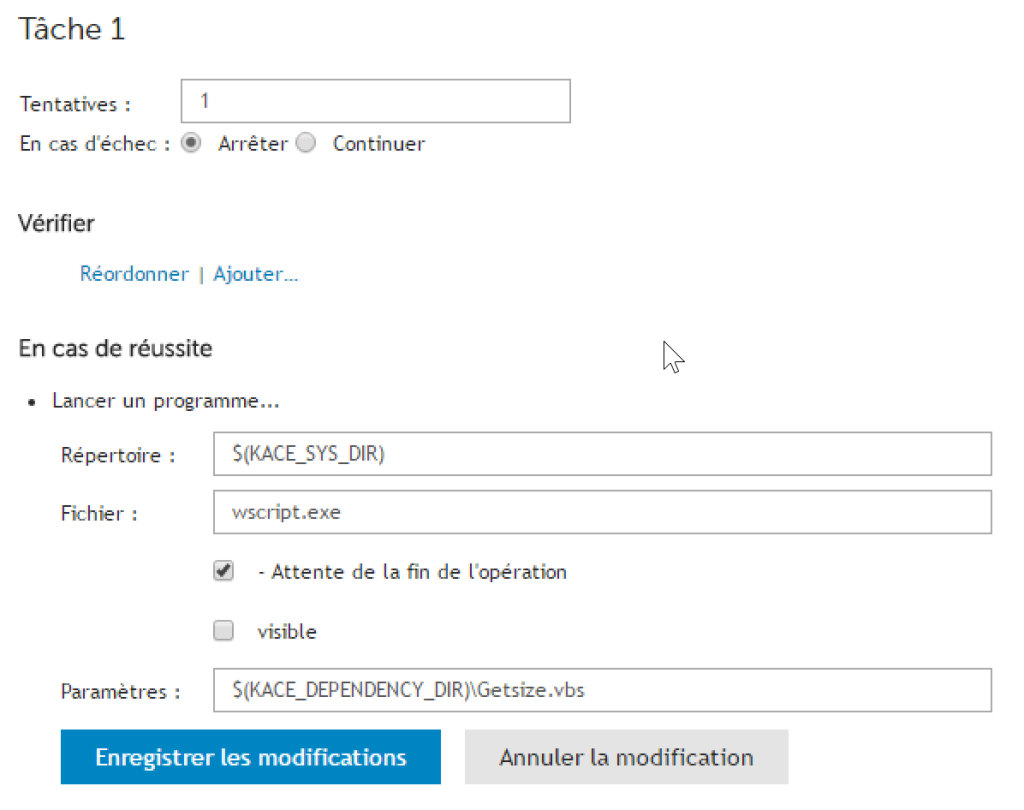
Custom Inventory
The script will create the file c:\Windows\temp\TailleProfils.log
- Create a new software
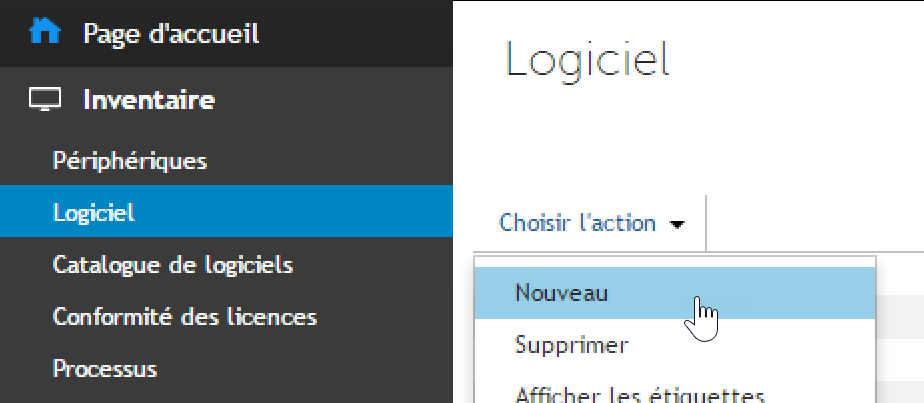
- Then enter the name (not very important) and the custom inventory rule
ShellCommandTextReturn(c:\windows\system32\cmd.exe /c type c:\Windows\temp\TailleProfils.log)
Another example
ShellCommandTextReturn(cmd /c findstr "Monitor Name";"Serial Number " C:\ProgramData\Dell\Kace\mon.mon)

Result
Once the script has been run on the workstation and the inventory update has been carried out, the information will be available in the workstation inventory.
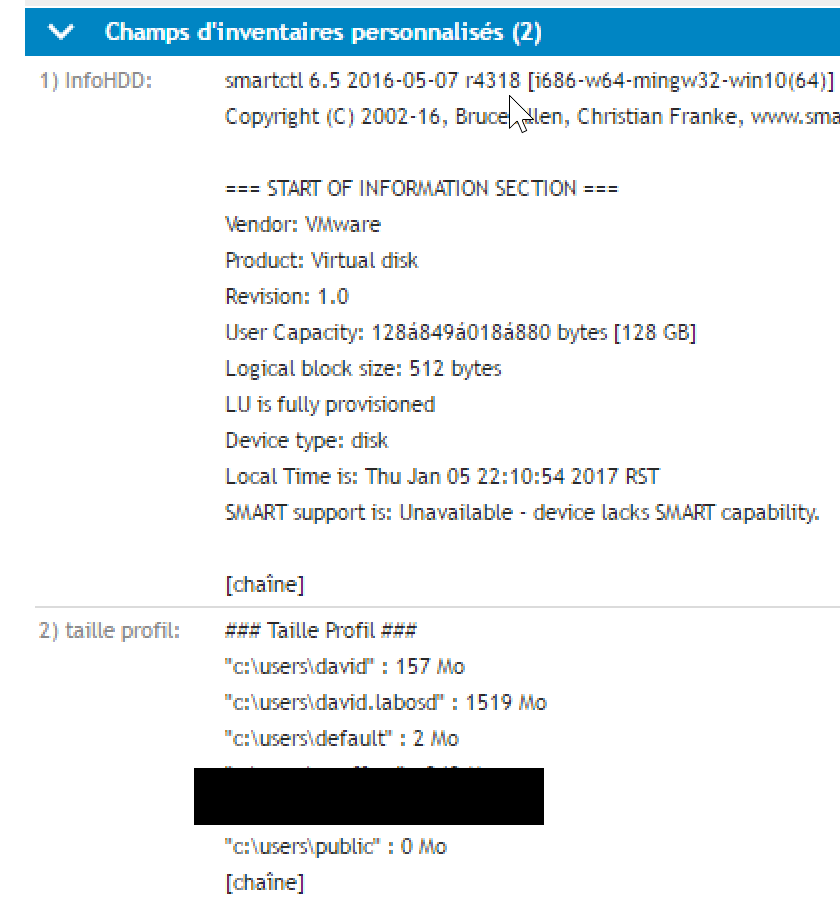
Example 2: Retrieve HDD Information
Tool
A colleague gave me a small script to display disk information in KACE’s custom inventory.
https://git.wuibaille.fr/david/KACE/src/branch/main/SMA/HDD-Info-Analyser
Script
- Create a new script (do not forget to activate it) and then add the two files as dependencies
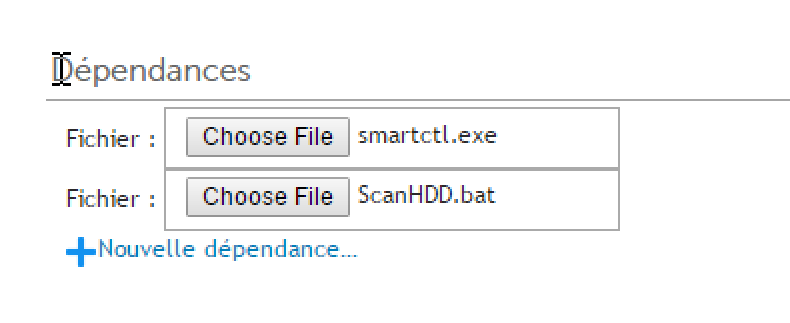
- Then configure the script launch
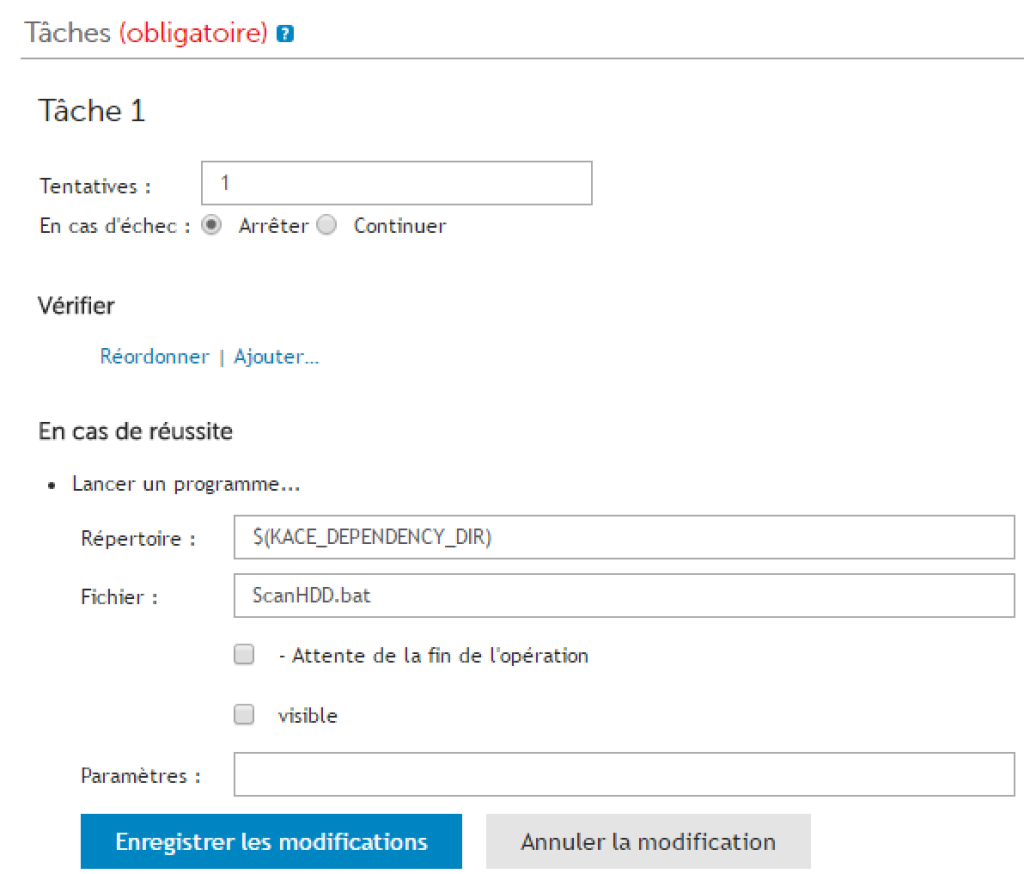
- Schedule or execute the KACE script, the file C:\Windows\HDD-Info-Analyser.txt should be present on workstations
Custom Inventory
- Create a new software
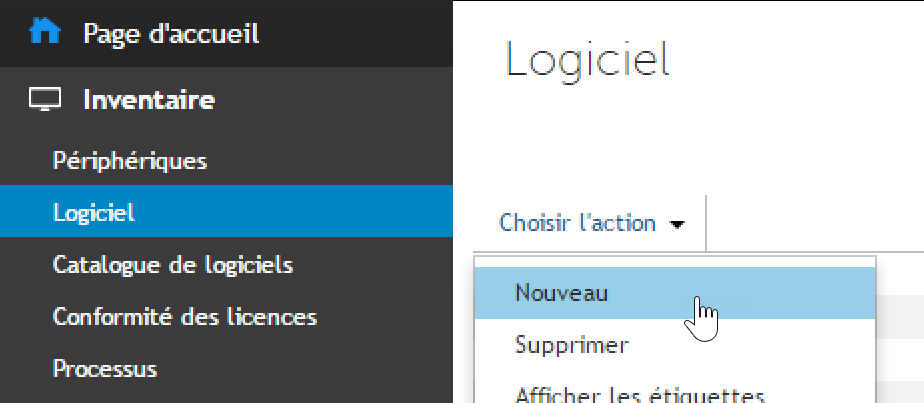
- Then enter the name (not very important) and the custom inventory rule
ShellCommandTextReturn(c:\windows\system32\cmd.exe /c type C:\Windows\HDD-Info-Analyser.txt)
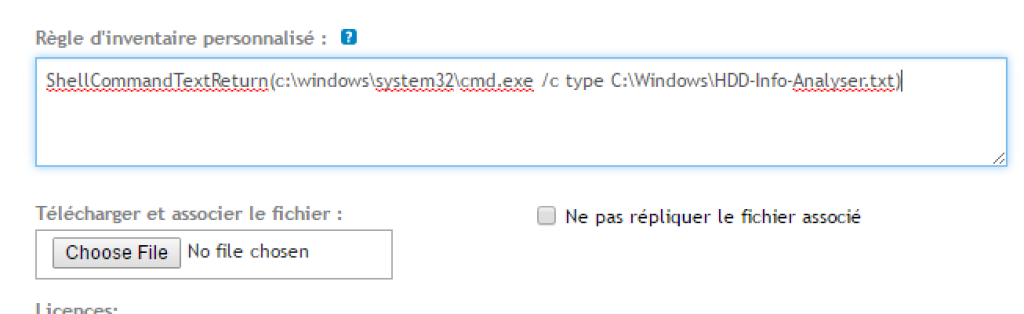
Result
Once the script has been launched on the workstation and the inventory update has been performed, the information will be available in the workstation inventory.
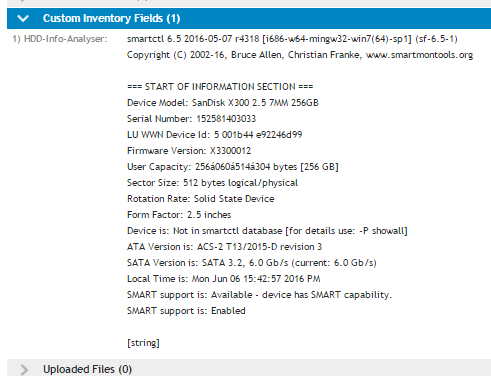
Example 3: Retrieve Serial Numbers
The script will generate a text file c:\windows\temp\key.txt which will then be displayed in the inventory of each workstation where the script is run.
Tool
I will use the tool productkey which I will copy to \\K1000\clientdrop\Custom\GetSerial

Script
Next, I will use scripts to launch the tool.
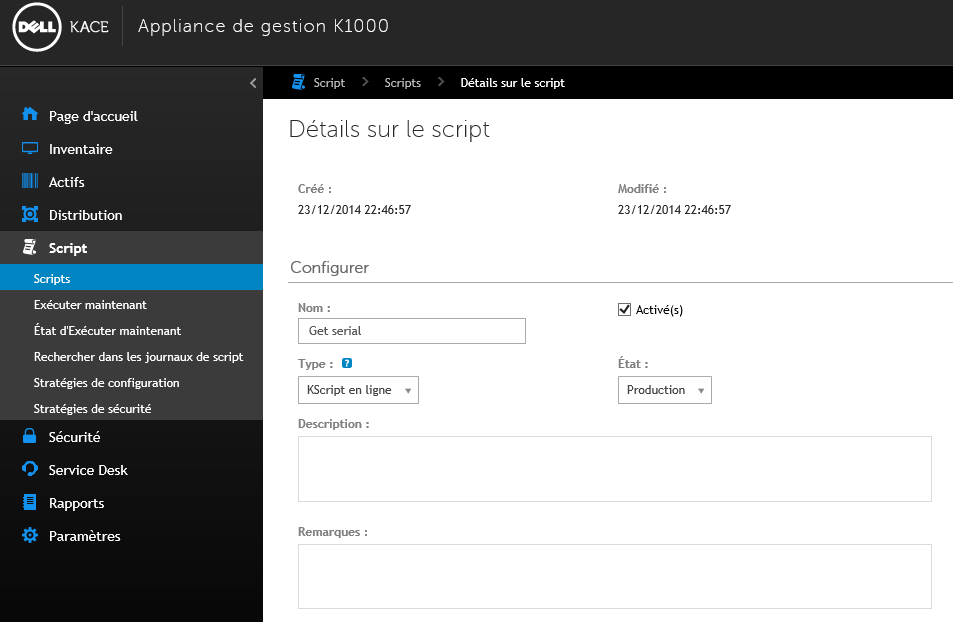
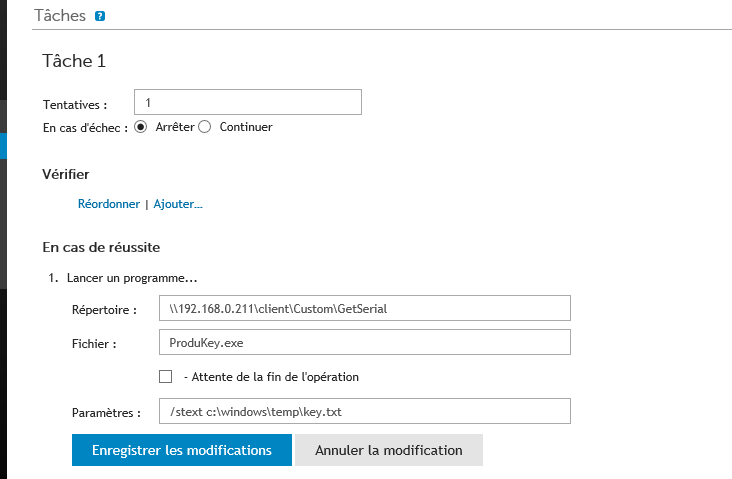
Custom Inventory
Just display the text file in the workstation inventory.
ShellCommandTextReturn(c:\windows\system32\cmd.exe /c type c:\windows\temp\key.txt)
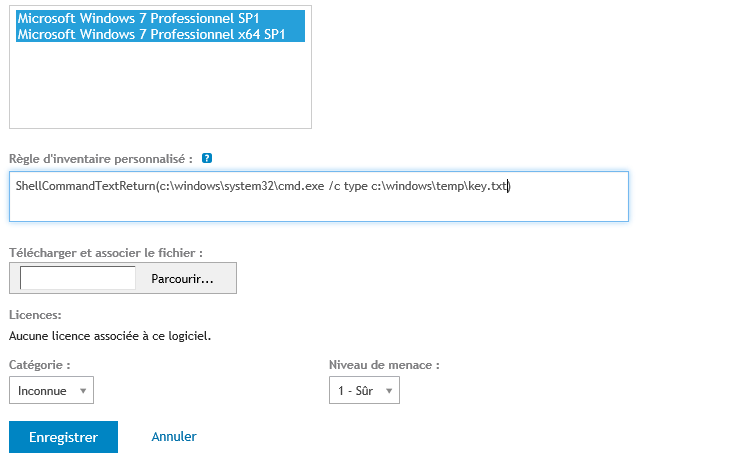
Result
Serial numbers are displayed in the workstation inventory.
Be aware: in case of workstation formatting, there will be no history of serial numbers.
Appendix
SMA Variable
Here is the link: quick-reference-to-scripts-variables or kb 111283
| $(KACE_DEPENDENCY_DIR) | This is the folder where any script dependencies for this script are downloaded to the client.5.2+ $(KACE_DATA_DIR)\packages\kbots\xxx.5.1 $(KACE_INSTALL)\packages\kbots\xxx. |
| $(KACE_INSTALL)$(KACE_INSTALL_DIR) $(KBOX_INSTALL_DIR) | Installation directory for executables, scripts, packages, etc.All are synonymous. Preferred: $(KACE_INSTALL)5.2+ Win7/Vista C:\ProgramData\Dell\KACE5.2+ XP C:\Documents and Settings\All Users\Dell\KACE5.2+ Mac OS X /Library/Application Support/Dell/KACE/bin5.2+ Linux /opt/dell/kace5.1 Windows c:\Program Files\KACE\KBOX |
| $(KACE_SYS_DIR)$(KBOX_SYS_DIR) | agent machine’s system directory.Both are synonymous. Preferred: $(KACE_SYS_DIR)Windows C:\Windows\System32Mac OS X /Linux / |
| $(KACE_MAC_ADDRESS)$(MAC_ADDRESS) $(KBOX_MAC_ADDRESS) | agent machine’s primary ethernet MAC address.All are synonymous. Preferred: $(KACE_MAC_ADDRESS) |
| $(KACE_IP_ADDRESS)$(KBOX_IP_ADDRESS) | agent’s local IP address (corresponds with network entry of KACE_MAC_ADDRESS) (http://kace.kbox.com:80)Both are synonymous. Preferred: $(KACE_IP_ADDRESS) |
| $(KACE_SERVER_URL) | combination of server, port, and url prefix (http://kace.kbox.com:80) |
| $(KACE_SERVER) | hostname of K1000 server. kbox |
| $(KACE_SERVER_PORT) | port to use when connecting to the K1000 server. (80/443) |
| $(KACE_SERVER_URLPREFIX) | web protocol to use when connecting to the K1000 server. (http/https) |
| $(KACE_COMPANY_NAME) | agent’s copy of the setting from server’s config page |
| $(KACE_KUID)$(KBOX_MACHINE_ID) | this is the unique Dell/KACE ID assigned to this agent.Both are synonymous. Preferred: $(KACE_KUID) |
| $(KACE_APP_DIR) | Installation directory the Dell/KACE agent and plugins.for older agents this is mapped to: $(KACE_INSTALL)5.2+ Windows C:\Program Files\Dell\KACE or C:\Program Files (x86)\Dell\KACE5.2+ Mac OS X /Library/Application Support/Dell/KACE/bin5.2+ Linux /opt/dell/kace5.1 $(KACE_INSTALL) |
| $(KACE_DATA_DIR) | Installation directory for executables, scripts, packages, etc.for older agents this is mapped to: $(KACE_INSTALL)5.2+ Win7/Vista C:\ProgramData\Dell\KACE5.2+ XP C:\Documents and Settings\All Users\Dell\KACE5.2+ Mac OS X /Library/Application Support/Dell/KACE/data5.2+ Linux /var/dell/kace5.1 $(KACE_INSTALL) |
| $(KACE_AGENT_VERSION) | substitutes the version number of the installed agent. »5.2.12345″5.2+ Only |
| $(KACE_AGENT_ARCH) | substitutes the architecture of the installed agent. »x86/x64″5.2+ Windows Only |
| $(KACE_HARDWARE_ARCH) | substitutes the architecture of the physical hardware. »x86/x64″5.2+ Windows Only |
| $(KACE_OS_FAMILY) | substitutes windows, mac, or linux depending on the operating system of the agent machine.5.2+ Only |
| $(KACE_OS_ARCH) | substitutes x86 or x64 depending on the architecture of the installed version of Microsoft Windows.5.2+ Windows Only |