Generate the XML Script for Taskbar Configuration
Start by creating an XML file that specifies which applications you want to pin to the taskbar. Below is a script that generates such an XML:
- Here is the script to generate the XML
$taskbarFile = "$env:windir\Taskbar.xml"
[xml]$taskbarXml = @"
<?xml version="1.0" encoding="utf-8"?>
<LayoutModificationTemplate
xmlns="http://schemas.microsoft.com/Start/2014/LayoutModification"
xmlns:defaultlayout="http://schemas.microsoft.com/Start/2014/FullDefaultLayout"
xmlns:start="http://schemas.microsoft.com/Start/2014/StartLayout"
xmlns:taskbar="http://schemas.microsoft.com/Start/2014/TaskbarLayout"
Version="1">
<CustomTaskbarLayoutCollection PinListPlacement="Replace">
<defaultlayout:TaskbarLayout>
<taskbar:TaskbarPinList>
<taskbar:DesktopApp DesktopApplicationID="Microsoft.Windows.Explorer" />
<taskbar:DesktopApp DesktopApplicationID="Chrome"/>
<taskbar:DesktopApp DesktopApplicationID="Microsoft.Office.OUTLOOK.EXE.15" />
<taskbar:DesktopApp DesktopApplicationID="Microsoft.Office.EXCEL.EXE.15" />
<taskbar:DesktopApp DesktopApplicationID="Microsoft.Office.WINWORD.EXE.15" />
</taskbar:TaskbarPinList>
</defaultlayout:TaskbarLayout>
</CustomTaskbarLayoutCollection>
</LayoutModificationTemplate>
"@
if (-NOT[string]::IsNullOrEmpty($taskbarXml)) { $taskbarXml.Save($taskbarFile) }
Import-StartLayout -LayoutPath $taskbarFile -MountPath $env:SystemDrive\
Identifying Applications for Pinning:
To determine which applications you can pin to the taskbar, use the following command:
Get-StartApps
This command will provide a list of all the applications available for pinning.


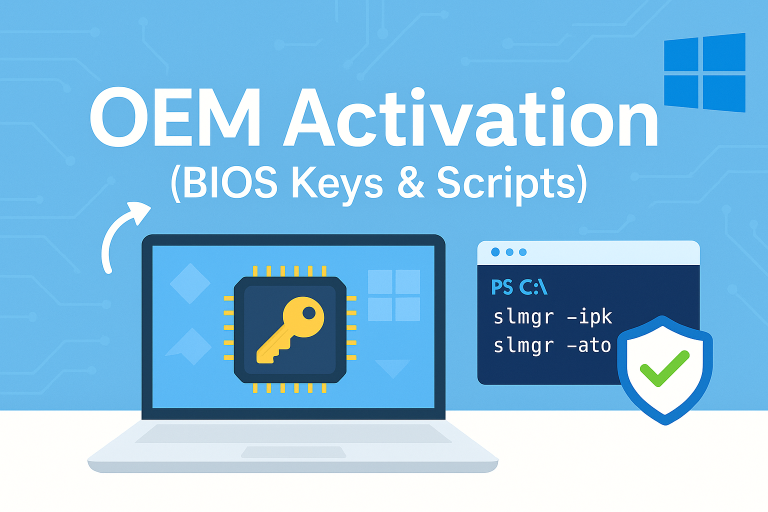
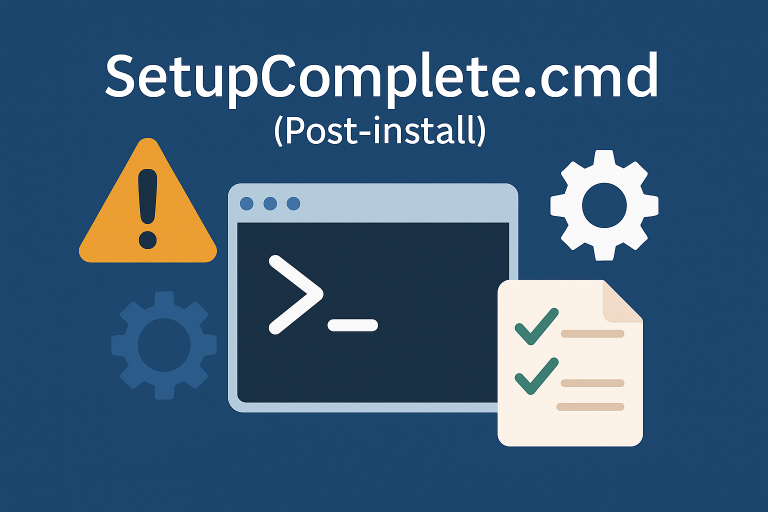
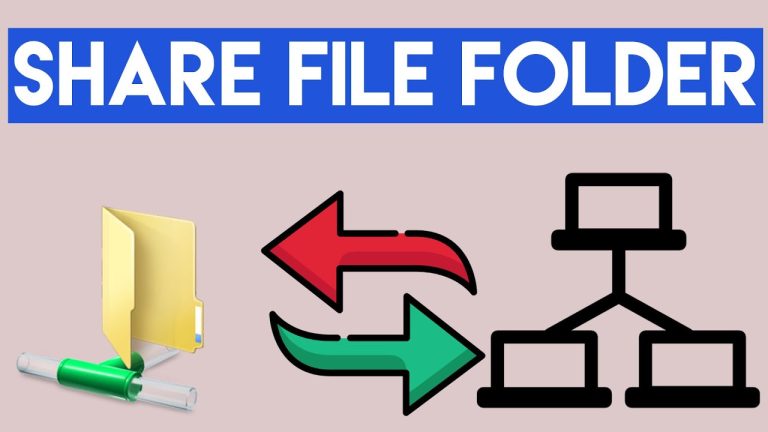
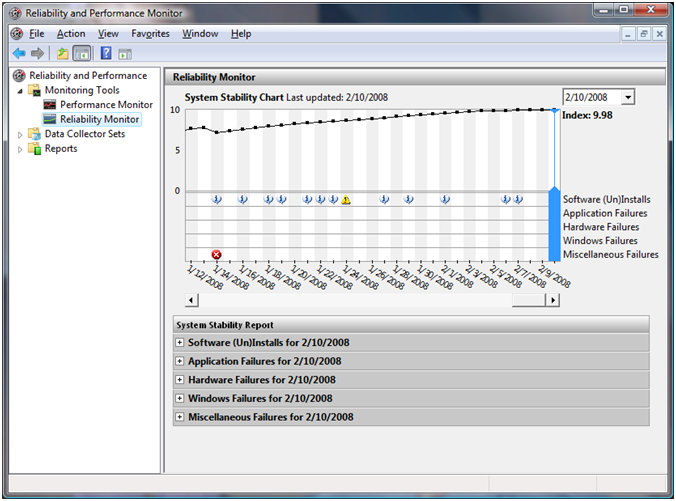

according to MS, Import-StartLayout no longer works for Windows 11 🙁
“Caution
The use of the Import-StartLayout PowerShell cmdlet to provision the Taskbar layout is no longer supported in Windows 11.”
Source https://learn.microsoft.com/en-us/windows/configuration/taskbar/pinned-apps?tabs=ppkg&pivots=windows-11