Cleaning Up Windows 10
Windows 10 stores many temporary files that can be deleted to reclaim disk space. Use the following command to initiate a cleanup:
%cmddism% /online /Cleanup-Image /analyzecomponentstore
Note: This command analyzes the component store to see how much disk space you can reclaim.
General Cleanup
After cleaning up Windows 10, it’s time to tackle general cleanup. The following command launches the Cleanmgr utility with standard cleanup options:
cleanmgr /sageset:1 & cleanmgr /sagerun:1
Example with custom settings
Set cmddism=dism
Set cmdreg=reg
if defined PROCESSOR_ARCHITEW6432 Set cmddism=%SystemRoot%\Sysnative\cmd.exe /c Dism
if defined PROCESSOR_ARCHITEW6432 Set cmdreg=%SystemRoot%\sysnative\reg.exe
ver | find "10.0" > nul
if %ERRORLEVEL% == 0 goto Windows10
Goto NoWindows10
:Windows10
%cmddism% /online /Cleanup-Image /analyzecomponentstore
%cmddism% /online /Cleanup-Image /StartComponentCleanup /ResetBase
:NoWindows10
del c:\windows\temp\*.* /S /Q
%cmdreg% add "HKLM\SOFTWARE\Microsoft\Windows\CurrentVersion\Explorer\VolumeCaches\Active Setup Temp Folders" /v StateFlags1234 /t REG_DWORD /d 2 /f
:: %cmdreg% add "HKLM\SOFTWARE\Microsoft\Windows\CurrentVersion\Explorer\VolumeCaches\BranchCache" /v StateFlags1234 /t REG_DWORD /d 2 /f
:: %cmdreg% add "HKLM\SOFTWARE\Microsoft\Windows\CurrentVersion\Explorer\VolumeCaches\Content Indexer Cleaner" /v StateFlags1234 /t REG_DWORD /d 2 /f
:: %cmdreg% add "HKLM\SOFTWARE\Microsoft\Windows\CurrentVersion\Explorer\VolumeCaches\D3D Shader Cache" /v StateFlags1234 /t REG_DWORD /d 2 /f
:: %cmdreg% add "HKLM\SOFTWARE\Microsoft\Windows\CurrentVersion\Explorer\VolumeCaches\Delivery Optimization Files" /v StateFlags1234 /t REG_DWORD /d 2 /f
%cmdreg% add "HKLM\SOFTWARE\Microsoft\Windows\CurrentVersion\Explorer\VolumeCaches\Device Driver Packages" /v StateFlags1234 /t REG_DWORD /d 2 /f
%cmdreg% add "HKLM\SOFTWARE\Microsoft\Windows\CurrentVersion\Explorer\VolumeCaches\Diagnostic Data Viewer database files" /v StateFlags1234 /t REG_DWORD /d 2 /f
%cmdreg% add "HKLM\SOFTWARE\Microsoft\Windows\CurrentVersion\Explorer\VolumeCaches\Downloaded Program Files" /v StateFlags1234 /t REG_DWORD /d 2 /f
%cmdreg% add "HKLM\SOFTWARE\Microsoft\Windows\CurrentVersion\Explorer\VolumeCaches\Internet Cache Files" /v StateFlags1234 /t REG_DWORD /d 2 /f
:: %cmdreg% add "HKLM\SOFTWARE\Microsoft\Windows\CurrentVersion\Explorer\VolumeCaches\Microsoft Office Temp Files" /v StateFlags1234 /t REG_DWORD /d 2 /f
%cmdreg% add "HKLM\SOFTWARE\Microsoft\Windows\CurrentVersion\Explorer\VolumeCaches\Offline Pages Files" /v StateFlags1234 /t REG_DWORD /d 2 /f
:: %cmdreg% add "HKLM\SOFTWARE\Microsoft\Windows\CurrentVersion\Explorer\VolumeCaches\Old ChkDsk Files" /v StateFlags1234 /t REG_DWORD /d 2 /f
%cmdreg% add "HKLM\SOFTWARE\Microsoft\Windows\CurrentVersion\Explorer\VolumeCaches\Previous Installations" /v StateFlags1234 /t REG_DWORD /d 2 /f
%cmdreg% add "HKLM\SOFTWARE\Microsoft\Windows\CurrentVersion\Explorer\VolumeCaches\Recycle Bin" /v StateFlags1234 /t REG_DWORD /d 2 /f
:: %cmdreg% add "HKLM\SOFTWARE\Microsoft\Windows\CurrentVersion\Explorer\VolumeCaches\RetailDemo Offline Content" /v StateFlags1234 /t REG_DWORD /d 2 /f
%cmdreg% add "HKLM\SOFTWARE\Microsoft\Windows\CurrentVersion\Explorer\VolumeCaches\Service Pack Cleanup" /v StateFlags1234 /t REG_DWORD /d 2 /f
%cmdreg% add "HKLM\SOFTWARE\Microsoft\Windows\CurrentVersion\Explorer\VolumeCaches\Setup Log Files" /v StateFlags1234 /t REG_DWORD /d 2 /f
%cmdreg% add "HKLM\SOFTWARE\Microsoft\Windows\CurrentVersion\Explorer\VolumeCaches\System error memory dump files" /v StateFlags1234 /t REG_DWORD /d 2 /f
%cmdreg% add "HKLM\SOFTWARE\Microsoft\Windows\CurrentVersion\Explorer\VolumeCaches\System error minidump files" /v StateFlags1234 /t REG_DWORD /d 2 /f
:: %cmdreg% add "HKLM\SOFTWARE\Microsoft\Windows\CurrentVersion\Explorer\VolumeCaches\Temporary Files" /v StateFlags1234 /t REG_DWORD /d 2 /f
%cmdreg% add "HKLM\SOFTWARE\Microsoft\Windows\CurrentVersion\Explorer\VolumeCaches\Temporary Setup Files" /v StateFlags1234 /t REG_DWORD /d 2 /f
:: %cmdreg% add "HKLM\SOFTWARE\Microsoft\Windows\CurrentVersion\Explorer\VolumeCaches\Temporary Sync Files" /v StateFlags1234 /t REG_DWORD /d 2 /f
%cmdreg% add "HKLM\SOFTWARE\Microsoft\Windows\CurrentVersion\Explorer\VolumeCaches\Thumbnail Cache" /v StateFlags1234 /t REG_DWORD /d 2 /f
%cmdreg% add "HKLM\SOFTWARE\Microsoft\Windows\CurrentVersion\Explorer\VolumeCaches\Update Cleanup" /v StateFlags1234 /t REG_DWORD /d 2 /f
%cmdreg% add "HKLM\SOFTWARE\Microsoft\Windows\CurrentVersion\Explorer\VolumeCaches\Upgrade Discarded Files" /v StateFlags1234 /t REG_DWORD /d 2 /f
:: %cmdreg% add "HKLM\SOFTWARE\Microsoft\Windows\CurrentVersion\Explorer\VolumeCaches\User file versions" /v StateFlags1234 /t REG_DWORD /d 2 /f
:: %cmdreg% add "HKLM\SOFTWARE\Microsoft\Windows\CurrentVersion\Explorer\VolumeCaches\Windows Defender" /v StateFlags1234 /t REG_DWORD /d 2 /f
%cmdreg% add "HKLM\SOFTWARE\Microsoft\Windows\CurrentVersion\Explorer\VolumeCaches\Windows Error Reporting Files" /v StateFlags1234 /t REG_DWORD /d 2 /f
%cmdreg% add "HKLM\SOFTWARE\Microsoft\Windows\CurrentVersion\Explorer\VolumeCaches\Windows ESD installation files" /v StateFlags1234 /t REG_DWORD /d 2 /f
%cmdreg% add "HKLM\SOFTWARE\Microsoft\Windows\CurrentVersion\Explorer\VolumeCaches\Windows Upgrade Log Files" /v StateFlags1234 /t REG_DWORD /d 2 /f
cleanmgr.exe /SAGERUN:1234
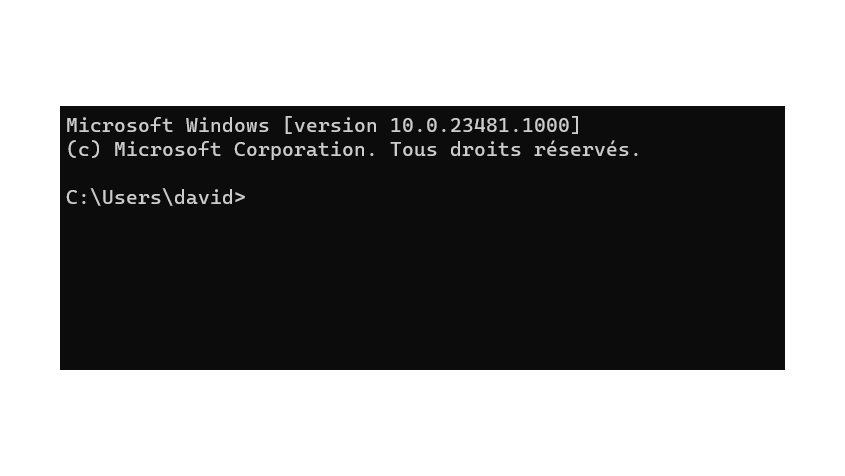
0 commentaire