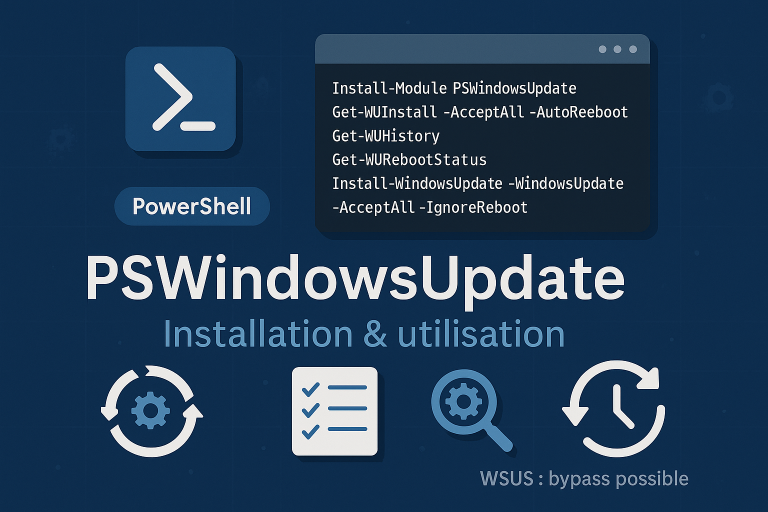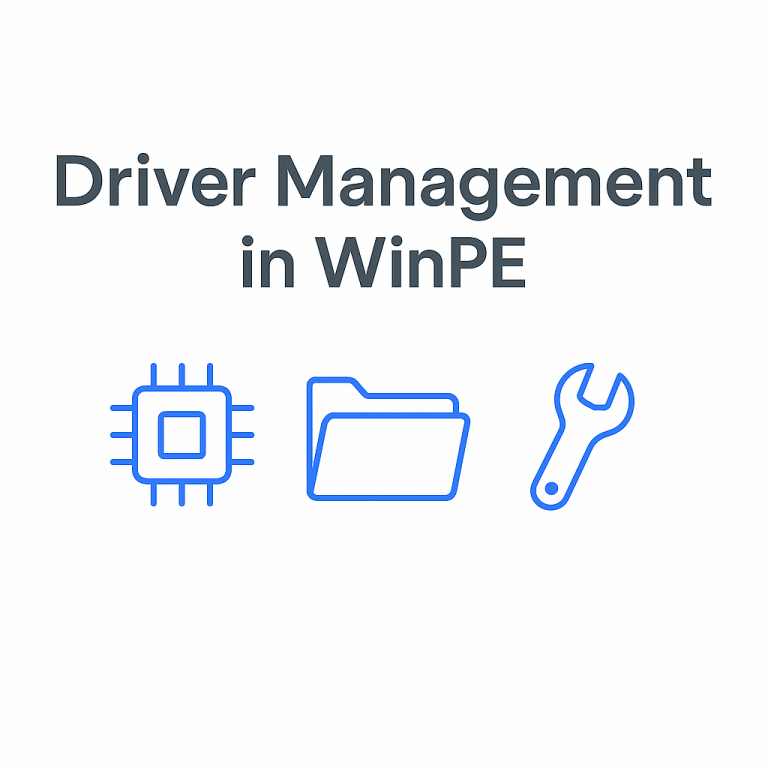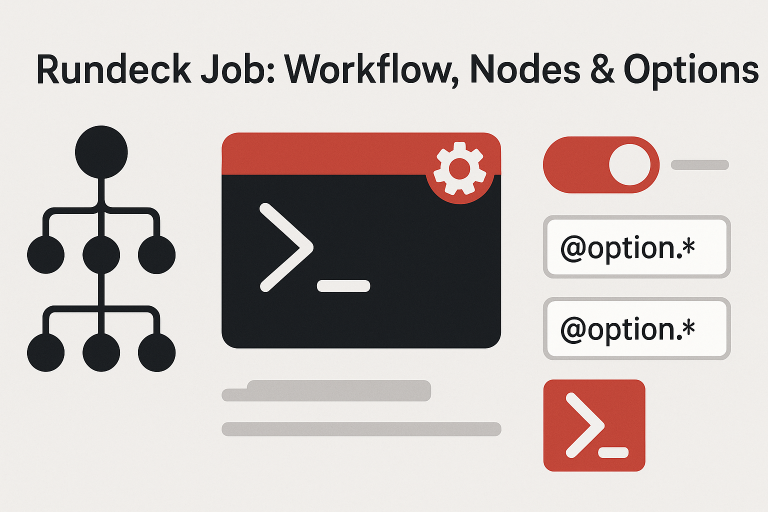1. Invoke-WebRequest
Advantages:
- Built into PowerShell, no need for additional libraries.
- Easy to use and straightforward for simple tasks.
Disadvantages:
- Can be slower for large files.
- Limited options for error handling and resuming downloads.
Estimated Time (1 Go ):
- Could take between 10 to 30 minutes or more, depending on network speed, latency, and system resources.
Powershell
# Function to download a file using Invoke-WebRequest
function Download-FileWebRequest {
[CmdletBinding()]
param (
[Parameter(Mandatory=$true)]
[string]$SourceUri,
[Parameter(Mandatory=$true)]
[string]$DestinationPath
)
try {
# Download the file
Invoke-WebRequest -Uri $SourceUri -OutFile $DestinationPath
Write-Host "Download successful using Invoke-WebRequest."
}
catch {
# Handle errors
Write-Host "An error occurred while downloading using Invoke-WebRequest. Error details: $_.Exception.Message"
}
}
2. System.Net.WebClient
Advantages:
- Faster than
Invoke-WebRequestfor moderate-sized files. - More options for error handling due to .NET framework capabilities.
Disadvantages:
- Requires object instantiation, which could be considered overhead for a single download operation.
Estimated Time (1 Go ):
- Approximately 5 to 15 minutes, depending on various factors like network speed and system performance.
Powershell
# Function to download a file using System.Net.WebClient
function Download-FileWebClient {
[CmdletBinding()]
param (
[Parameter(Mandatory=$true)]
[string]$SourceUri,
[Parameter(Mandatory=$true)]
[string]$DestinationPath
)
try {
# Initialize WebClient and download the file
$webClient = New-Object System.Net.WebClient
$webClient.DownloadFile($SourceUri, $DestinationPath)
Write-Host "Download successful using WebClient."
}
catch {
# Handle errors
Write-Host "An error occurred while downloading using WebClient. Error details: $_.Exception.Message"
}
}
3. BitsTransfer
Advantages:
- Optimized for large files and background transfers.
- Can resume interrupted downloads.
- Built into Windows, making it reliable for Windows environments.
Disadvantages:
- Limited to Windows systems.
- Less flexibility for error handling compared to WebClient.
Estimated Time (1 Go ):
- Approximately 5 to 20 minutes. BitsTransfer is designed to be more reliable over long periods and can resume interrupted downloads, making it suitable for large files.
Powershell
# Function to download a file using BitsTransfer
function Download-FileBitsTransfer {
[CmdletBinding()]
param (
[Parameter(Mandatory=$true)]
[string]$SourceUri,
[Parameter(Mandatory=$true)]
[string]$DestinationPath
)
try {
# Initialize BitsTransfer and download the file
$bitsJob = Start-BitsTransfer -Source $SourceUri -Destination $DestinationPath -Asynchronous
# Monitor the download
while (($bitsJob.JobState -eq 'Transferring') -or ($bitsJob.JobState -eq 'Connecting')) {
Start-Sleep -Seconds 10
}
# Handle errors and resume
if ($bitsJob.JobState -eq 'Error') {
Resume-BitsTransfer -BitsJob $bitsJob
}
# Complete the download
if ($bitsJob.JobState -eq 'Transferred') {
Complete-BitsTransfer -BitsJob $bitsJob
}
Write-Host "Download successful using BitsTransfer."
}
catch {
# Handle errors
Write-Host "An error occurred while downloading using BitsTransfer. Error details: $_.Exception.Message"
}
}