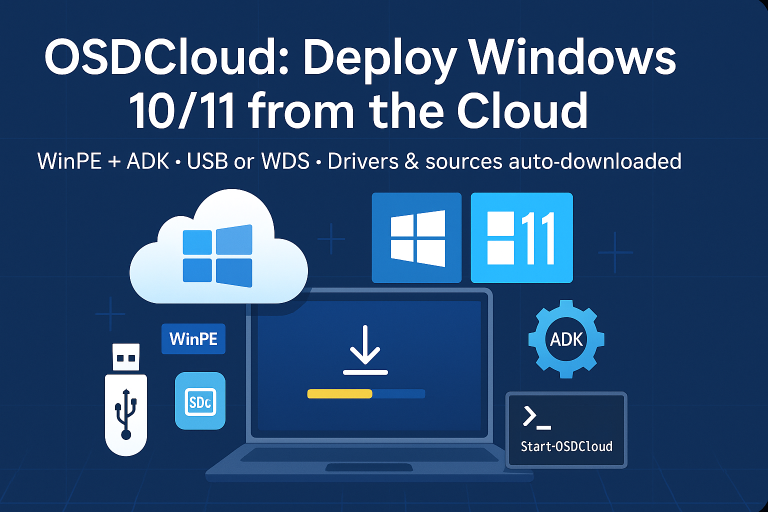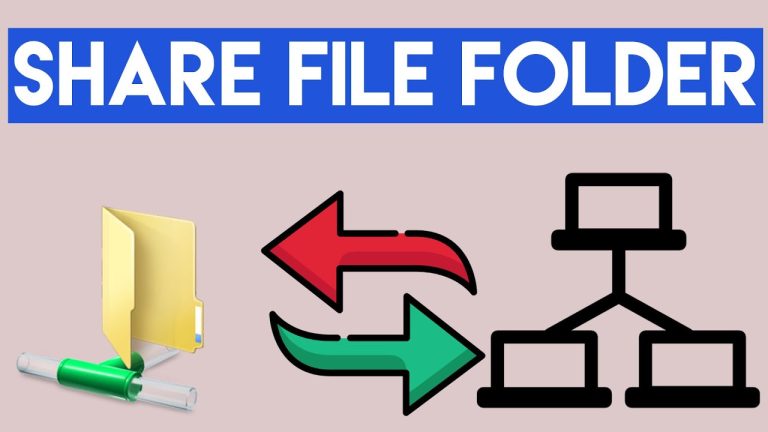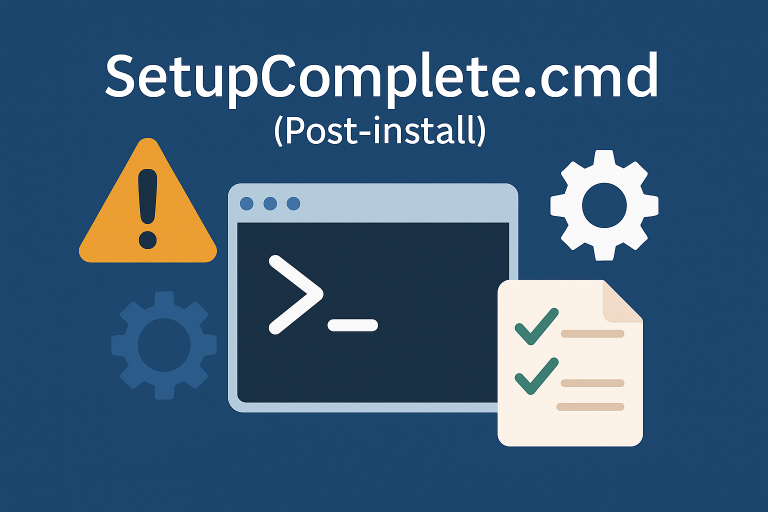Introduction
Windows 10 Enterprise and LTSC versions include embedded features that make it easy to configure devices for specific use cases like self-service kiosks. Unlike previous versions of Windows, there’s no need to deploy a special edition to access these features.
Activating Embedded Features
To activate the necessary embedded features, you can use the following script:
c:\windows\sysnative\dism.exe /online /enable-Feature:Client-DeviceLockdown /NoRestart
c:\windows\sysnative\dism.exe /online /enable-Feature:Client-EmbeddedShellLauncher /NoRestart
c:\windows\sysnative\dism.exe /online /enable-Feature:Client-EmbeddedBootExp /NoRestart
c:\windows\sysnative\dism.exe /online /enable-Feature:Client-EmbeddedLogon /NoRestart
c:\windows\sysnative\dism.exe /online /enable-Feature:Client-KeyboardFilter /NoRestart
c:\windows\sysnative\dism.exe /online /enable-Feature:Client-UnifiedWriteFilter /NoRestart
Activating the Shell Launcher
The Shell Launcher allows you to replace the default explorer shell with another program or script. You can customize it by modifying the following script, available at: setup-kiosk-digital-signage
# Define the user account for which the shell should be replaced
$Cashier_SID_supervision = Get-UsernameSID("w_supervision")
# Set the custom shell program
$ShellLauncherClass.SetCustomShell($Cashier_SID_supervision, "c:\exploit\supervision.cmd", ($null), ($null), $restart_shell)
Replace "w_supervision" with the actual username and "c:\exploit\supervision.cmd" with the path to your custom program or script.
Blocking Swipe Gestures
On touchscreens, swipe gestures can switch between programs, which is undesirable for a kiosk. You can disable this using a Group Policy:
Computer Configuration > Administrative Templates > Windows Components > Edge UI > Allow edge swipe > Disabled
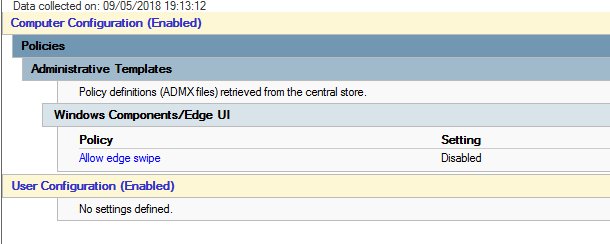
Enabling Autologon
Windows 10 disables autologon after deployment. To re-enable it, you need to set it up post-deployment. Use the following script to configure autologon:
reg add "HKLM\SOFTWARE\Microsoft\Windows NT\CurrentVersion\Winlogon" /v AutoAdminLogon /t REG_SZ /d 1 /f
reg add "HKLM\SOFTWARE\Microsoft\Windows NT\CurrentVersion\Winlogon" /v DefaultUsername /t REG_SZ /d "your_username" /f
reg add "HKLM\SOFTWARE\Microsoft\Windows NT\CurrentVersion\Winlogon" /v DefaultPassword /t REG_SZ /d "your_password" /f
Replace "your_username" and "your_password" with the appropriate credentials.