Introduction
In lab environments, it’s often necessary to manually configure DNS settings on network adapters to ensure proper network functionality. PowerShell provides a powerful way to automate this process, making it easy to force DNS settings across multiple machines.
PowerShell Script to Force DNS Settings
The following PowerShell script detects the active network card and sets the DNS servers:
1 2 3 4 5 6 7 8 9 10 11 12 13 14 15 16 17 18 19 20 21 22 23 24 25 26 27 28 | # Detect Active Network Card$CarteUP = ""$Cards = Get-NetAdapterforeach ($Card in $Cards) { if (($Card.Status -eq "Up") -and ($Card.Name -notlike "*VMware*")) { if (($CarteUP -eq "") -or ($CarteUP -like "*wi")) { $CarteUP = $Card.Name } }}# Detect Index of the Active Network Card$IndexCarte = ""$indexCards = Get-NetIPInterfaceforeach ($indexCard in $indexCards) { if (($indexCard.InterfaceAlias -eq "$CarteUP") -and ($indexCard.AddressFamily -eq "IPv4")) { $IndexCarte = $IndexCard.ifIndex $DHCPCarte = $IndexCard.DHCP }}# Set DNS Servers$dnsServers = "8.8.8.8", "8.8.4.4"Set-DnsClientServerAddress -InterfaceIndex $IndexCarte -ServerAddresses $dnsServers# Output the new DNS settings$dnsSettings = Get-DnsClientServerAddress -InterfaceIndex $IndexCarteWrite-Host "DNS servers for $CarteUP set to: $($dnsSettings.ServerAddresses)" |
Script Explanation
- Detect Active Network Card: Retrieves the active network adapter that is not a VMware adapter.
- Detect Index of the Active Network Card: Finds the index of the active network card with IPv4 address family.
- Set DNS Servers: Configures the DNS servers to Google’s public DNS (8.8.8.8 and 8.8.4.4) for the active network card.
- Output the new DNS settings: Displays the new DNS server addresses for the active network card.
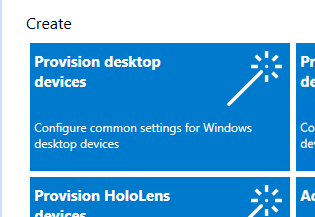
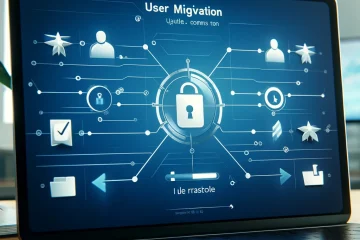

0 Comments