Microsoft Edge allows users and administrators to view the policies applied to the browser via Group Policy. This can be particularly useful for troubleshooting and ensuring that the correct policies are in place.
Viewing Applied GPOs in Edge
To view the applied GPOs, follow these steps:
1. Open Microsoft Edge
Launch the Microsoft Edge browser on your computer.
2. Navigate to the Policy Page
In the address bar, type edge://policy and press Enter.
edge://policyThis will open the Edge Policies page, where you can see all the policies currently applied to the browser.
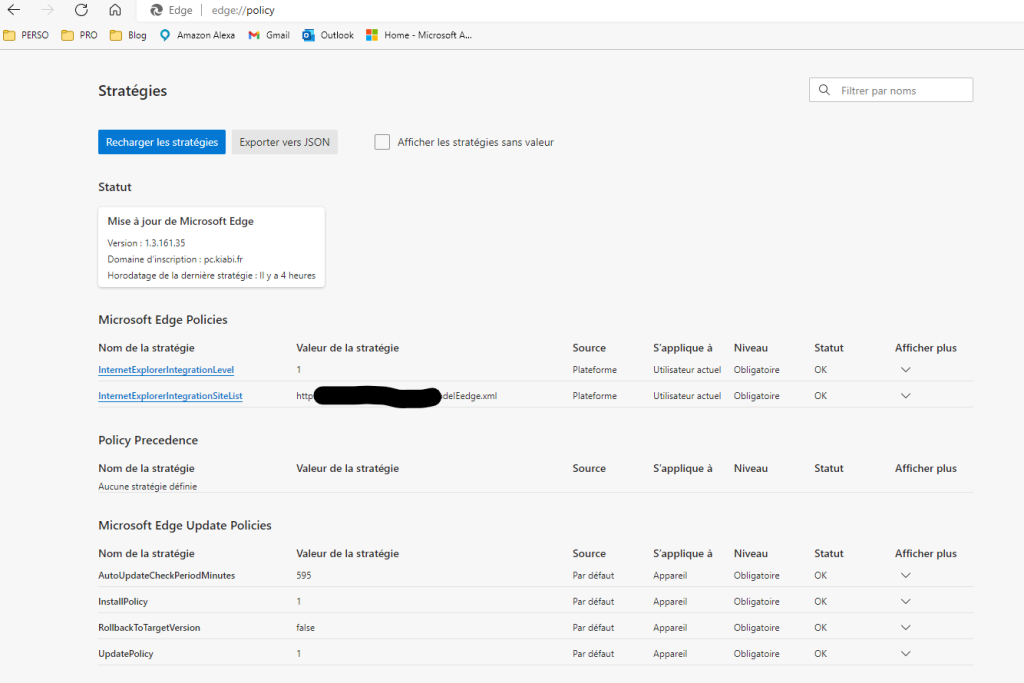
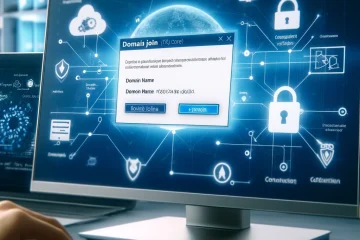


0 Comments