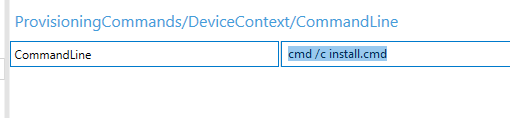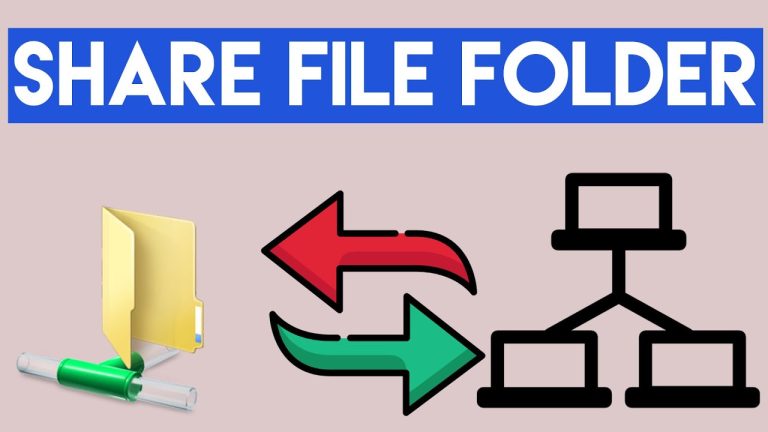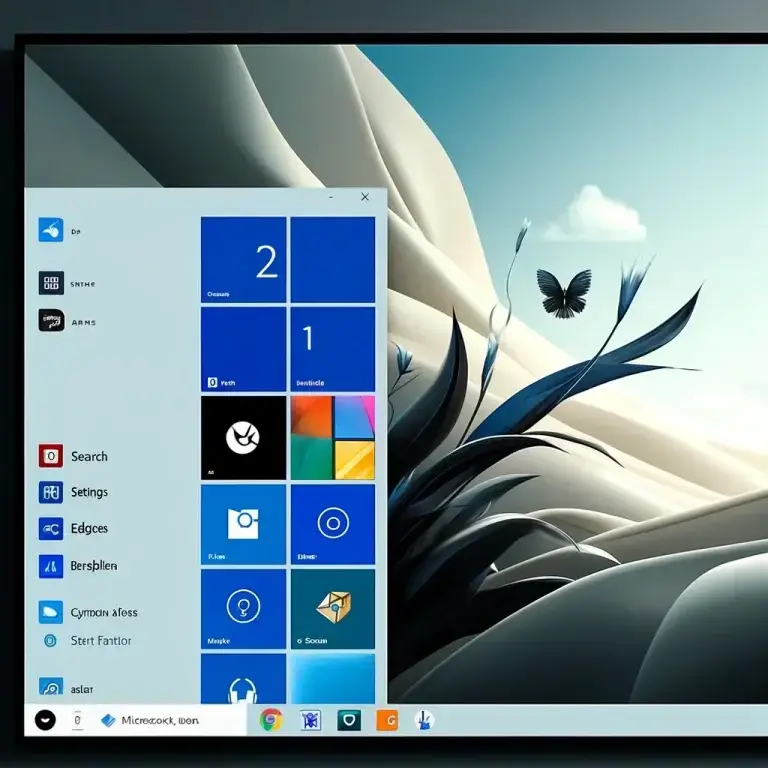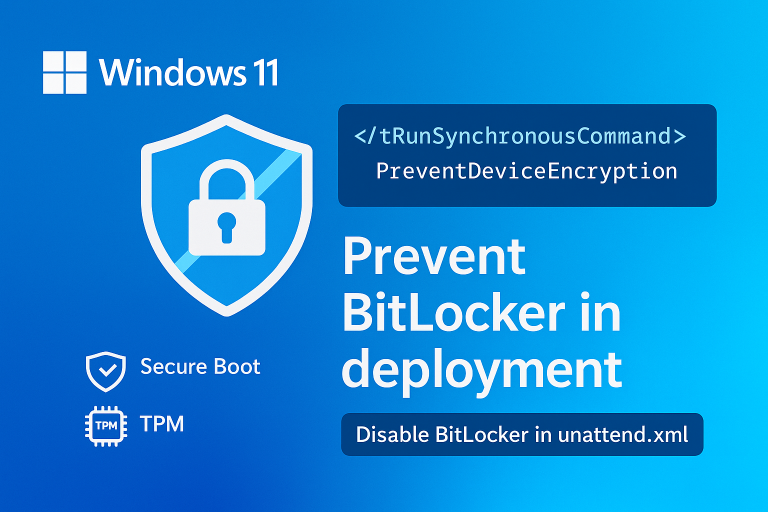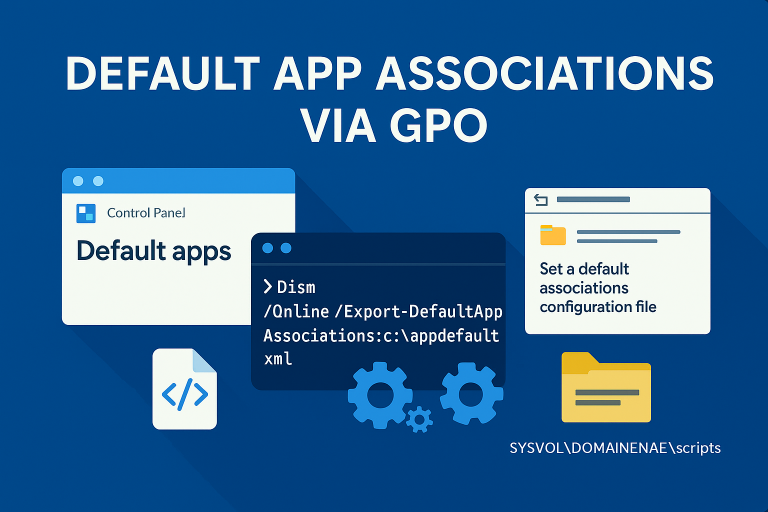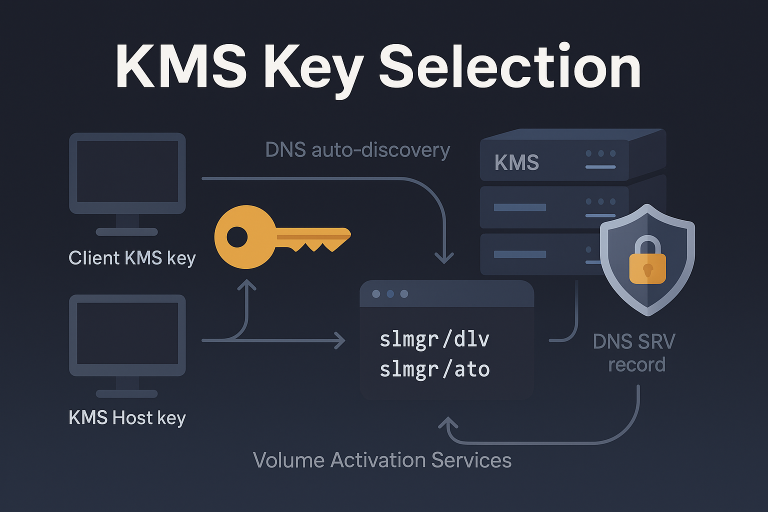Create a PPKG to install application
- Download and install Windows ADK from Microsoft Learn.
- From the Start Menu, launch “Windows Configuration Designer”.
- Select “Provision Desktop Devices”.
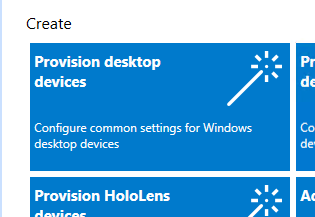
- Select “Switch to Advanced Editor”.
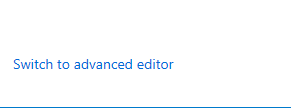
- Under “Provisioning Commands”, add the setup file and the install batch file.
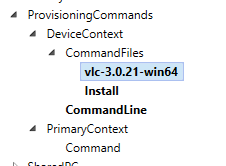
- Example of a batch file.

- Use the command line to execute the batch file.