Download the tool (KACE account required): https://support.quest.com/kace-systems-deployment-appliance
Creating the Answer File
- Select your OS
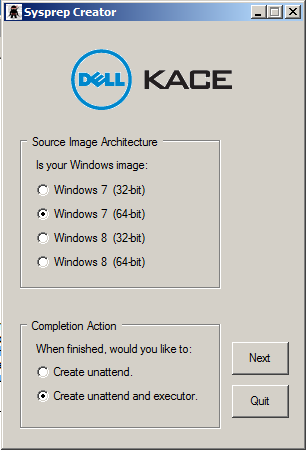
- In this step (step 1), enter your information
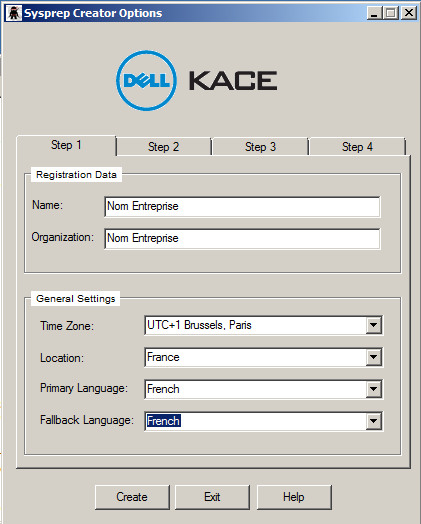
- In this step (step 2)
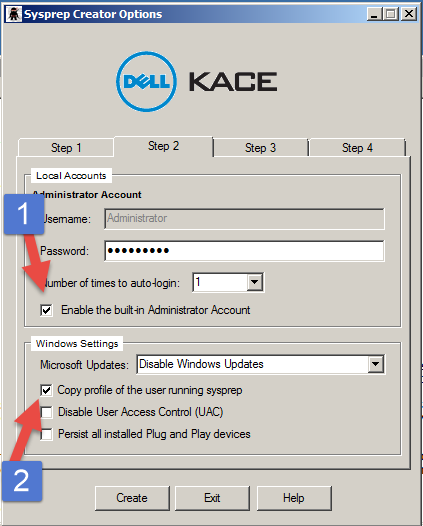
- [1] Enables the Administrator account (which is disabled by default)
Note: The Administrator account allows for hassle-free installations with UAC (even if UAC is enabled).
- [2] The copyprofile option copies the Administrator account to the Default User
This option is useful when you have customized (wallpaper, application settings, etc.).
For this, use the Administrator account to make customizations and delete all other existing profiles (keep “Default Profile” and Administrator) on the system during image creation (you can keep user accounts).
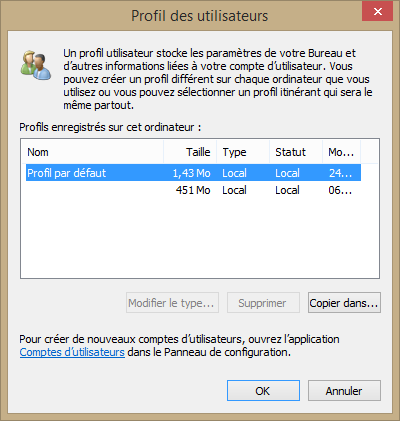
- In this step (step 3)
- [1] Sets the firewall profile to “Work” (will always be “Work”)
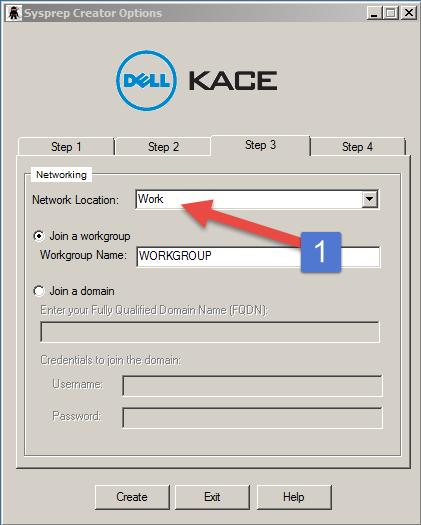
- In this step (step 4)
For OEM activation, use this script in post-installation.
Note: Avoid specifying the KMS server on your systems to allow for server upgrades (otherwise, if the KMS server changes, your systems will not be able to activate without running a script to change the server name on all systems).
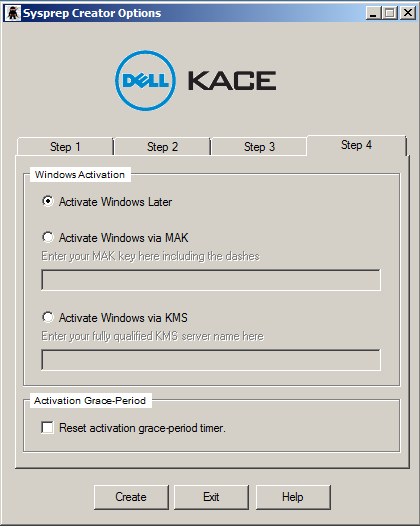
- Click on “Create”
Sysprep Executor
Sysprep_executor is also available. It allows you to copy the unattend file and run Sysprep.
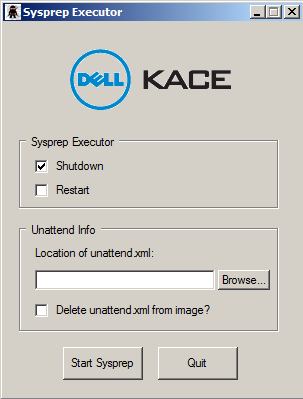
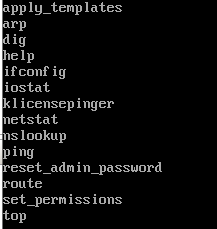


0 Comments