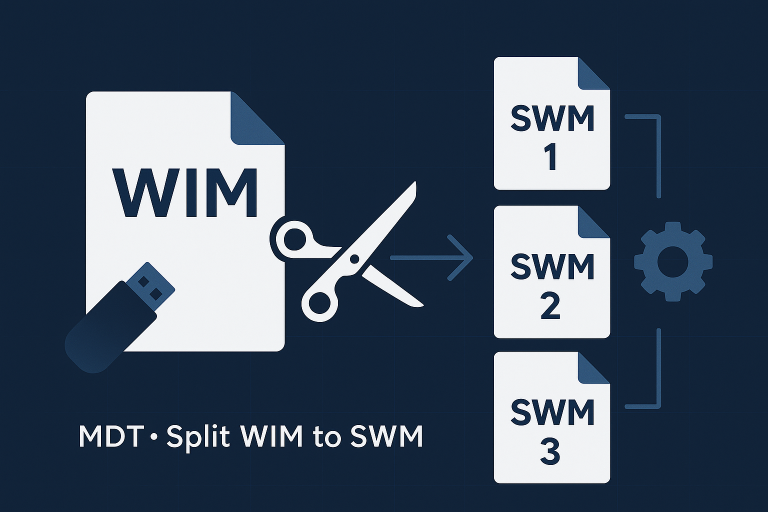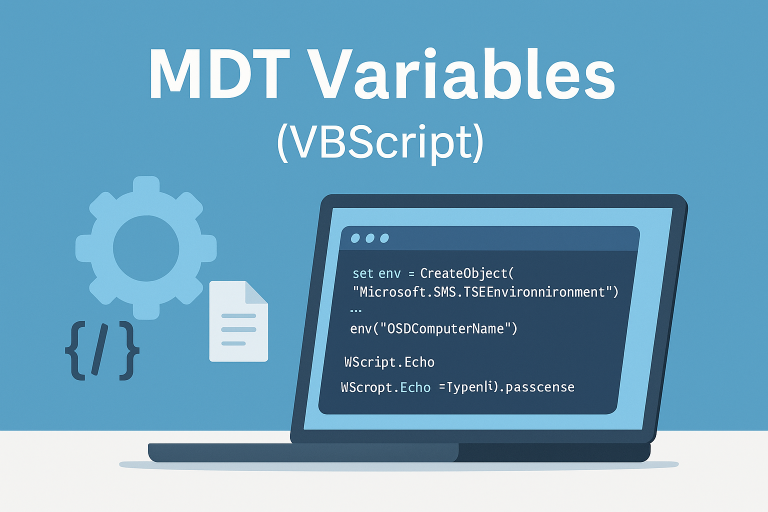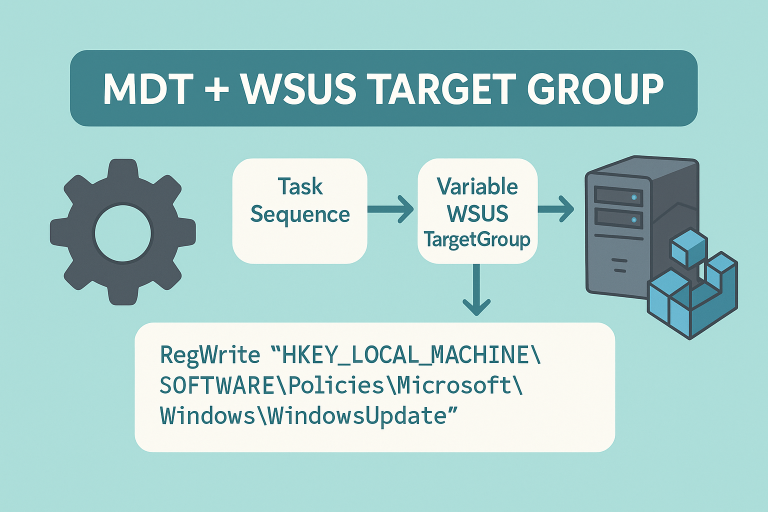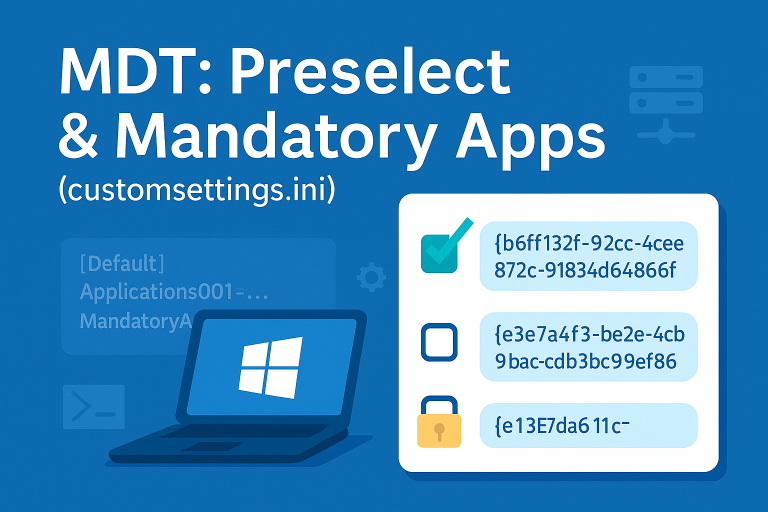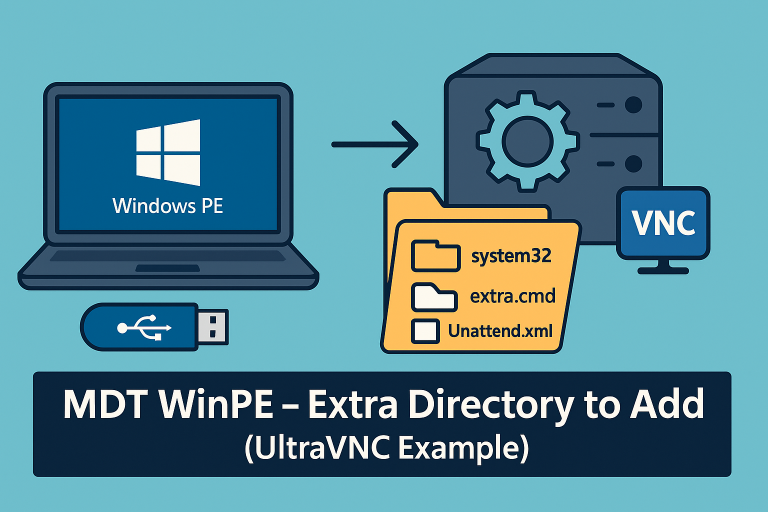Skipping Locale and Time Zone Selection
Configuring customsettings.ini
To skip the locale and time zone selection, add the following entries to your `customsettings.ini` file:
[Settings]
Priority=Default
Properties=MyCustomProperty
[Default]
SkipLocaleSelection=YES
SkipTimeZone=YES
TimeZone=105
TimeZoneName=Romance Standard Time
UILanguage=fr-FR
UserLocale=fr-FR
SystemLocale=fr-FRThis configuration sets the default language to French and the time zone to “Romance Standard Time”, while skipping the selection dialogs during deployment.
Explanation of Variables
- SkipLocaleSelection=YES: Skips the locale selection screen during deployment.
- SkipTimeZone=YES: Skips the time zone selection screen during deployment.
- TimeZone=105: Sets the time zone to “Romance Standard Time” (UTC+1).
- TimeZoneName=Romance Standard Time: Specifies the name of the time zone.
- UILanguage=fr-FR: Sets the user interface language to French.
- UserLocale=fr-FR: Sets the user locale to French.
- SystemLocale=fr-FR: Sets the system locale to French.
Steps to Apply the Configuration
1. Open the Deployment Workbench
Open the MDT Deployment Workbench on your deployment server.
2. Locate the customsettings.ini File
Navigate to the `Control` folder within your deployment share. The `customsettings.ini` file is located in this folder.
3. Edit the customsettings.ini File
Open the `customsettings.ini` file in a text editor and add or modify the entries as shown above to skip locale and time zone selection.
Default Keyboard Locale in WinPE
Steps to Modify bootstrap.ini
1. Open the Deployment Workbench
Open the MDT Deployment Workbench on your deployment server.
2. Locate the bootstrap.ini File
Navigate to the `Control` folder within your deployment share. The `bootstrap.ini` file is located in this folder.
3. Edit the bootstrap.ini File
Open the `bootstrap.ini` file in a text editor and add the following line under the `[Settings]` section:
[Settings]
Priority=Default
[Default]
KeyboardLocalePE=040c:0000040c
This sets the keyboard layout to French (locale ID 040c) in the WinPE environment.
4. Update the Deployment Share
After modifying the `bootstrap.ini` file, you need to update the deployment share to apply the changes to the WinPE images.
In the MDT Deployment Workbench, right-click on the deployment share and select Update Deployment Share. Choose the option to completely regenerate the boot images to ensure the changes are included.