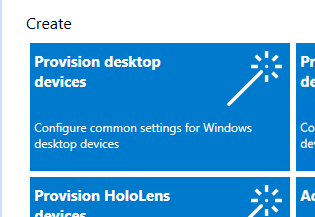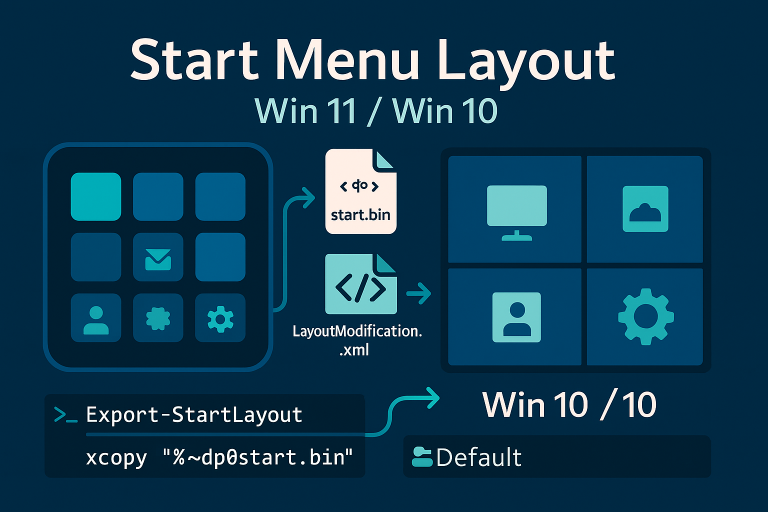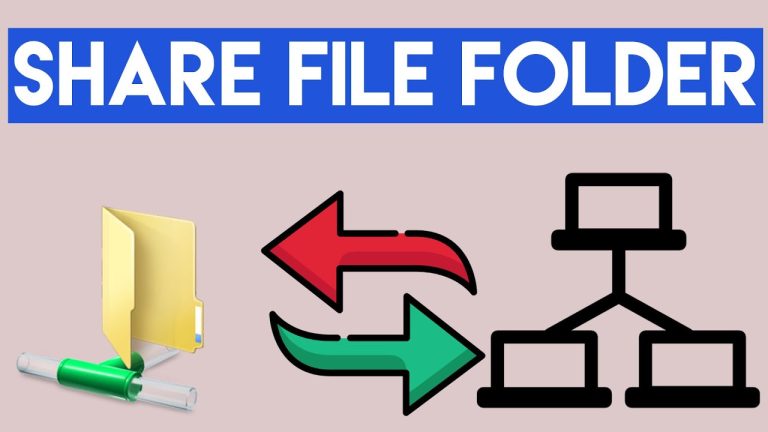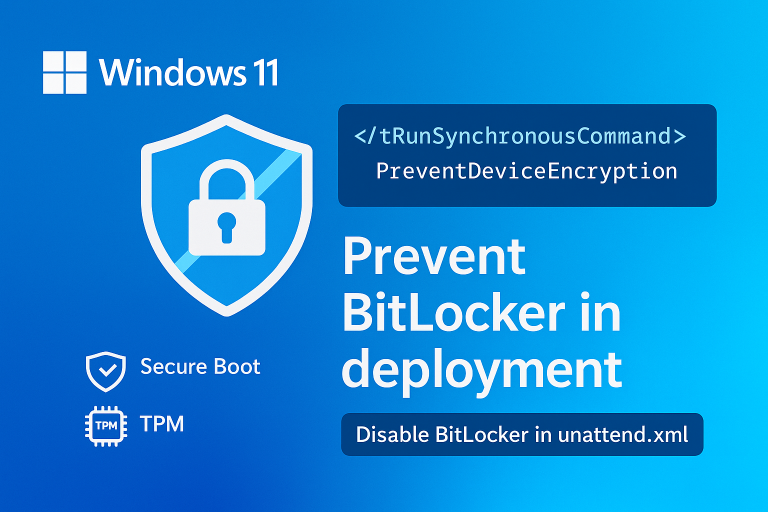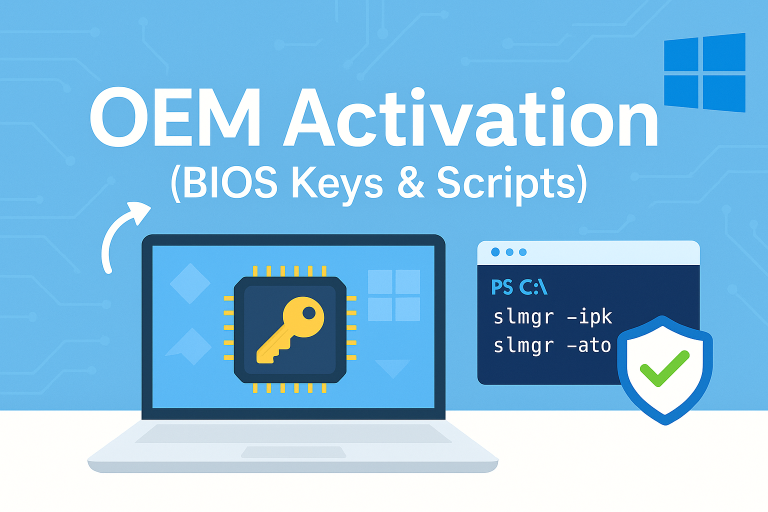Introduction
Monitoring the stability and reliability of your system is crucial for maintaining optimal performance. Windows 8 includes the Reliability Monitor, a graphical tool that displays a history of system problems. This tool helps you understand what issues have occurred and when they happened, making it easier to identify patterns and find solutions.
Accessing the Reliability Monitor
To access the Reliability Monitor in Windows 8, follow these steps:
- Press Windows + Q to open the search charm.
- Type “Reliability Monitor” in the search box.
- Click on “View reliability history” from the search results.
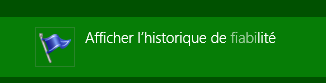
Using the Reliability Monitor
The Reliability Monitor provides a graphical representation of your system’s stability over time. Here’s how to interpret and use the tool:
Graphical Display
The main graph shows the stability index, which ranges from 1 (least stable) to 10 (most stable). Each day is marked with icons indicating errors, warnings, and informational events.
- Red X: Indicates a critical event such as an application crash or system failure.
- Yellow Triangle: Indicates a warning event such as a driver installation issue.
- Blue Information Icon: Indicates informational events such as successful updates.
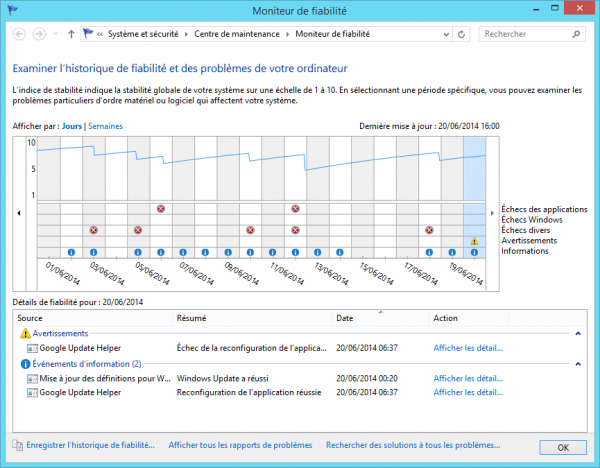
Viewing Details
Click on a specific day to view detailed information about the events that occurred. This includes descriptions of the problems and any potential solutions.