Introduction
WHICH KMS KEY TO USE
- For KMS clients. You should always use an CLIENT KMS key :public
| Operating system edition | KMS Client Setup Key |
|---|---|
| Windows 10 Professional | W269N-WFGWX-YVC9B-4J6C9-T83GX |
| Windows 10 Professional N | MH37W-N47XK-V7XM9-C7227-GCQG9 |
| Windows 10 Enterprise | NPPR9-FWDCX-D2C8J-H872K-2YT43 |
| Windows 10 Enterprise N | DPH2V-TTNVB-4X9Q3-TJR4H-KHJW4 |
| Windows 10 Education | NW6C2-QMPVW-D7KKK-3GKT6-VCFB2 |
| Windows 10 Education N | 2WH4N-8QGBV-H22JP-CT43Q-MDWWJ |
| Windows 10 Enterprise 2015 LTSB | WNMTR-4C88C-JK8YV-HQ7T2-76DF9 |
| Windows 10 Enterprise 2015 LTSB N | 2F77B-TNFGY-69QQF-B8YKP-D69TJ |
Source : windows-10-cle-kms-pour-installer-windows-10.html
| Operating system edition | KMS Client Setup Key |
|---|---|
| Windows Server 2016 Datacenter | CB7KF-BWN84-R7R2Y-793K2-8XDDG |
| Windows Server 2016 Standard | WC2BQ-8NRM3-FDDYY-2BFGV-KHKQY |
| Windows Server 2016 Essentials | JCKRF-N37P4-C2D82-9YXRT-4M63B |
- For the KMS server. You should use the key that you have on your Microsoft portal.
Warning: If you enter your Windows 10 KMS key (which is located on your Microsoft portal) on your workstations, you will actually create a KMS server on each workstation.
WINDOWS 10 KEY OR WINDOWS SERVER KEY?
- Client KMS keys (Windows 11) will only activate client OS (Windows 10 and Windows 11).
- Server KMS keys (Windows 2016/2019/2022) will be able to activate both client OS and server OS.
Whenever possible, we will use a server KMS key (the most recent OS possible) for our KMS server. We can then activate all OS (client and server) present on our note. (Note: The sentence seems to be cut off at the end.)
List KMS register in DNS
The nslookup command allows you to list the KMS servers registered in the DNS.
nslookup -q=srv _vlmcs._tcp
It is possible to have a large number of KMS servers registered in the DNS. If this is the case, it means you have used the wrong serial number to activate your workstations.
Installation of the KMS role
Installation of the KMS role
- Install the Windows role « Volume Activation Services ».
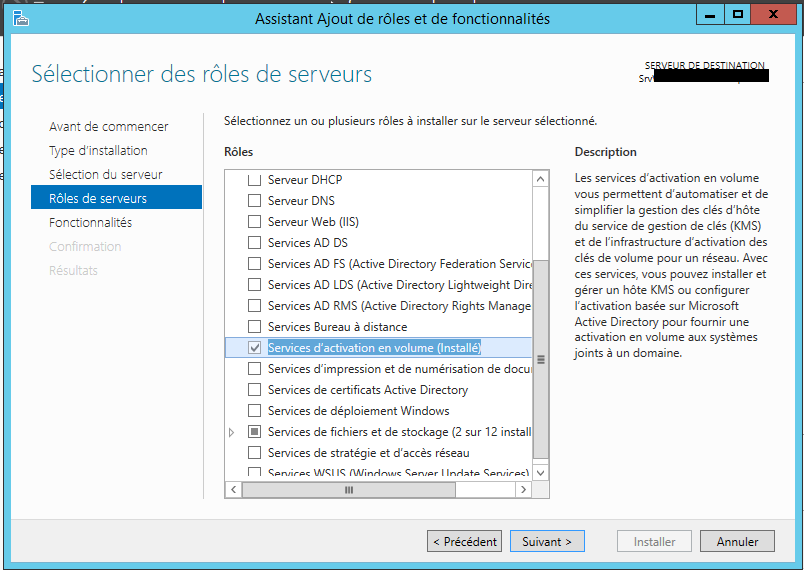
Configuration of the KMS role
- In the post-configuration tasks, launch the « Volume Activation Tools ».
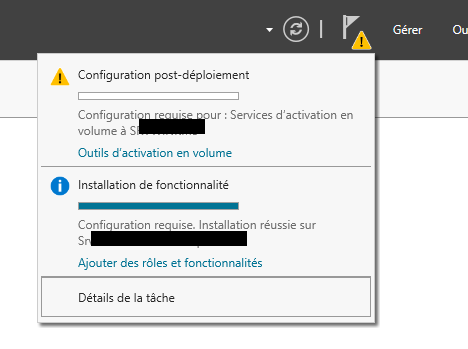
- Select « Key Management Service »
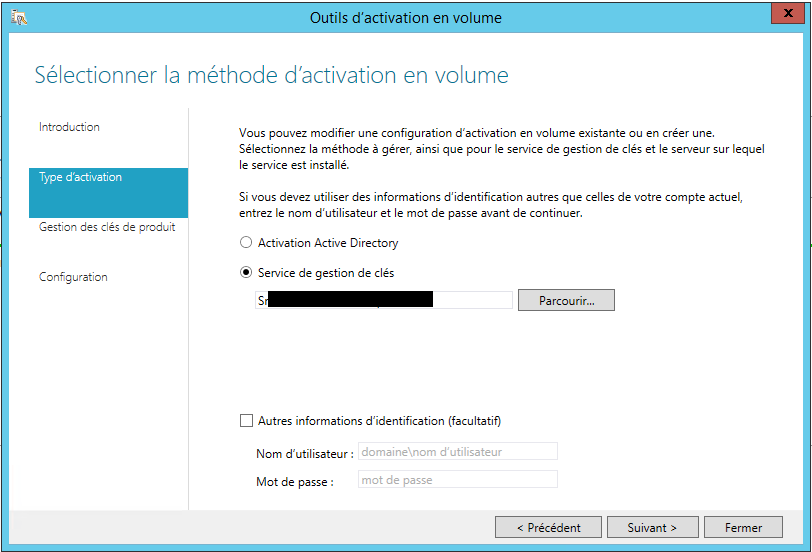
- Enter the KMS serial number for WINDOWS 20xx.

- The publication in the DNS will be used.
Note: The DNS publication allows clients with a Volume version of Windows to activate automatically.
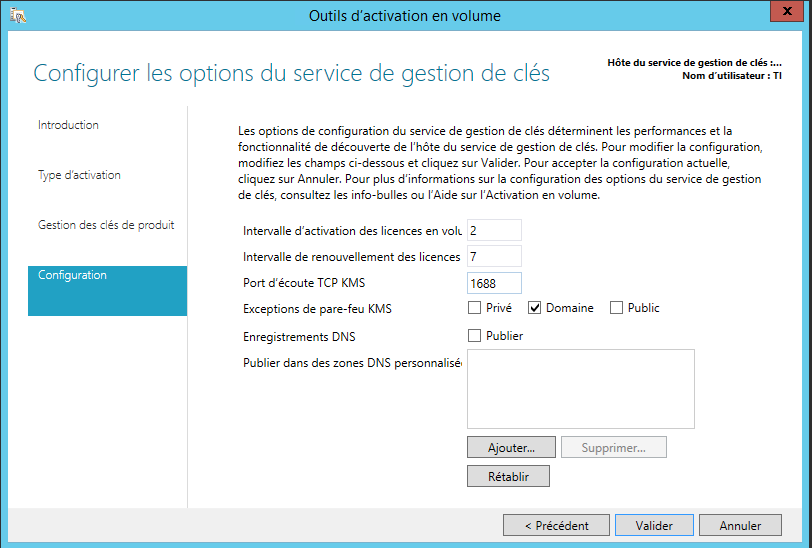
- Then activate the KMS server.
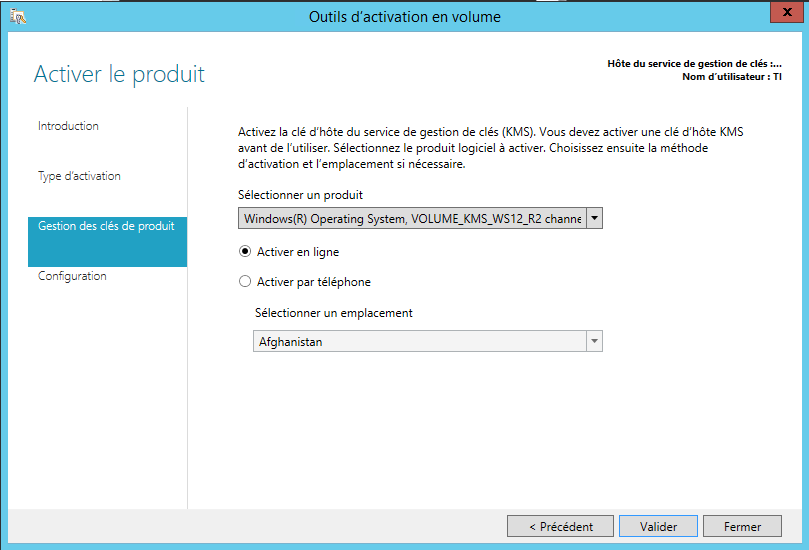
Validation of the role.
Note: The server becomes active after 25 activation requests for client OS and 5 requests for server OS.
- The command slmgr /dlv allows you to know the status of the KMS server.
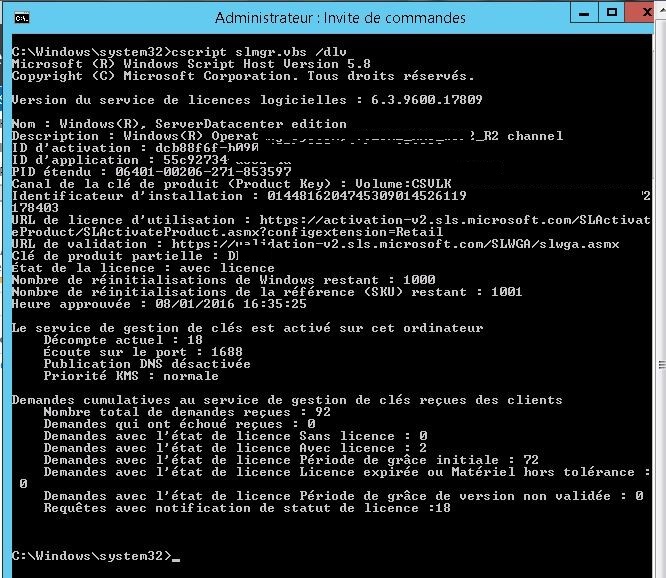
- To check the number of requests and the number of activated licenses, execute: « slmgr.vbs /dli ». => The Current Count value must be > 25 for your server to be active.
To force KMS registration on the 25 workstations, type the following commands:
c:\windows\system32\cscript.exe "c:\windows\system32\slmgr.vbs" /skms serveurKMS.monlab.lan:1688
c:\windows\system32\cscript.exe "c:\windows\system32\slmgr.vbs" /ato
To reactivate the KMS server discovery mode via DNS:
c:\windows\system32\cscript.exe "c:\windows\system32\slmgr.vbs" /ckms
Creation of the record on the DNS.
Create a manual record in the DNS with:
- Service: _VLMCS
- Proto: _TCP
- Priority: 0
- Weight: 0
- Port: 1688
- Target: The FQDN of KMS host
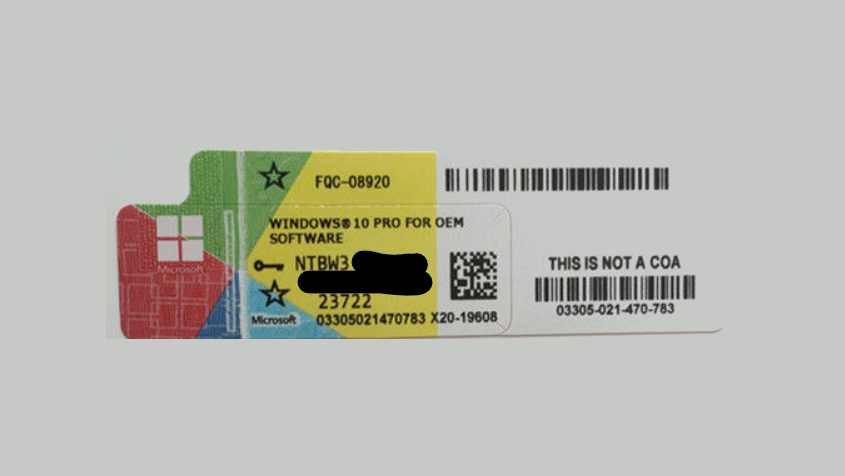
0 commentaire